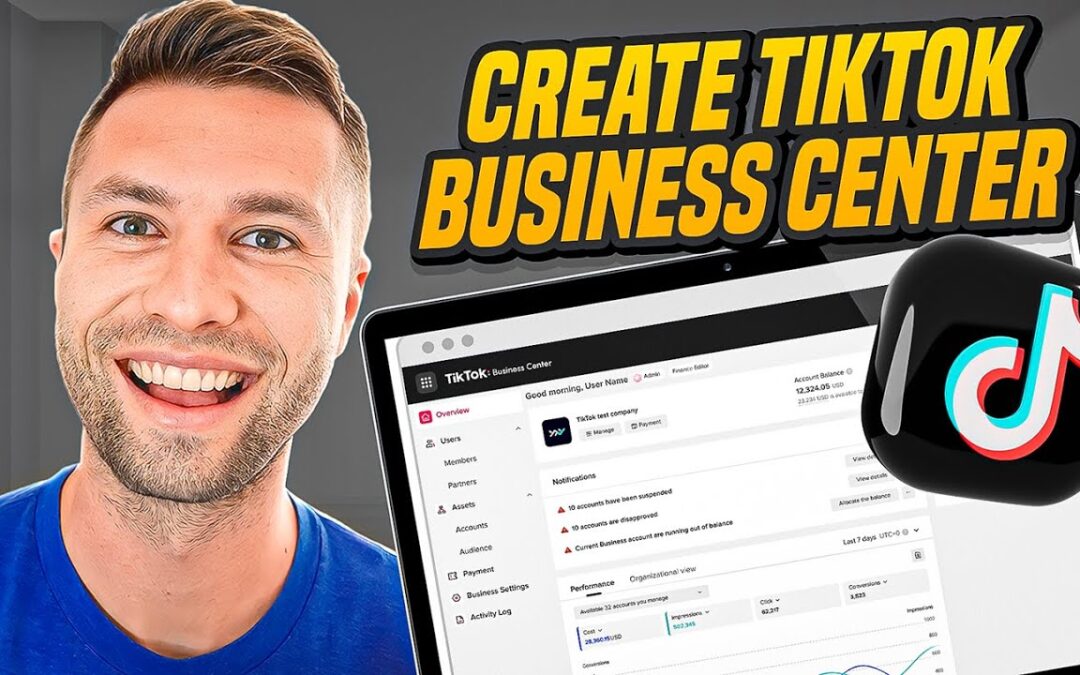Today I’ll show you the easiest way to go through and create your TikTok ads account and a TikTok Business Center. This allows you to have everything centrally located in one spot and be able to control permissions, user payments, and everything in between.
How to Set Up a TikTok Ads Manager?
The first step to creating your TikTok ads account is to go through this Sign-Up link. It will take you to a page where you can click Get Started. If you sign up through this link you can also get up to $500 in TikTok Ad credits.
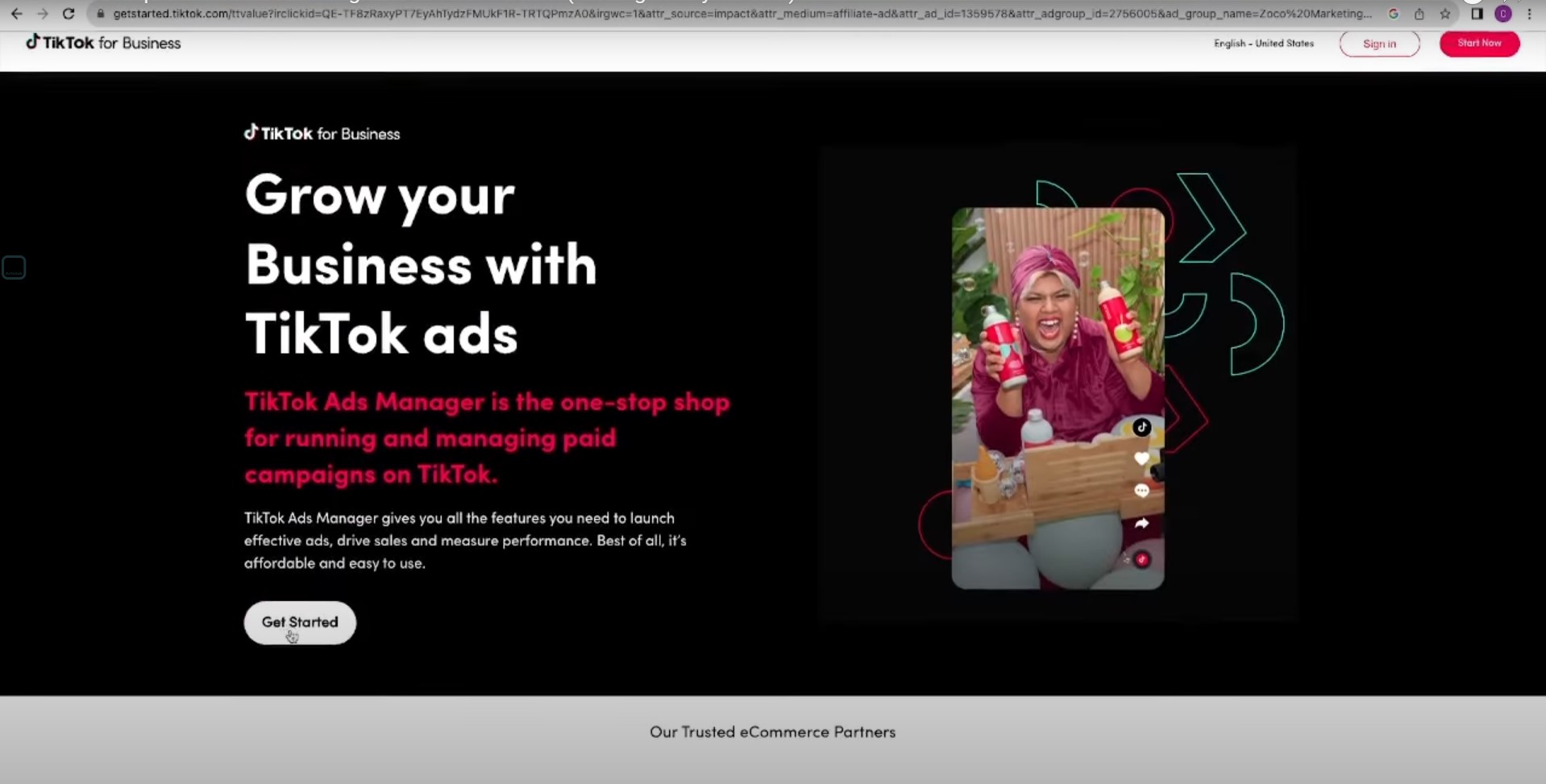
Go through enter your email and create a password.
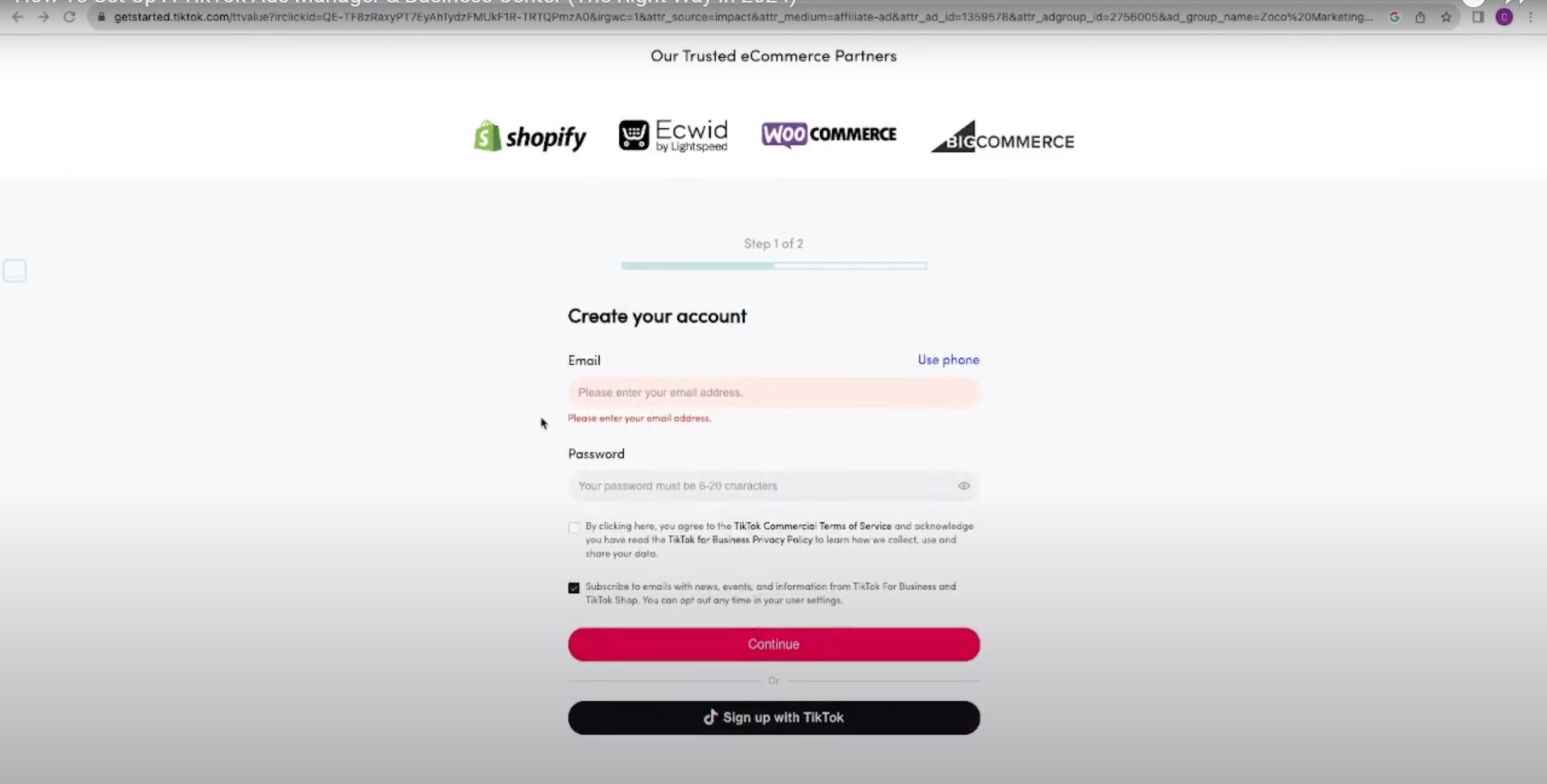
Hit Continue and it will take you to a page that asks you for some information about your business name, telephone number, time zone, and currency.
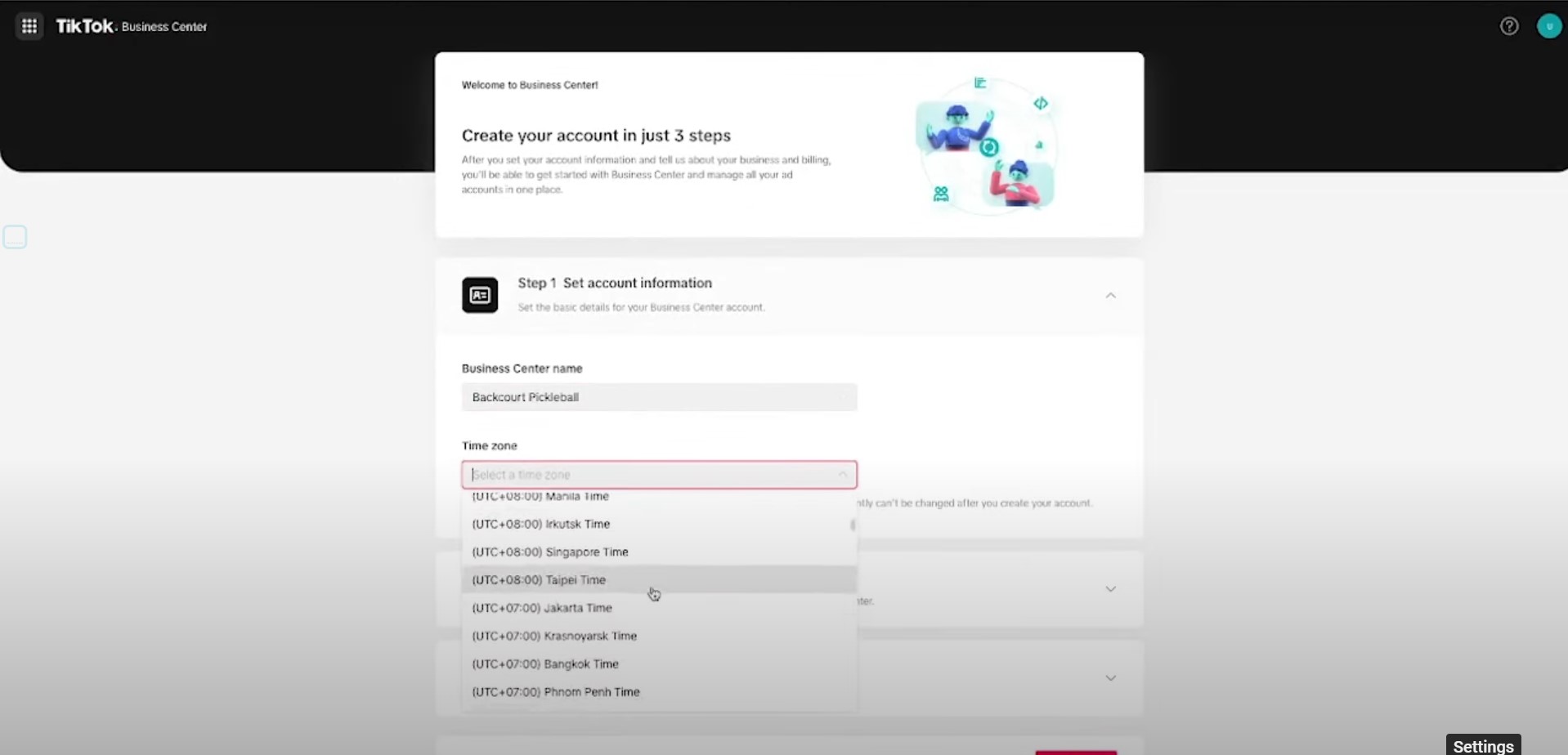
Next, you want to set up your billing information, your state, and your province. For the payment, I prefer automatic payment so it just comes right out of the credit card automatically. If you choose manual you will have to log into TikTok and manually make the payment every time it is due. If you don’t pay it fast enough TikTok could pause your ads.
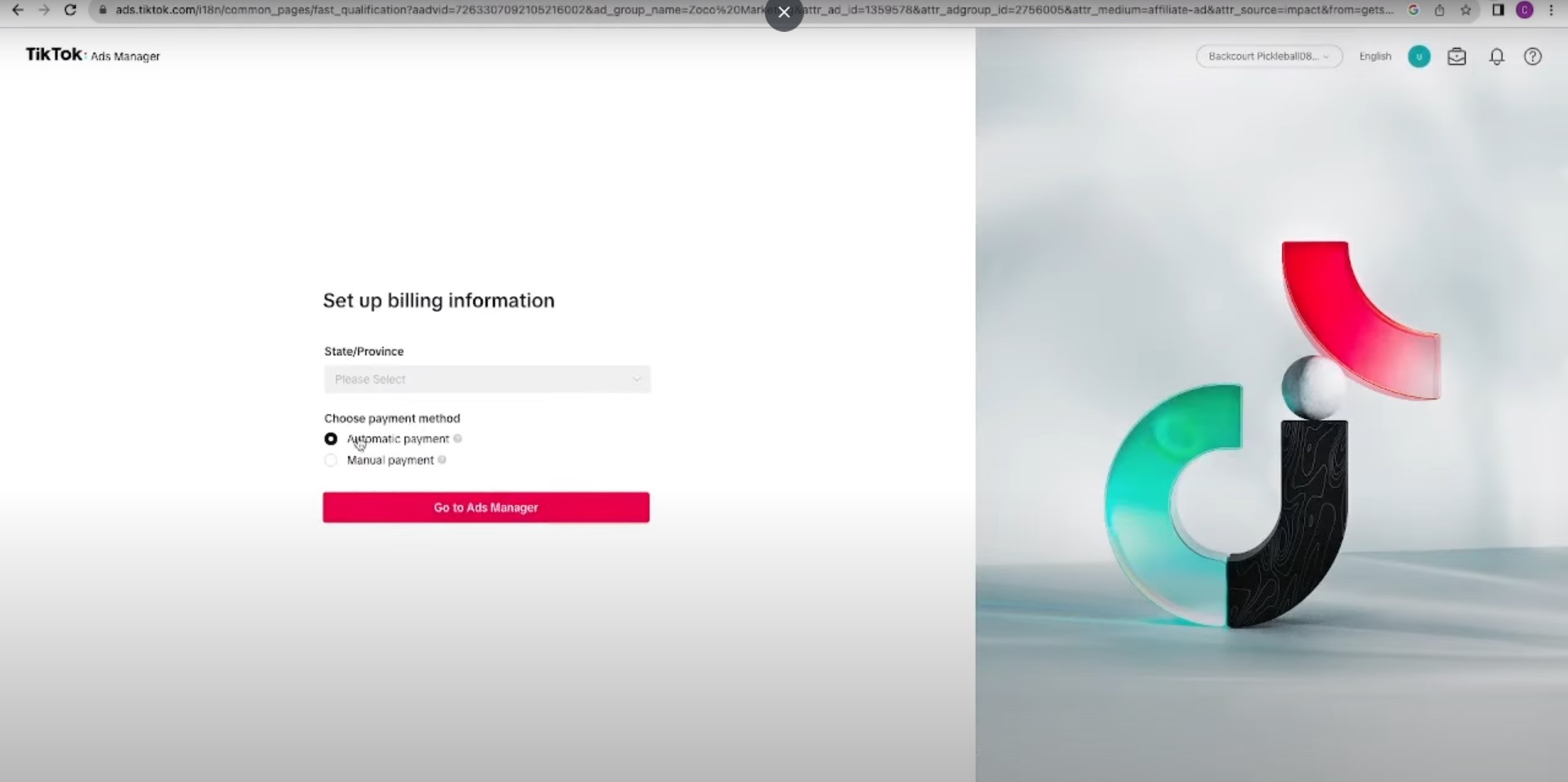
After that, congratulations your TikTok ads account is now officially created!
However, there are a couple of other things that we want to make sure we go through and set up. So when it asks for Ads Manager mode, you want to go through and press “Custom Mode.”
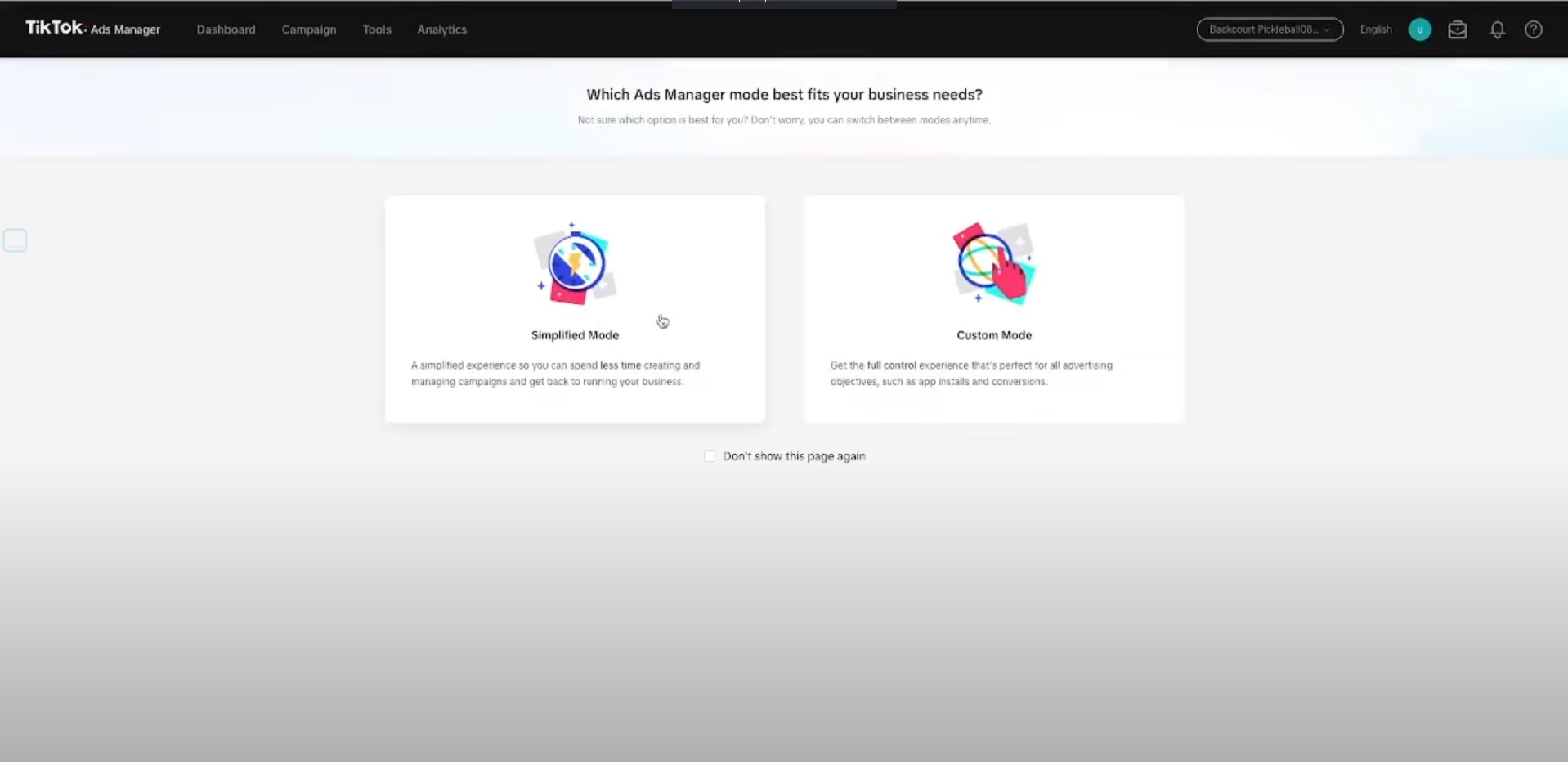
That way it gives you more options for targeting. From here it’s going to try and get you to go and create a TikTok ad.
But before you go through and do that, I want to explain the difference between a TikTok Business Center and a TikTok ads account because a lot of people get confused about what they are. I also want to explain why you should consider setting up a TikTok Business Center along with your TikTok ads account.
What is a TikTok Business Center?
A TikTok Business Center acts as an umbrella. As you can see here it’s an umbrella that houses lots of different assets including your TikTok ad account or TikTok ad account, if you have multiple TikTok ad accounts.
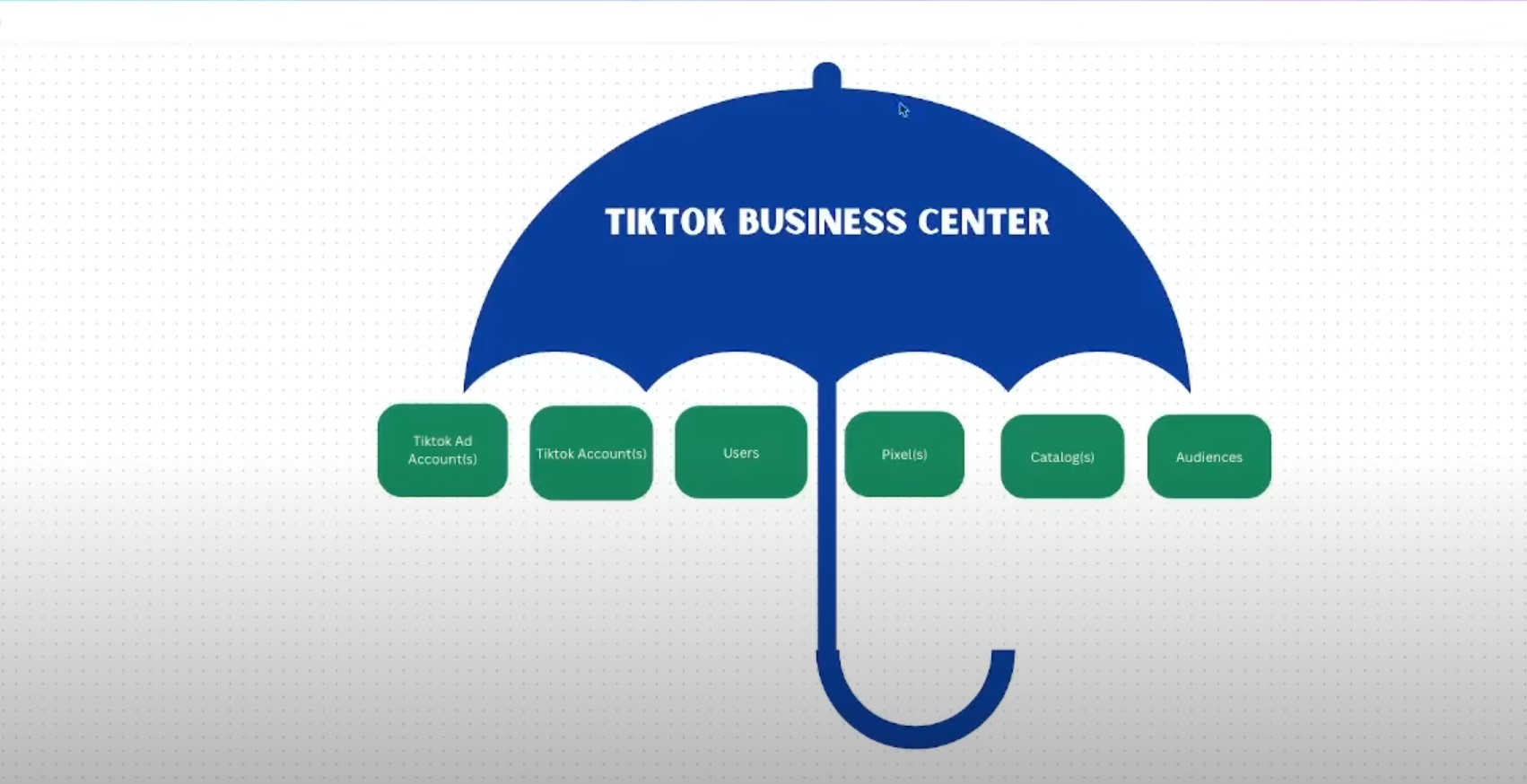
It also can house your TikTok accounts, the actual profile users see when they visit your TikTok profile. You can go through and manage your users or employees within your business. It can also manage your pixels catalogs, and audiences.
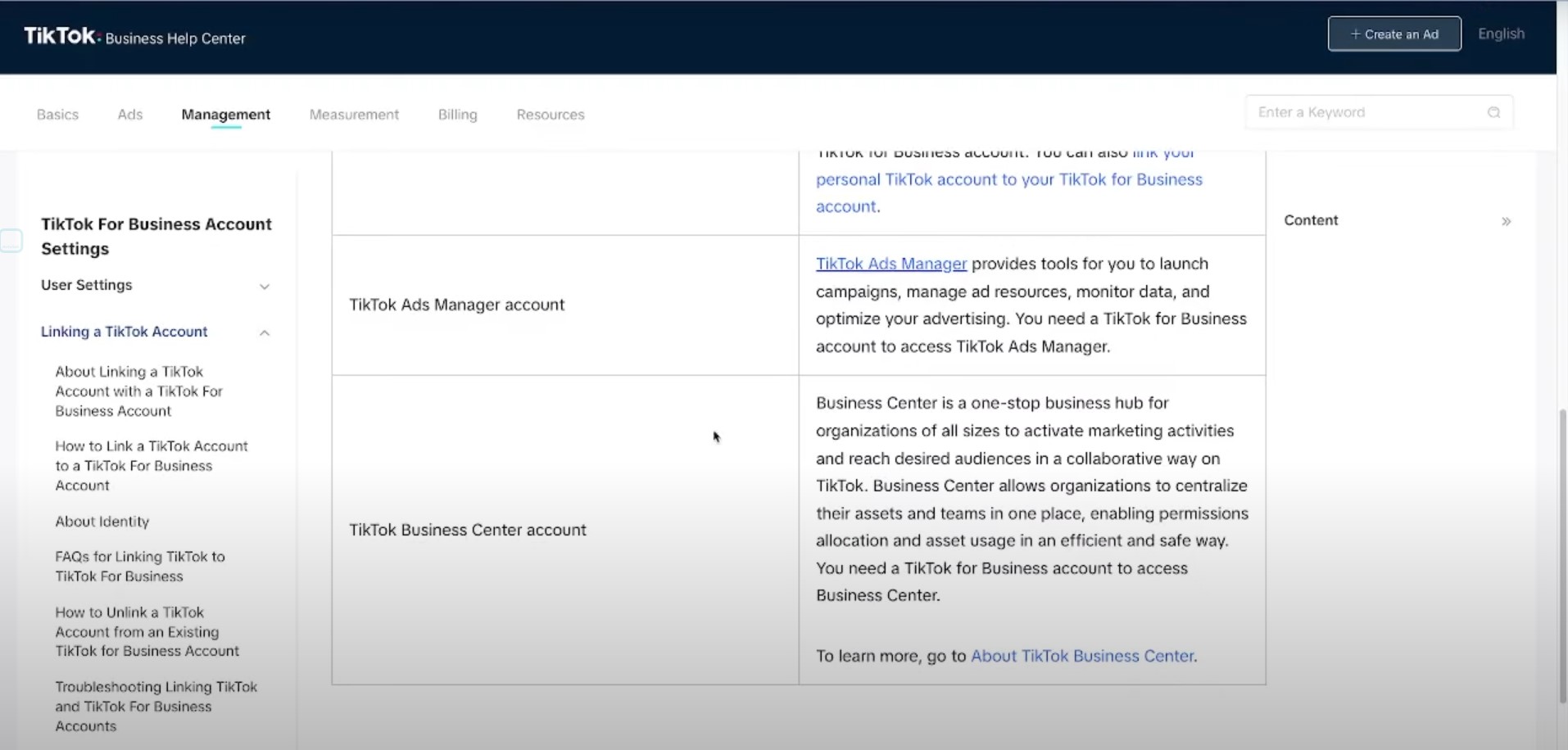
You can see a TikTok ads manager has tools for you to launch campaigns manage, ad resources, monitor data and optimize your advertising. Whereas TikTok business center is a One-Stop hub for organizations of all sizes.
A business center allows organizations to centralize their assets and teams in one place enabling permissions allocations and asset usage in an effective and safe way.
When should you consider using a TikTok Business Center?
TikTok also outlines when you should use a business center. If you have one or more people who manage access to your TikTok ads account, manage and share assets among multiple accounts, need to request access to other accounts, or need to quickly share many ad accounts and organizations in bulk then you should consider creating a business center.
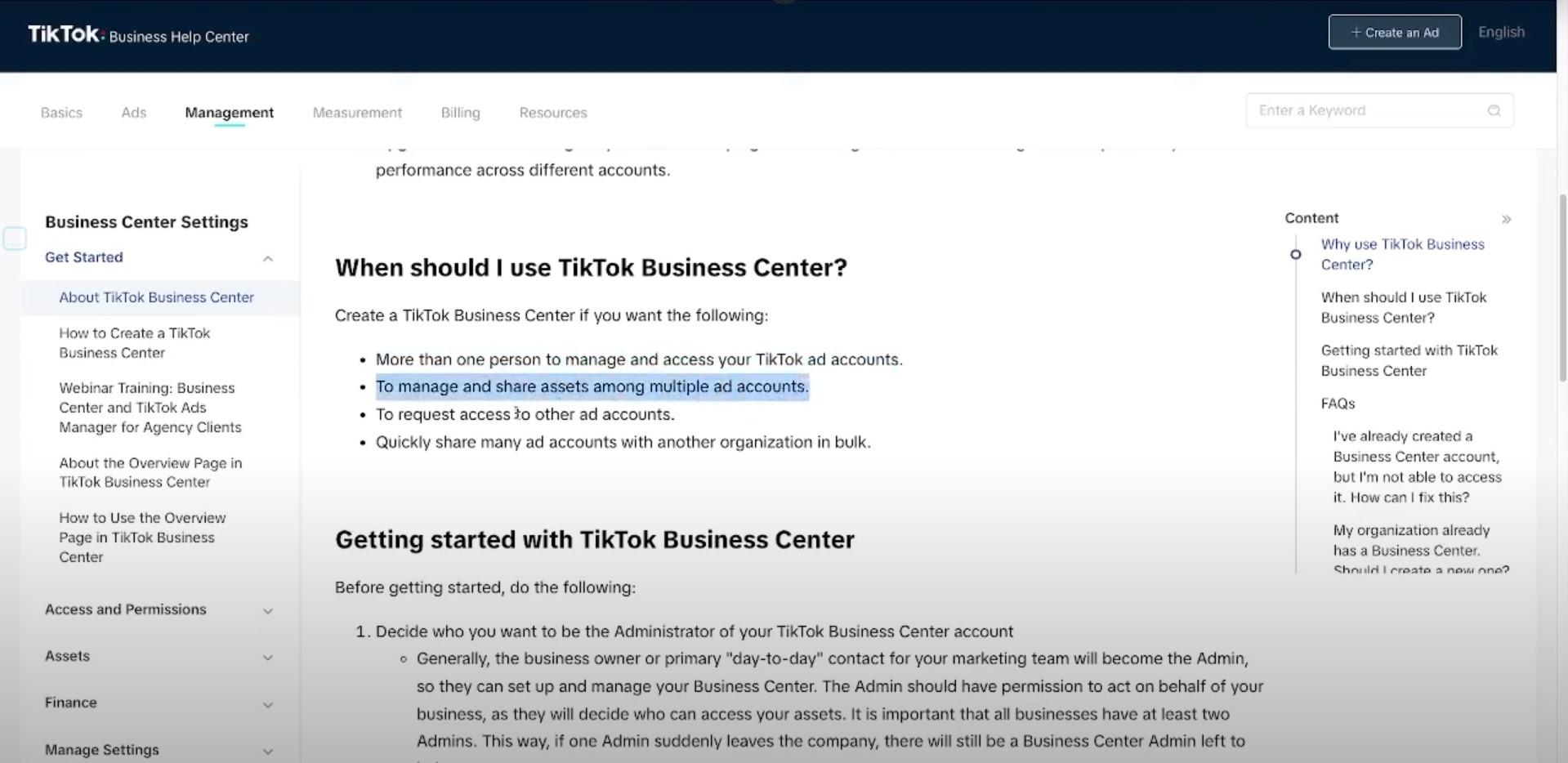
But to be honest, if you are a business I recommend everybody to go through and set up a business center. It’s just much easier, especially as you scale to be able to give an agency access to your ads account or a new employee and to manage the access that they have to everything.
How to create a TikTok Business Center?
To create a TikTok Business Center, here’s what we need to do.
Go back to our TikTok ads manager that we just created and click that little business center icon in the top right corner.
It will take you to a view that looks something like this:
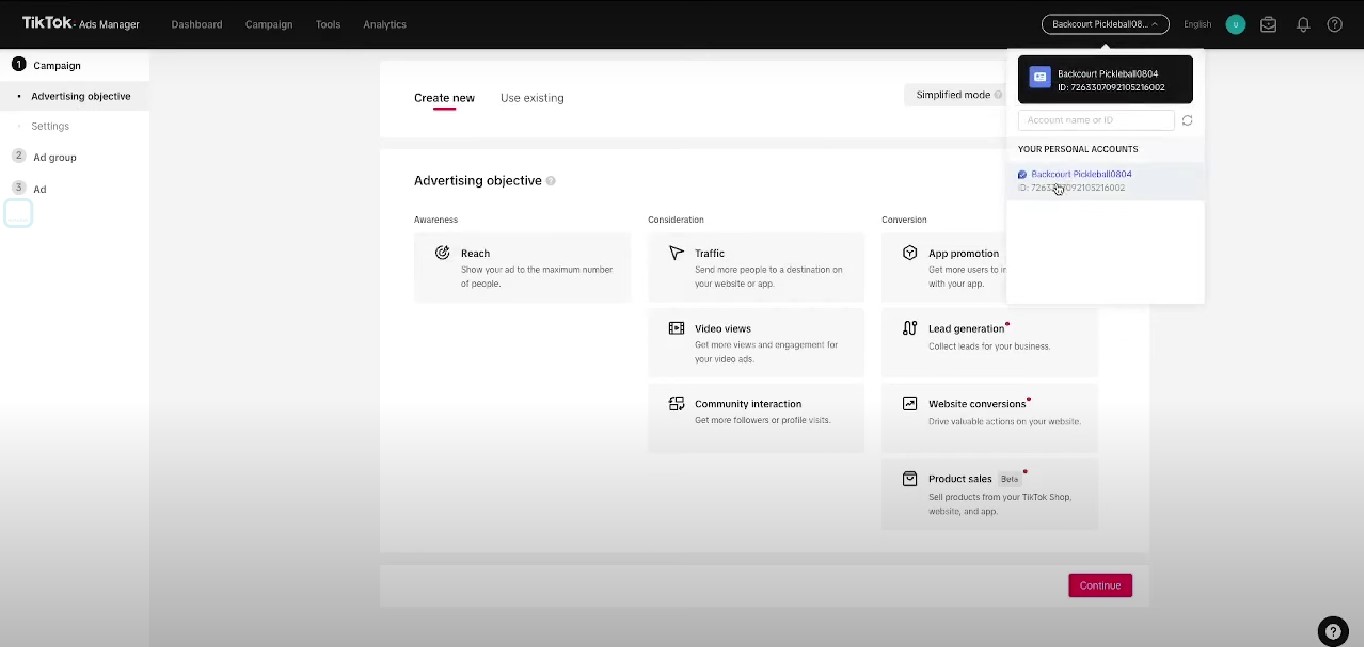
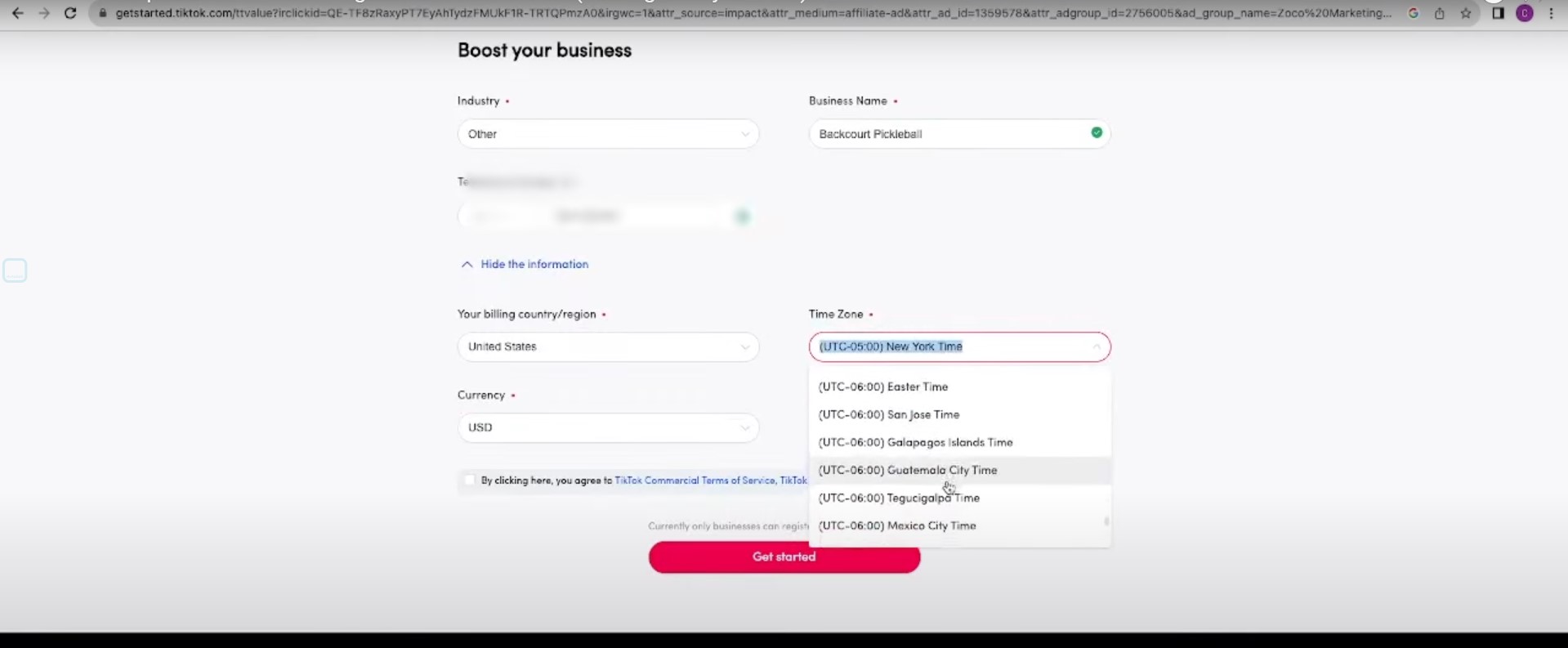
This is where you simply go through and set up your account details. It asks for a business center name most of the time you just put your business name inside of here the time zone, then describe your business and add your billing information.
Once you’ve gone through and done that it will take you to a view that looks something like this that says “Welcome to your TikTok Business Center”.
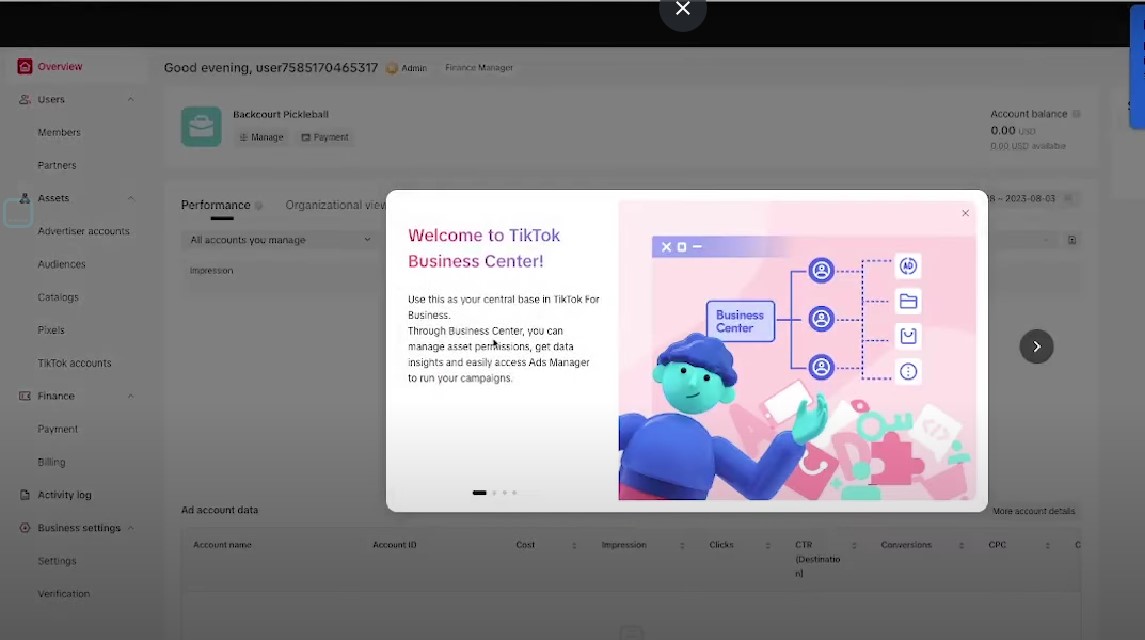
Now inside of the TikTok Business Center, you can see in the left-hand column we have the Advertiser Accounts.
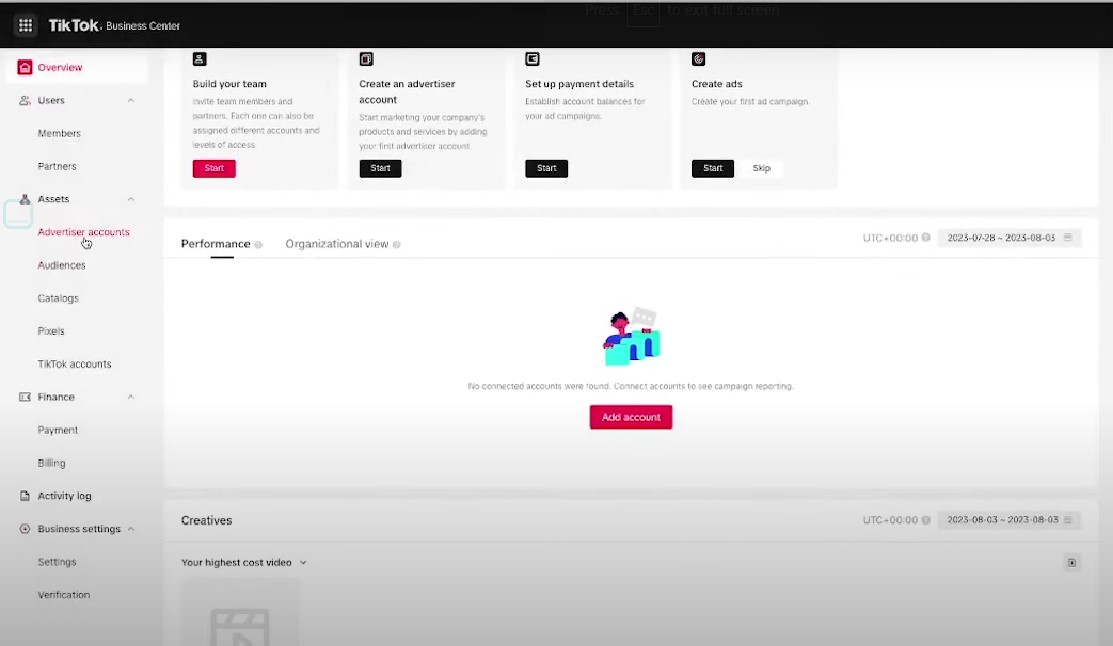
Remember the TikTok Business Center is just a place for you to go through and house all of your different assets.
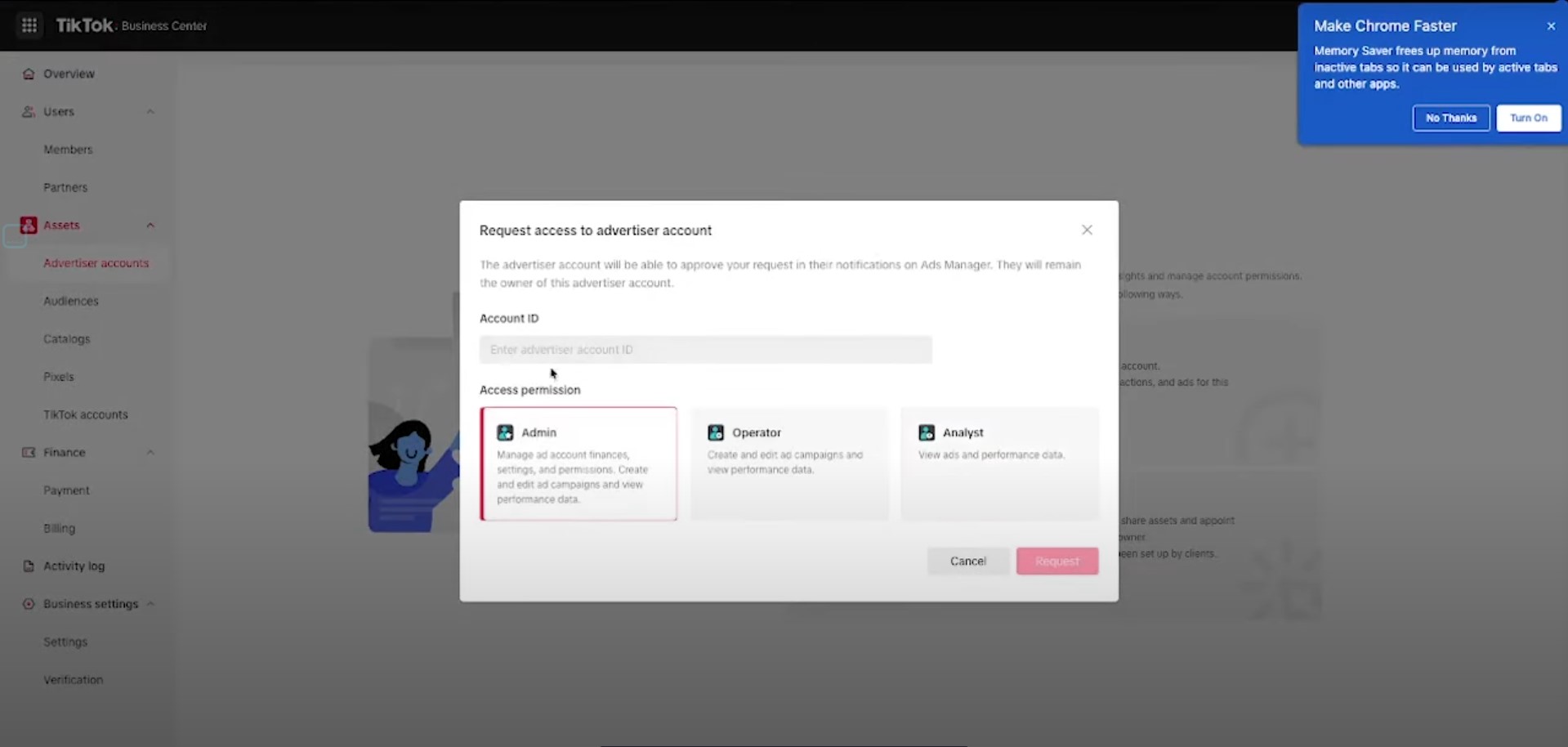
So now we’re going to go through and request access to our TikTok ads manager account. It’s asking for the ID. To find that, go to your TikTok ads manager and click on the top right-hand corner. You’ll see a little ID there that you can go through and copy and if anybody ever asks for access to your ads account, you can send them this ID, and they can request if you want them to have “admin”, “operator” or “analyst” access.
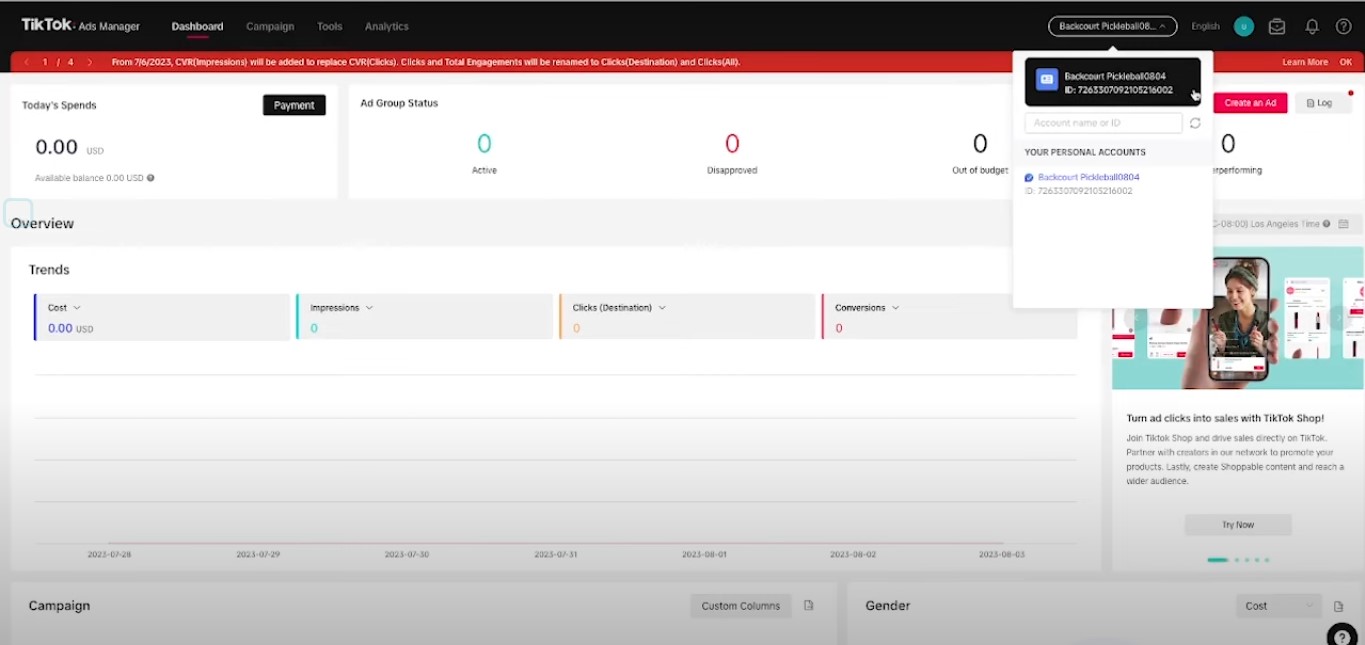
This is where the TikTok business manager is really powerful because you can assign specific roles depending on who you want to have access to certain things. So now your business manager has access to the TikTok ads account but you need to give individual users access to it.

Here I am giving myself access to that ads account. If I had employees inside I could go through and give them access to the account.
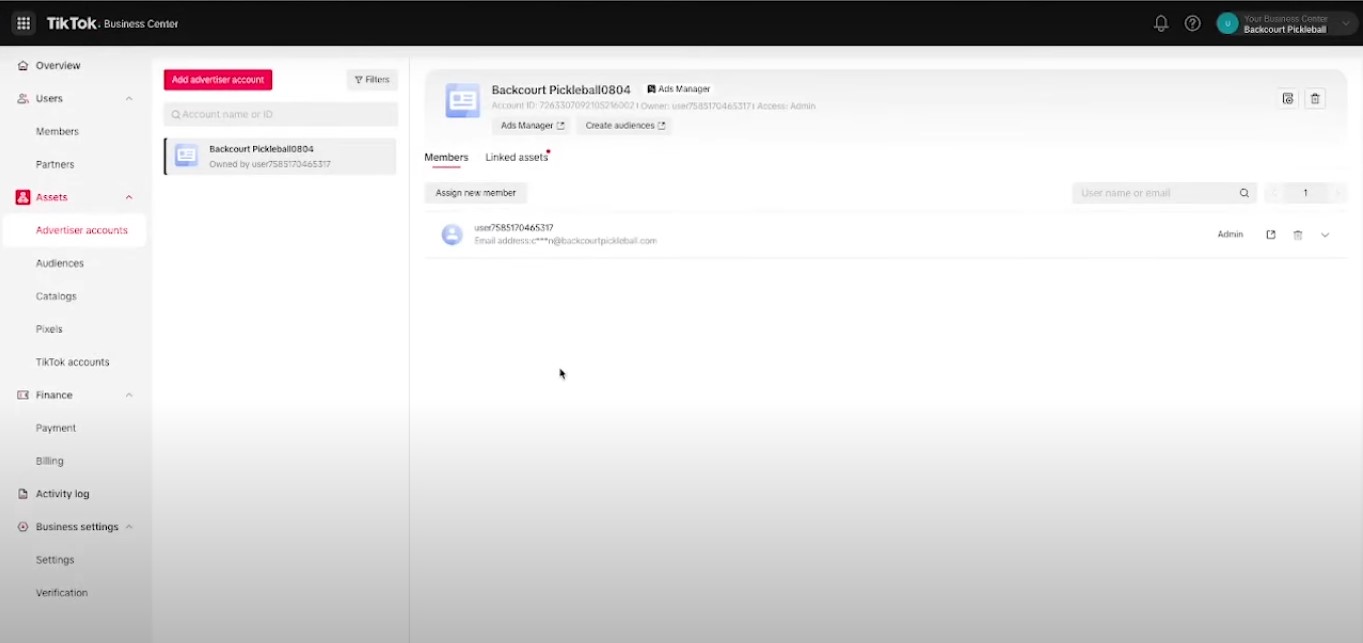
This is where you can go through and connect your TikTok profile account.
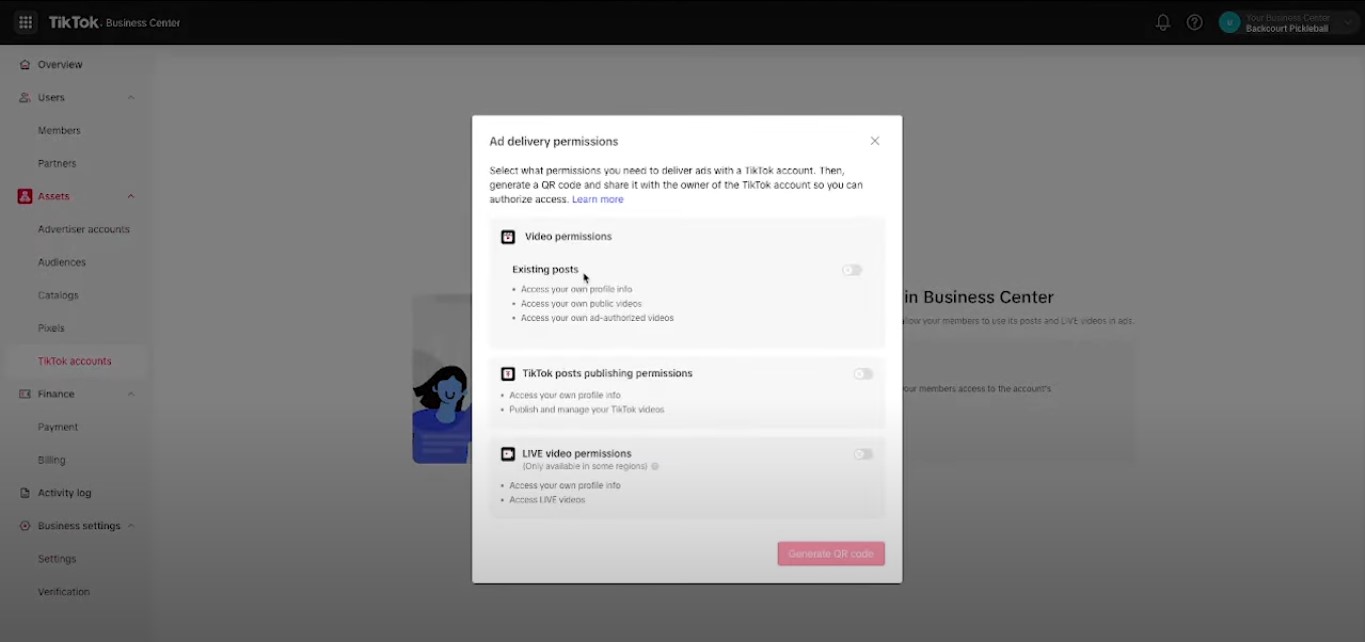
All you need to do is go through and open up your TikTok app and follow the instructions here. Scan this code and your account will be connected.
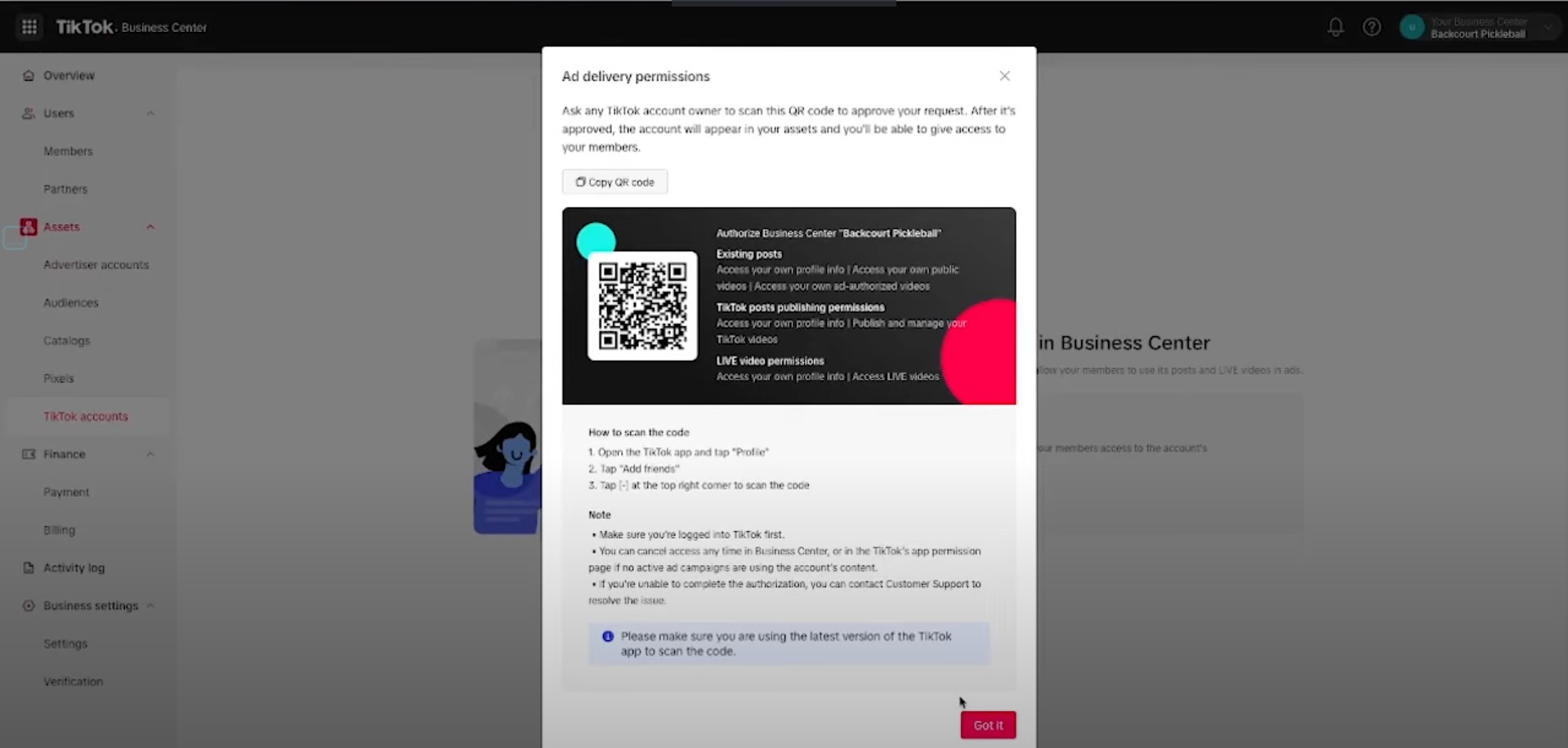
From there, you can go through and assign members to this account.
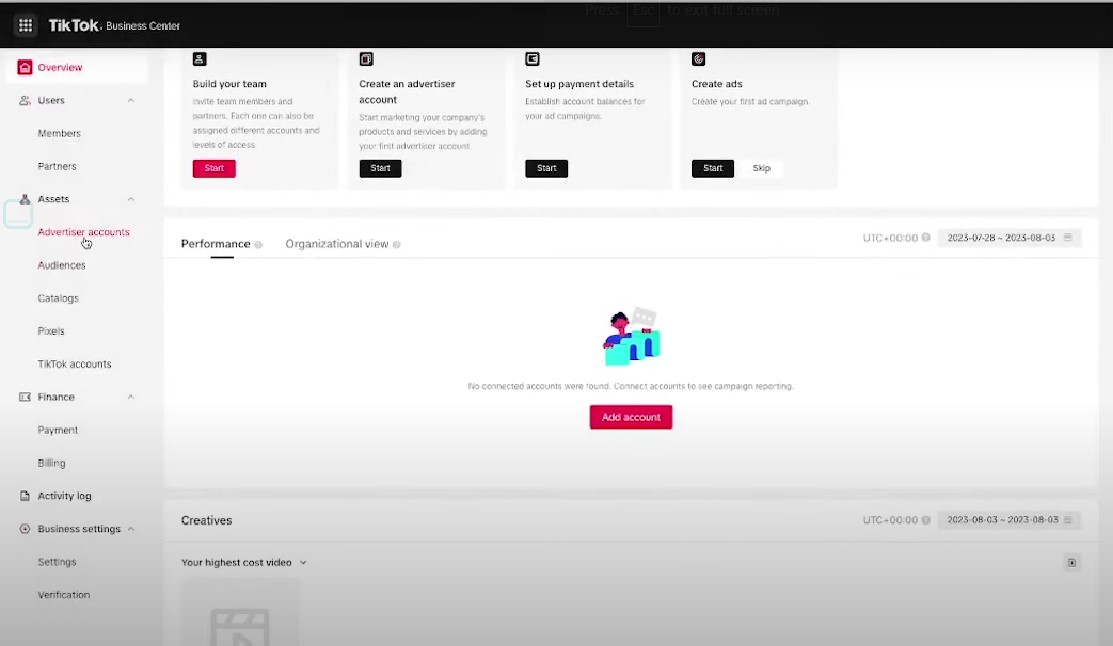
If I wanted to add a brand new member to my business manager because I wanted to give them access to assets, I can go here to members and this is where I could go through and hit this little button in the top right-hand corner then go through and type in someone’s email address to send them access to my business manager.
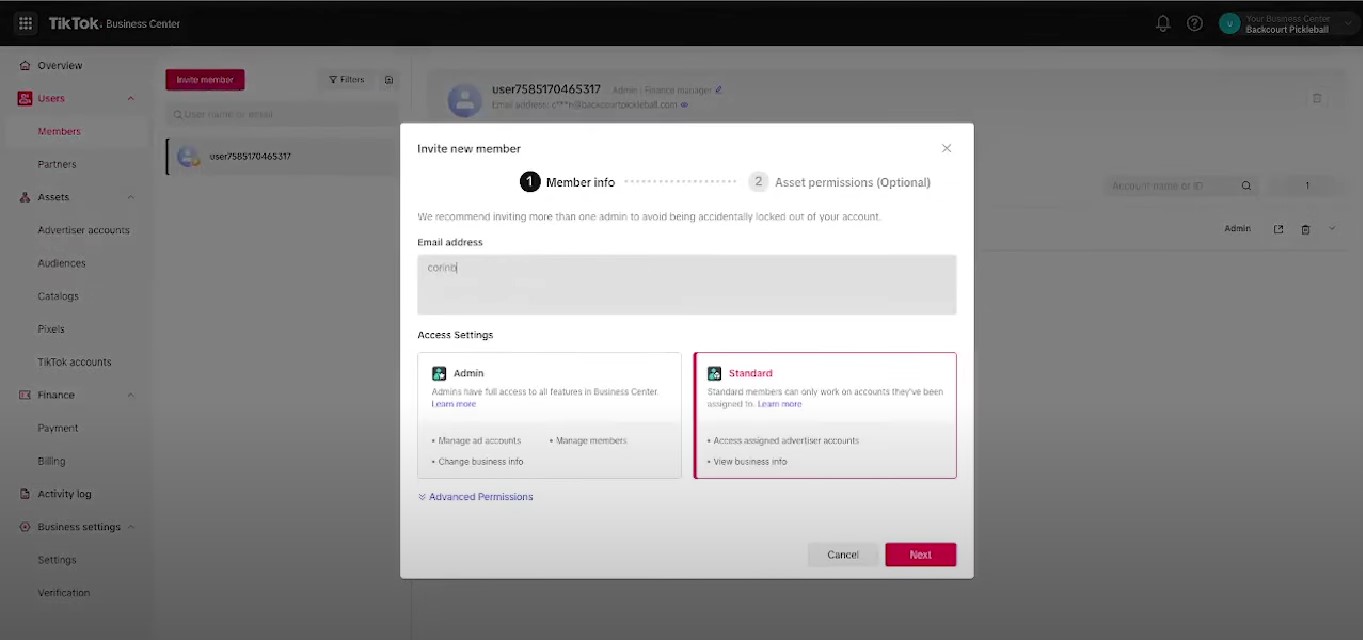
You can choose whether you want them to have admin or standard permission. So you can see I can go and give this person access to the ad account or my catalog and give them certain permissions to each asset.
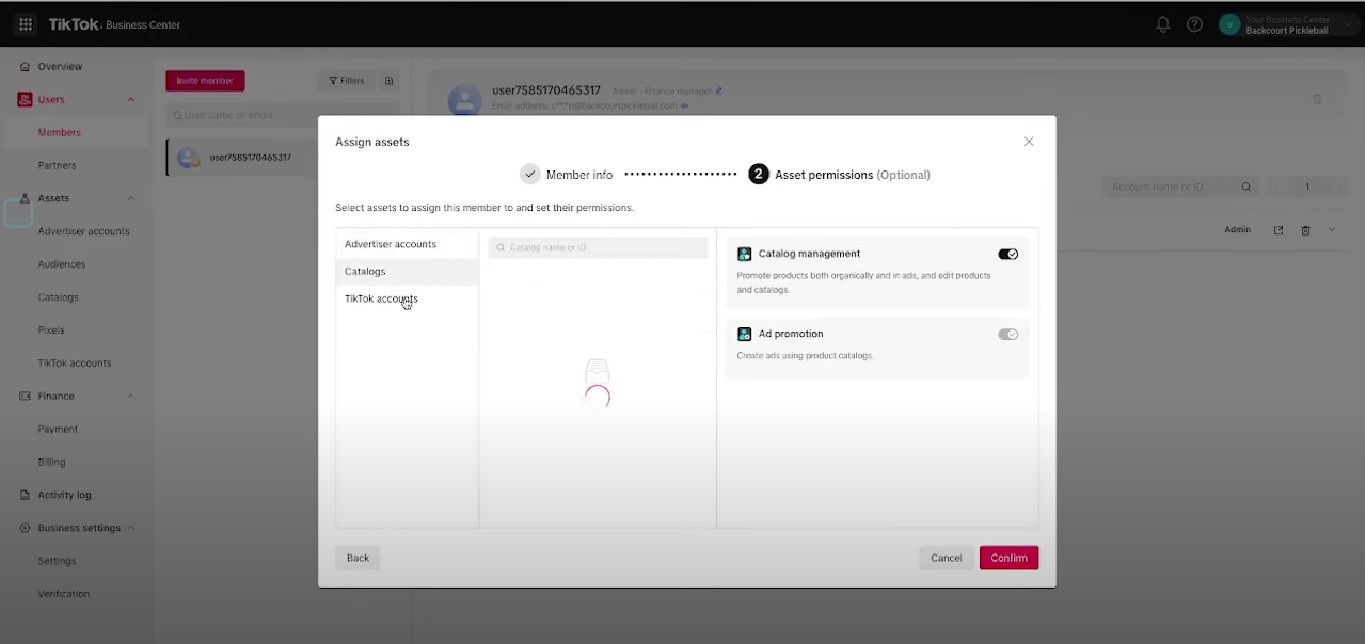
So as you can see it’s a very standardized way to go through and manage every level of permission for every one of the assets that you have.
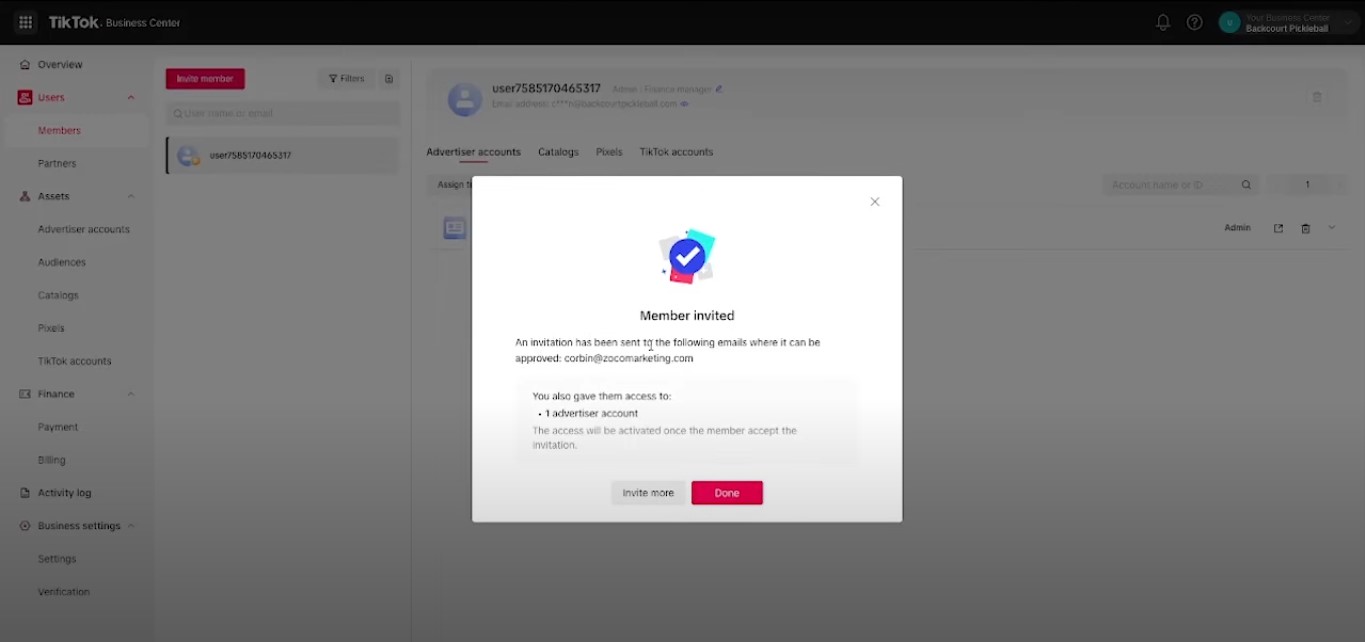
Now a couple of other things you want to set up in your business manager if you’re doing e-commerce is your catalog.
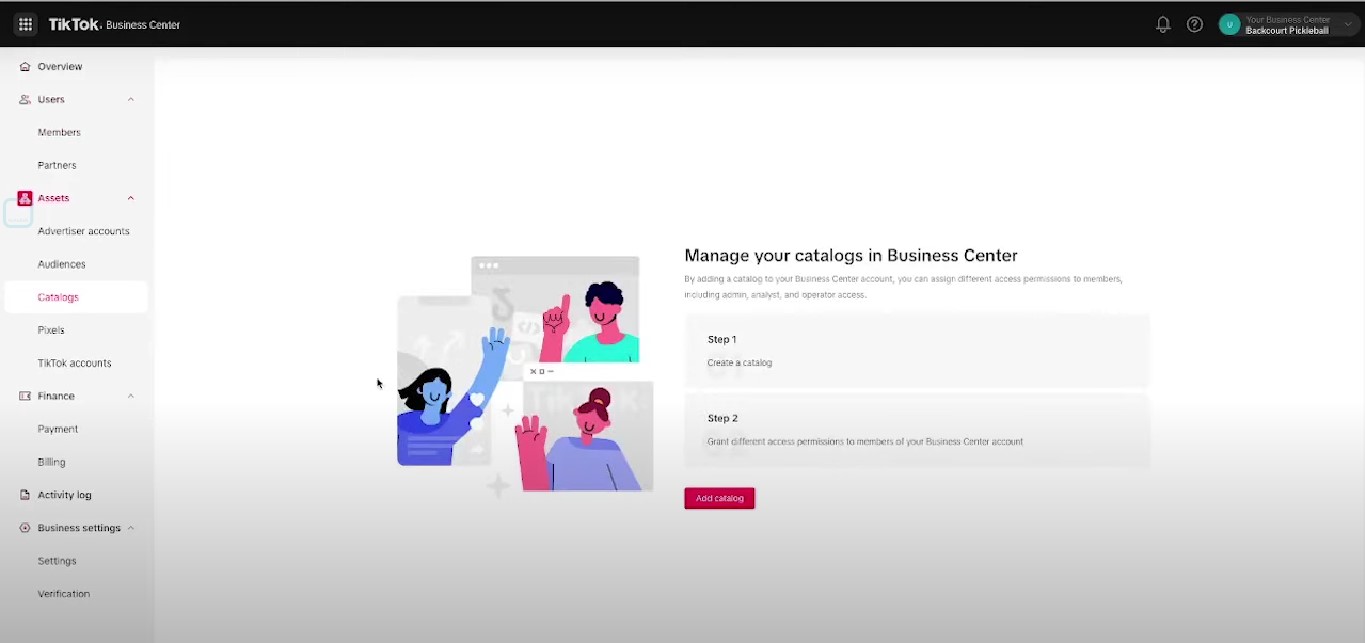
If you’re running leads or things like that you don’t need to necessarily worry about setting up a catalog but you can go through and connect your catalog in the Business Center and build a catalog inside of here.
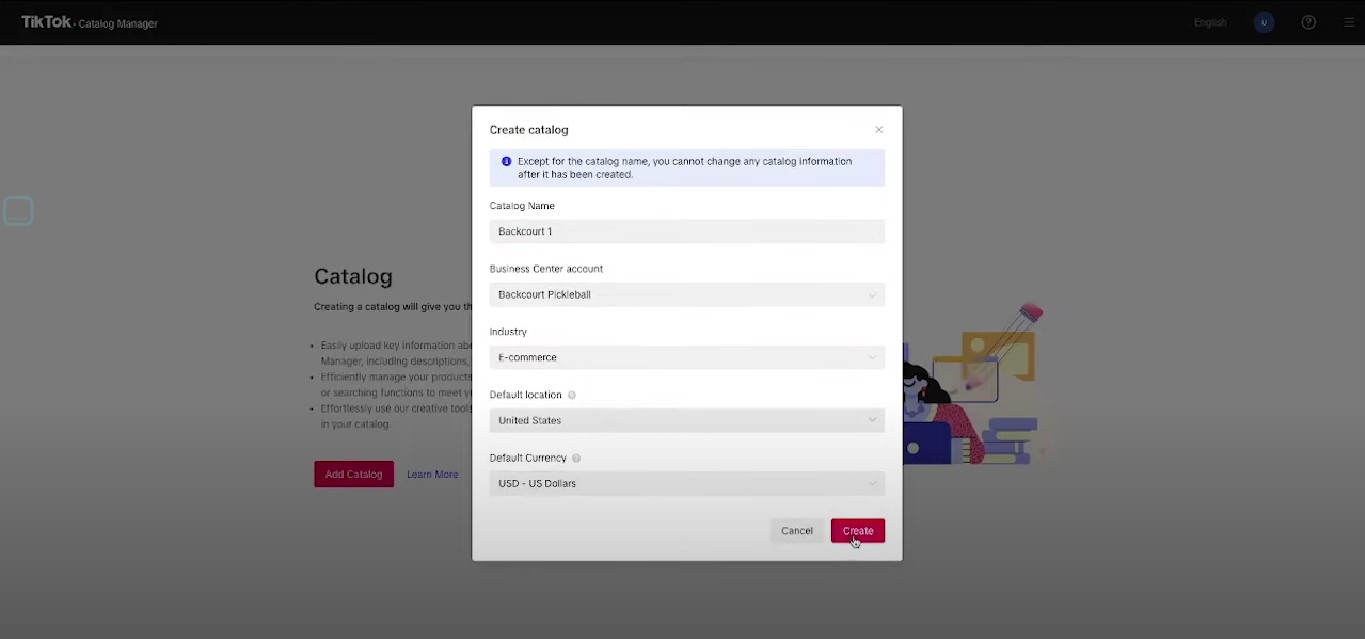
There are lots of different ways to do the catalog so I’m not going to get into too much detail about this but if you go through and follow the steps that TikTok has outlined here, you can easily go through and create your catalog and have that managed no matter what e-commerce platform you are using.
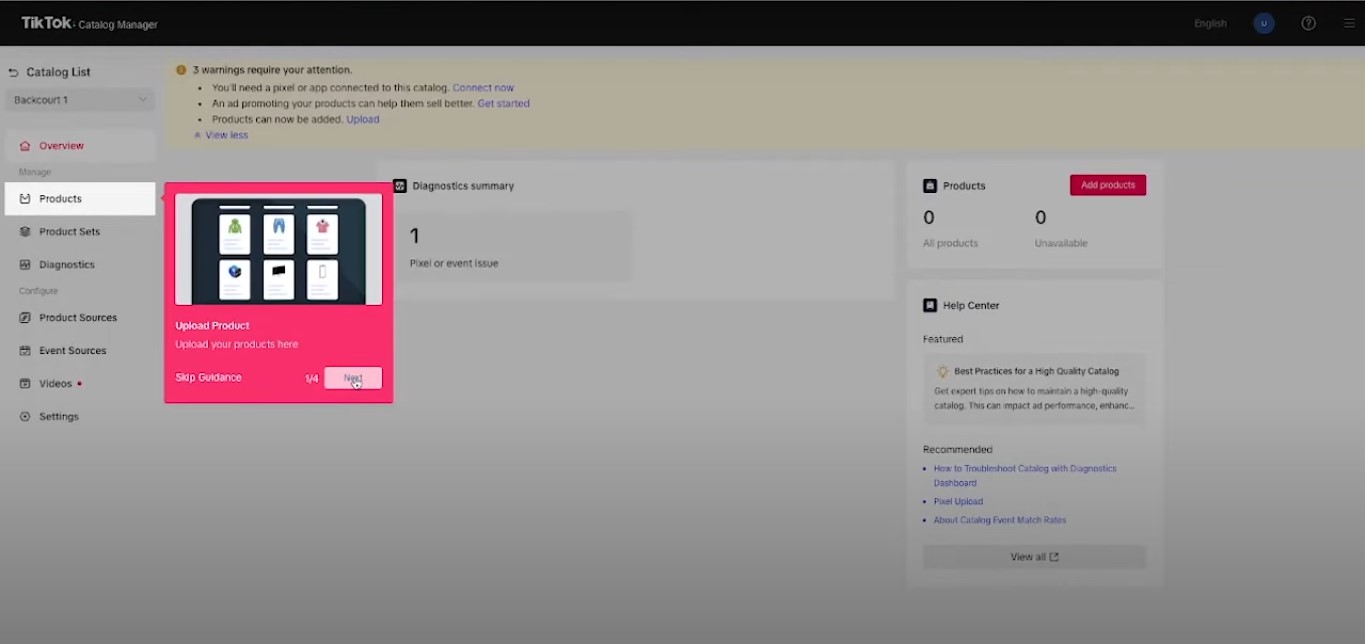
So we now have our TikTok Business Center pretty much all set up if you come over here to the overview the next thing you’re going to want to go through and do is set up payment details.
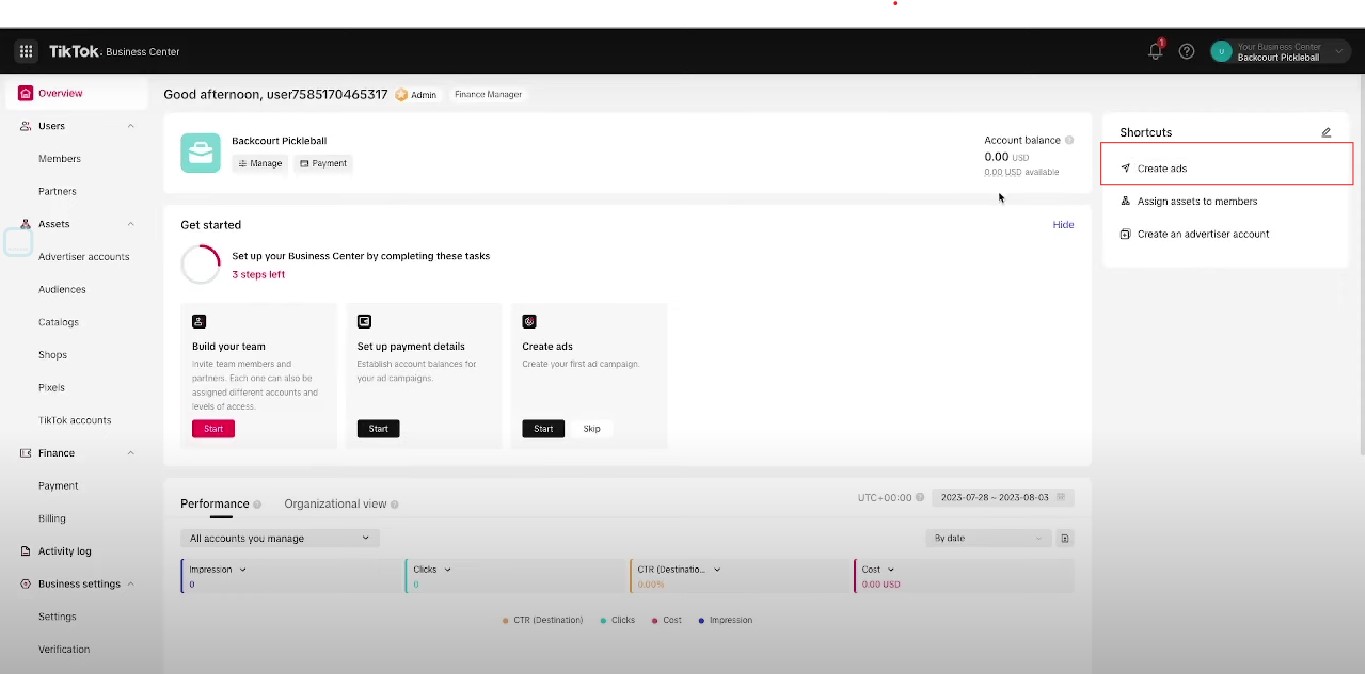
If you don’t already have your pixel set up you can go through and assign the pixel in here or create a new one in your business manager.
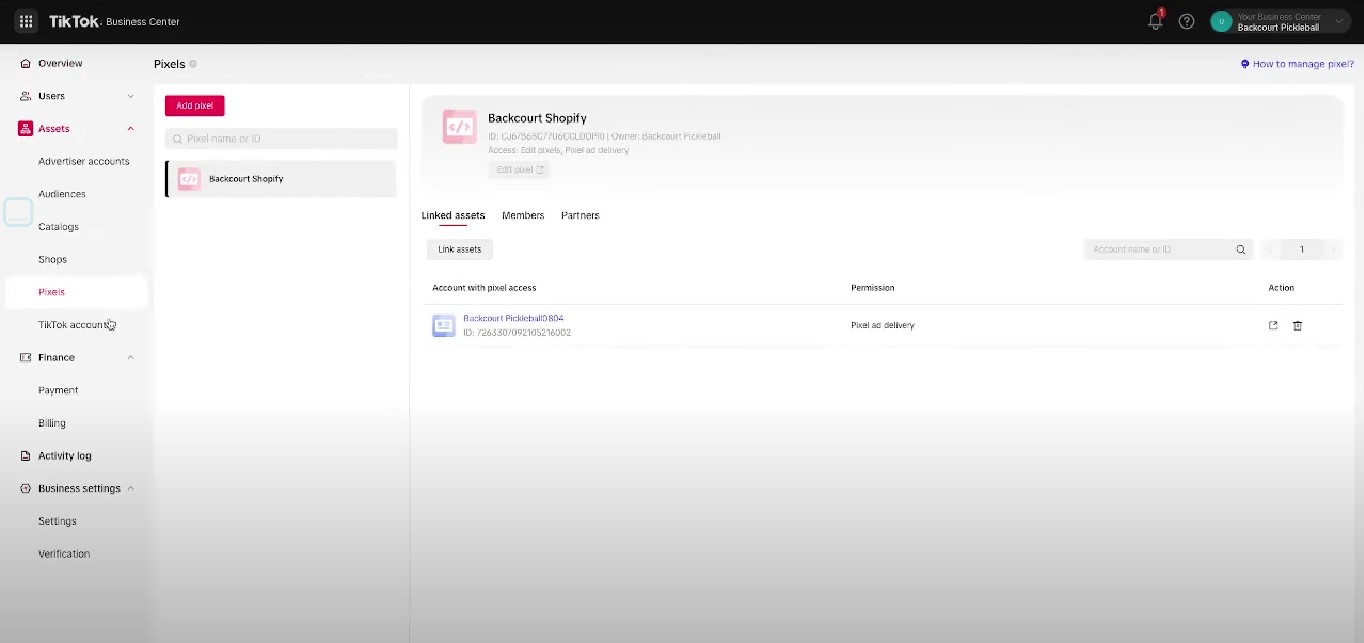
From here if you want to now go back to your TikTok ads account, there are a couple of different ways you can do that.
Here on the shortcuts in the Overview tab, you can go through and click Create ads.
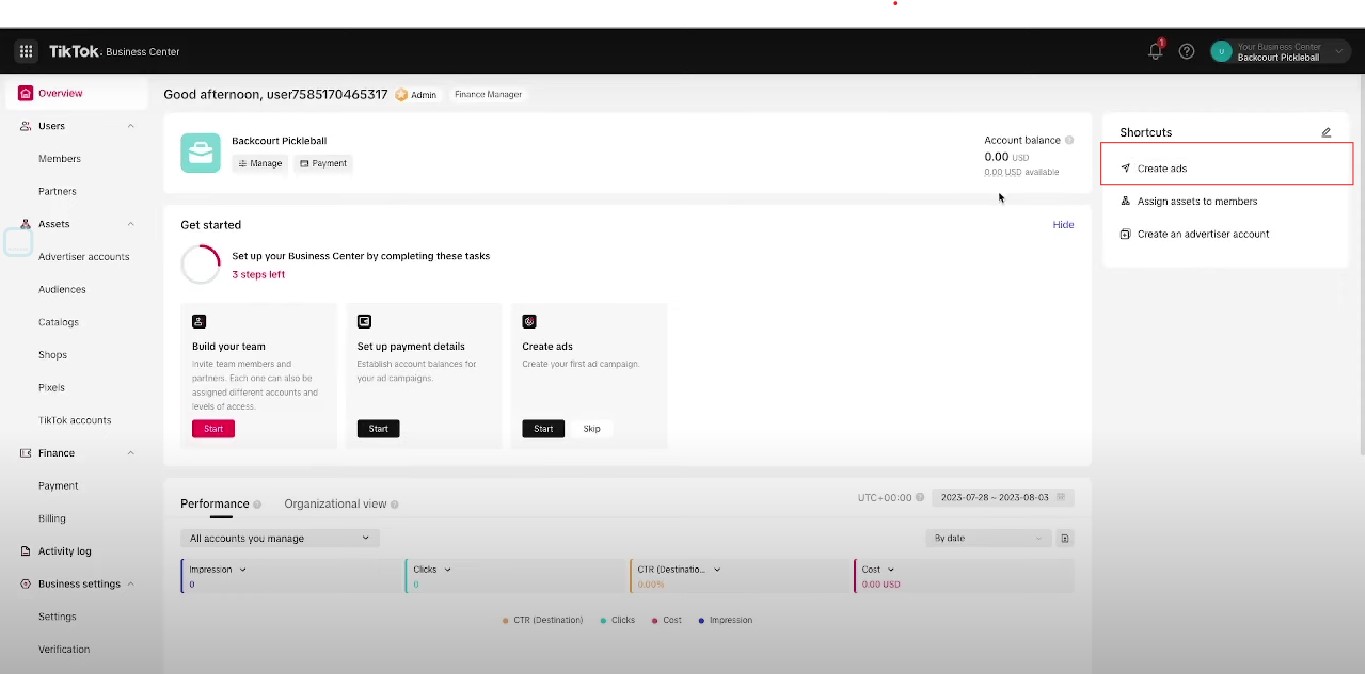
Another is if you go over to your Advertiser Accounts you’ll see a list of all the different advertising accounts that you have access to when this loads up.
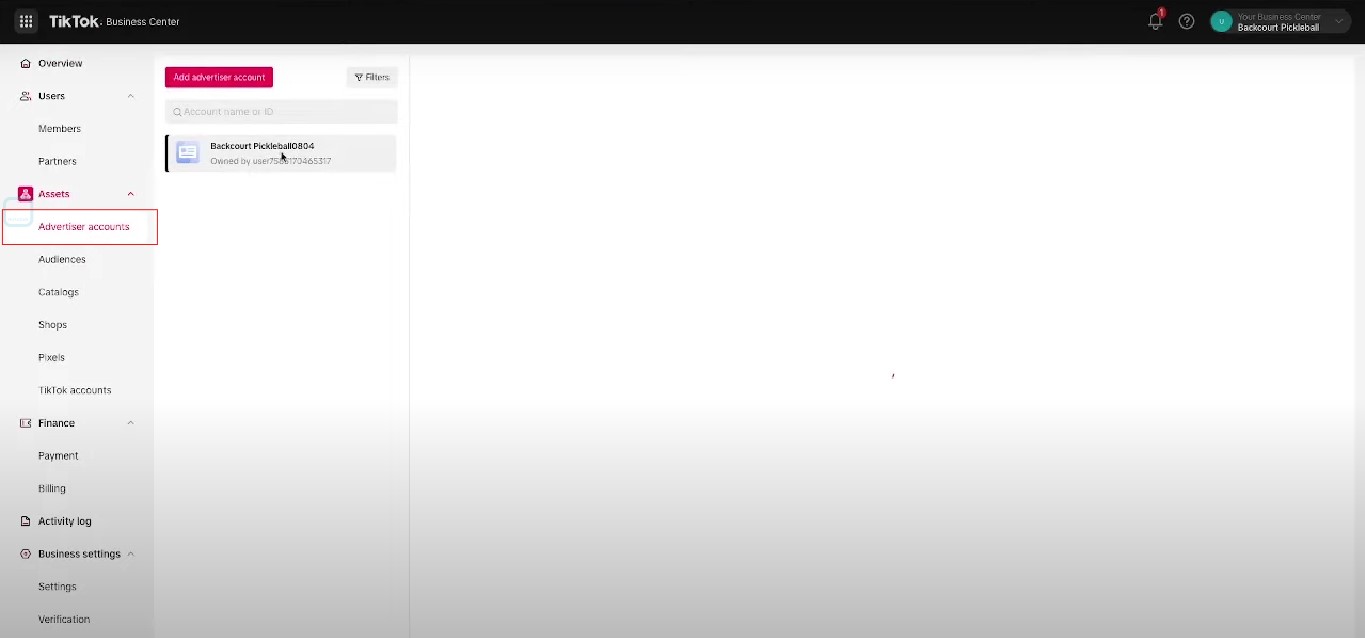
From here, you can click on the Ads Manager button and it will take you to the ad interface where you can go through and start creating your ads.
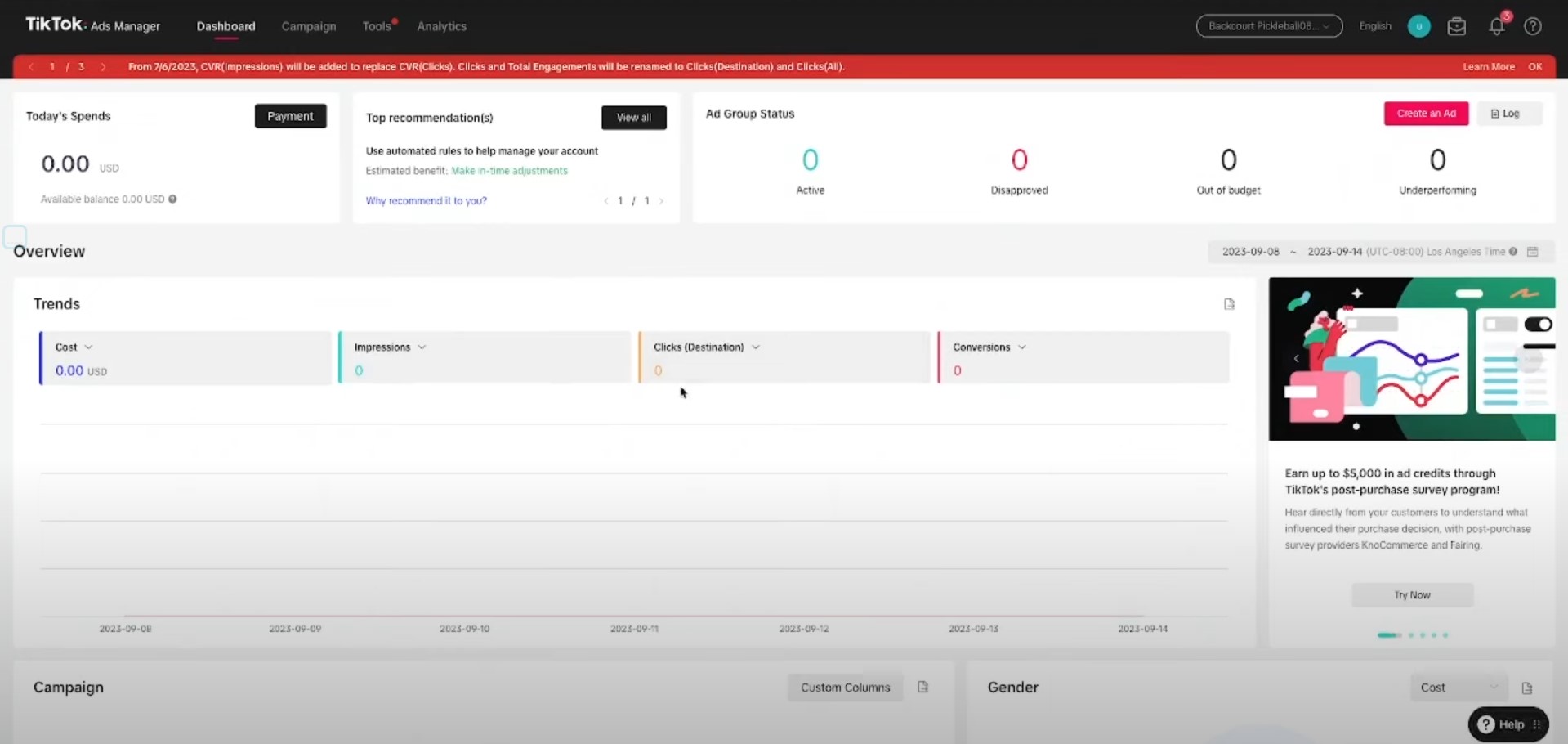
If you aren’t familiar with how to create ads or want to learn more about that I have a full tutorial on how to start creating your first TikTok ads.