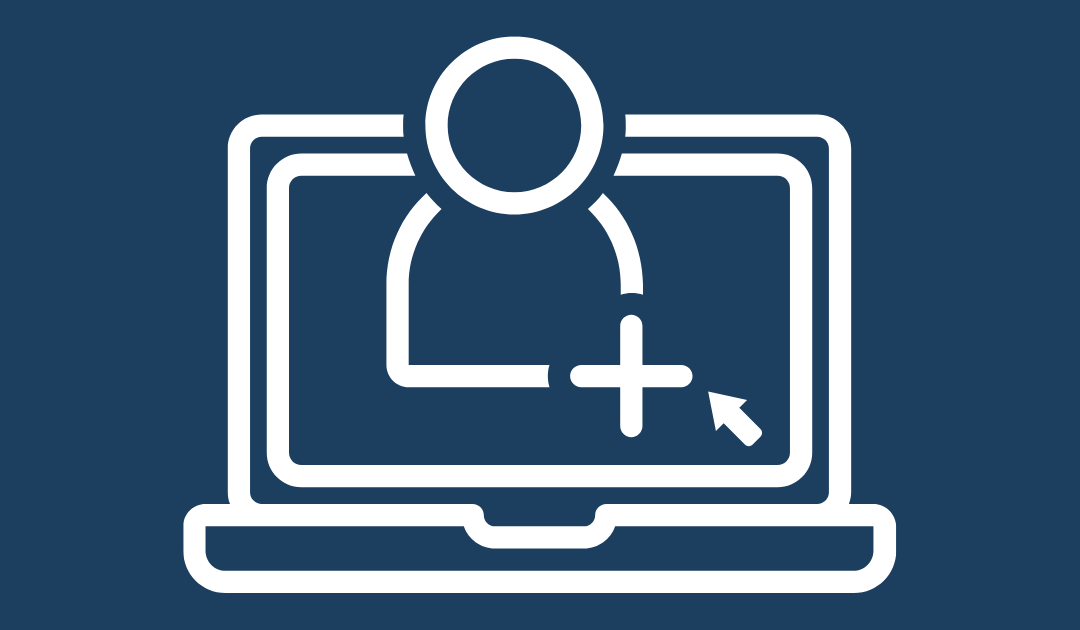
How to Create a TikTok Ads Account & Business Center
Today we’re going to cover how to set up a TikTok business center, how to create a TikTok ads account, and how to link your TikTok ads account to that TikTok business center.
Why would you want a TikTok Business Center?
The most common reason is that it enables you to run multiple TikTok ads accounts. For example, if you are an ad agency running advertising for multiple companies, or if you yourself have multiple ads accounts that you want to manage under one roof, then a TikTok Business Center is the way to go.
However, even if you are just managing one ads account, I would recommend setting up a business center. It’s simply better hygiene and provides an easy way to give people access to different settings. (For those of you familiar with the Facebook world, the TikTok Business Center is the equivalent of the Facebook Business Manager.)
Here’s what TikTok themselves have to say about the matter:
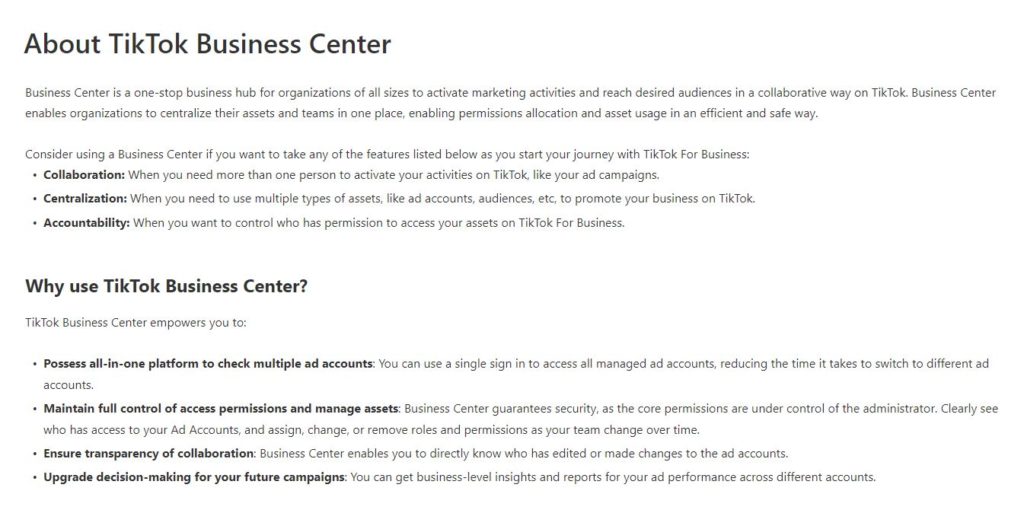
First things first, we’ll need to create an ad account.
How do I create a TikTok Ad Account?
- Start at https://www.tiktok.com/business and click Create Now in the upper-right corner.
- Enter your sign-up information and select “Send Code” in the Verification Code field to receive a verification code to your email.
- Complete any captchas you receive.
- Enter the verification code from your email, select the checkbox agreeing to the terms and conditions (and the checkbox regarding updates from TikTok if you would like), and hit “Sign Up”. It is worth noting that you also have the option to sign up using your phone or to sign up through TikTok directly, but we’ll use our email for this example.
- Enter your account information, select the checkbox agreeing to the terms and conditions, and hit “Register”.
- Fill in your business information on the TikTok Ads Manager page. Note that there are two different payment options: Automatic Payment, in which you’ll be automatically
billed on either a recurring date or when you reach your billing threshold; and Manual Payment, where you’ll manually add your desired balance, all ads will be paid from that balance, and the ads will stop running when that balance is used up until additional funds are added.
- Select either Simplified Mode or Custom Mode for your Ad Manager. Personally, I recommend Custom Mode, since it gives you more options within the platform. For a deeper dive, check out my full TikTok ads tutorial.
- Our TikTok Ads Account is all set up! You’ll be brought to a page to start setting up an ad campaign, but we can skip this for now and head over to the Dashboard so we can add this account to a TikTok Business Center account as promised.
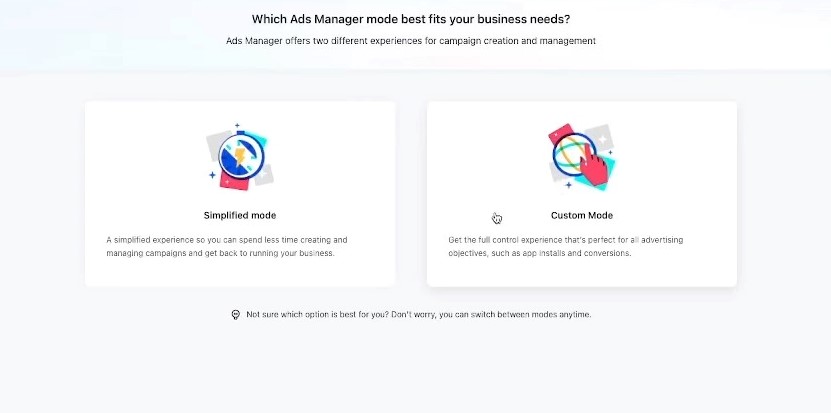
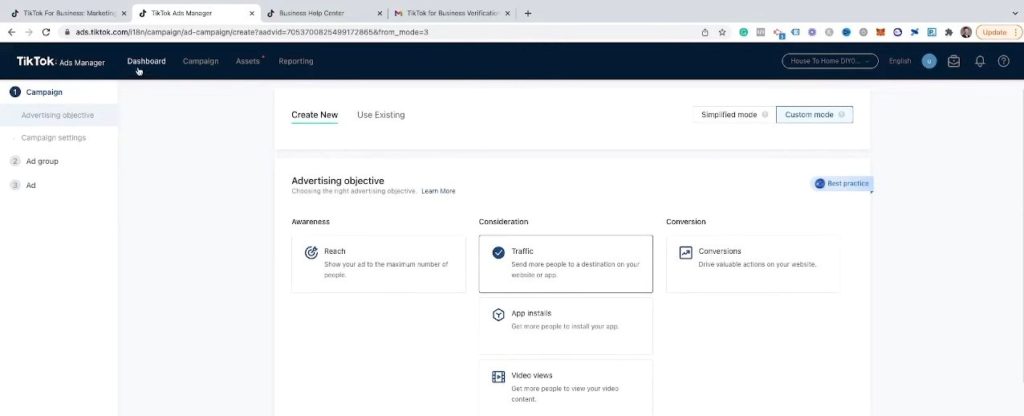
How do I create a TikTok Business Center?
- Once on your TikTok Ad Account Dashboard, click the Business Center button in the upper right.
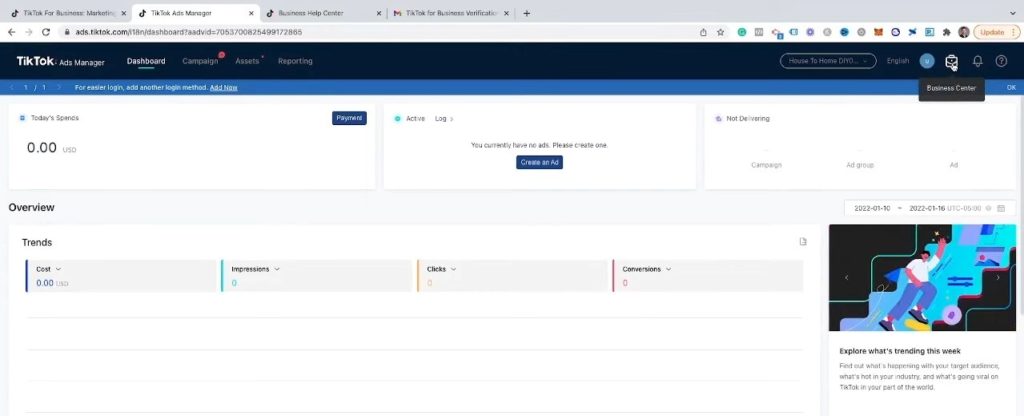
- Fill out your business center name and time zone in the resulting window, and optionally add a profile image. I will skip adding the profile image for now. Once this information has been entered, hit Create.
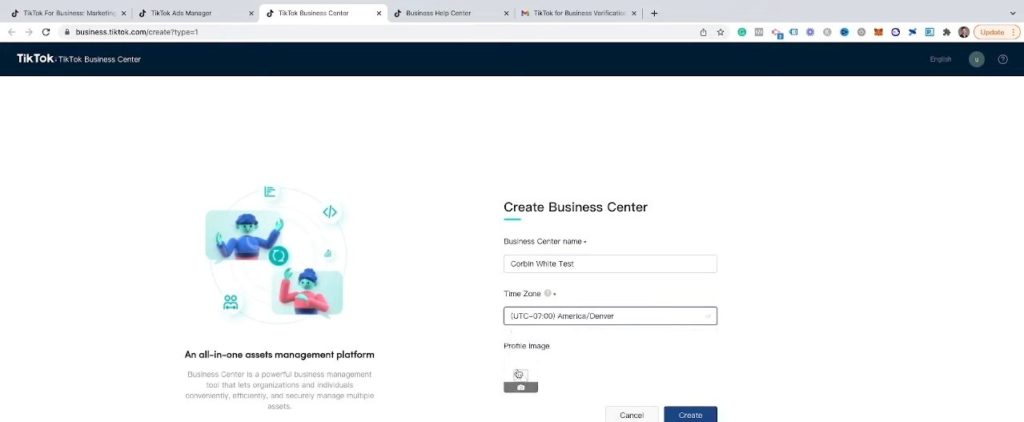
Your business center has been created!
How do I connect my TikTok Business Center to my Ad Account?
- After completing the previous steps, you’ll be brought to a list of your business center accounts. Click the account you just set up.
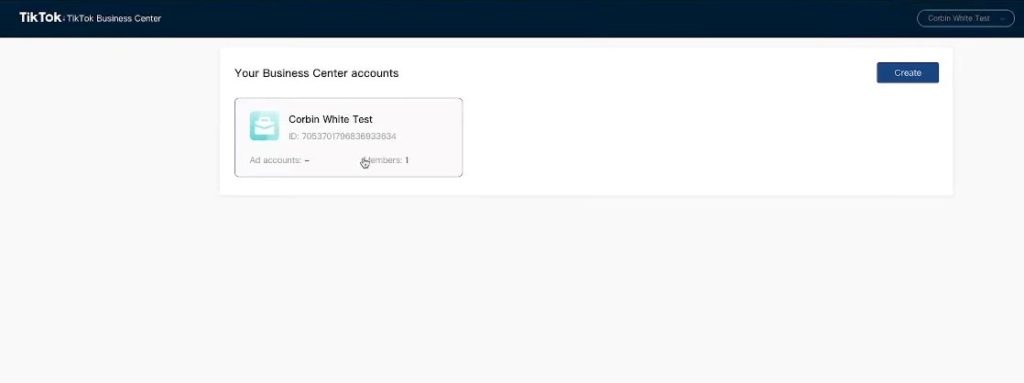
- You’ll be presented with an overview of your business center account. As mentioned previously, this is a shell that gives you the ability to add and manage multiple ad accounts. To add our ad account, let’s click on Ad Accounts in the left menu, under Assets.
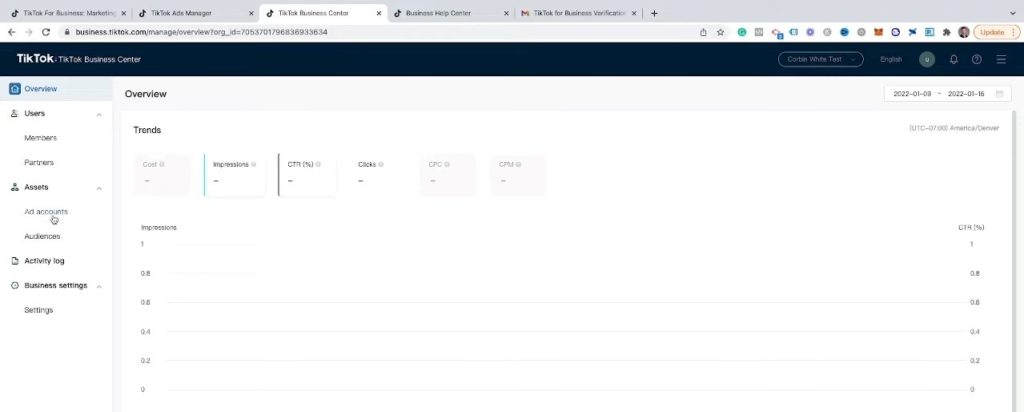
- Select Request Access to request access to the ad account we just created.
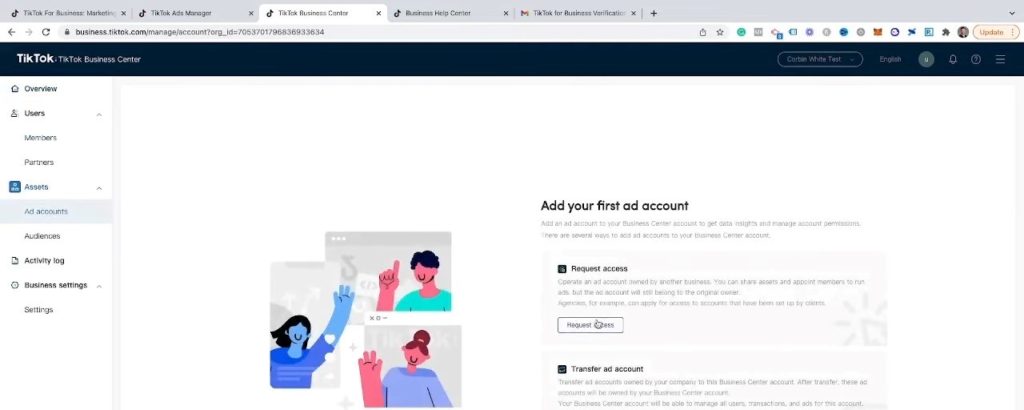
- You will be prompted for the Account ID of your ad account. You can obtain this by going back to the Ad Account Dashboard and clicking on the button in the upper-right corner as shown below. Copy this ID to your clipboard.
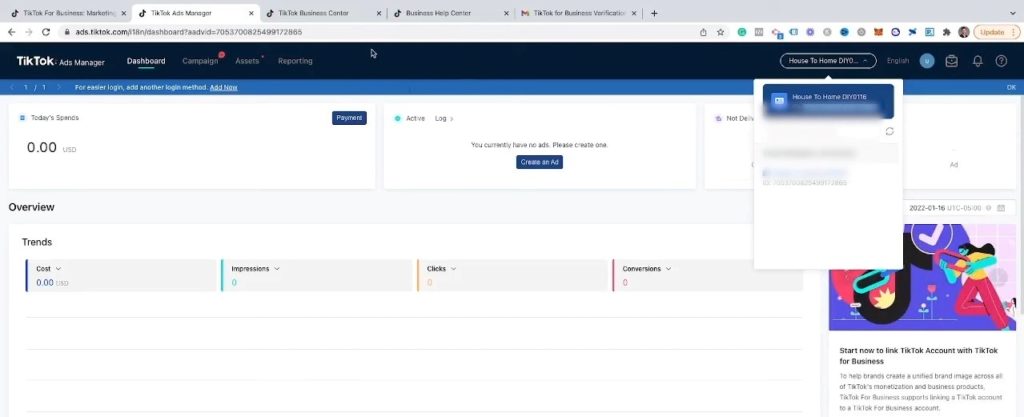
- Paste this ID into the access request window we saw previously. You can choose either the Admin, Operator, or Analyst access permissions to this ad account; if you will be running ads for someone, I recommend Admin. Once you have made your selection, hit Send.
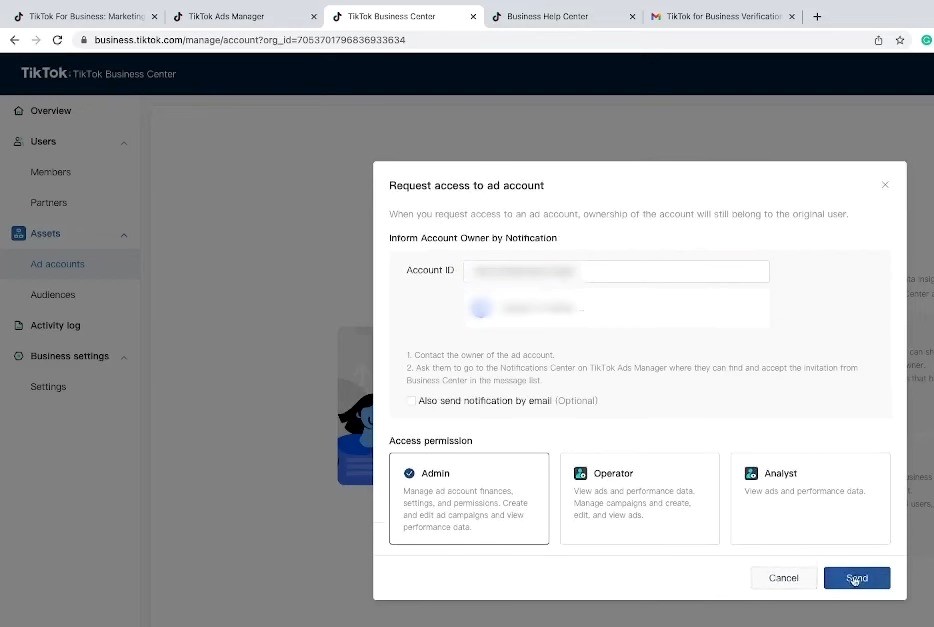
If you are the owner of the ad account, you should see an automatic approval as shown below. If not, the owner of the ad account will have to approve the access request first, which they will receive a notification for.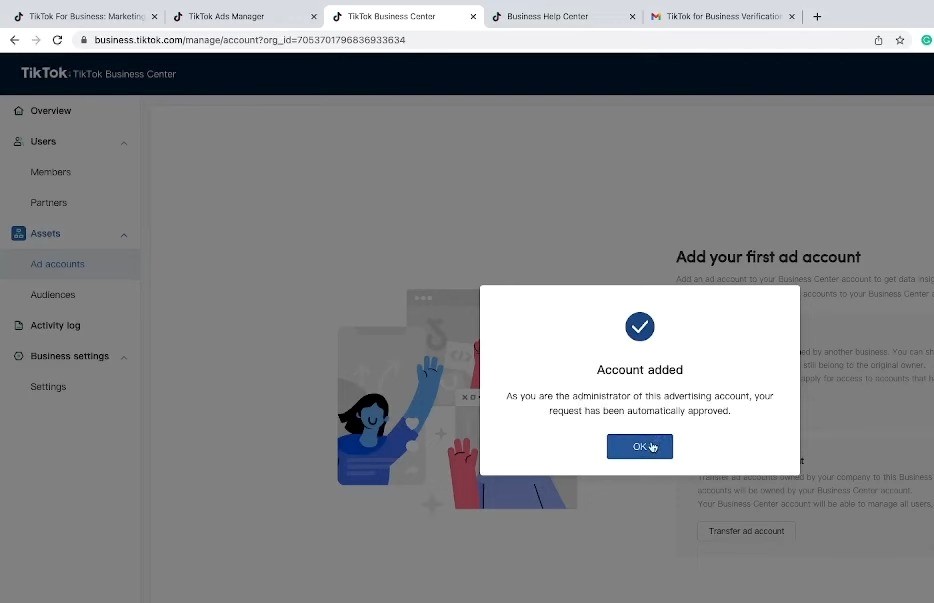
- Refresh the page and you should now see the ad account within your business center!
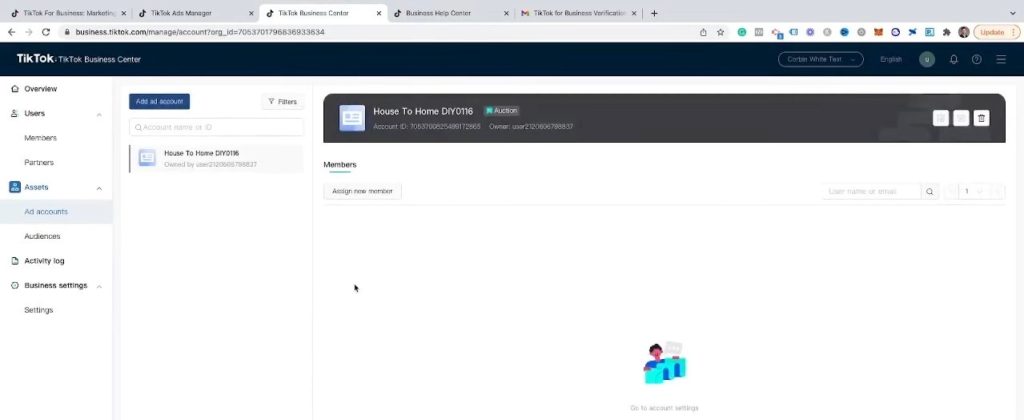
What can I do with my TikTok Business Center?
You should have access to options such as sending invites to new members and assigning them to ad accounts with the appropriate access settings: 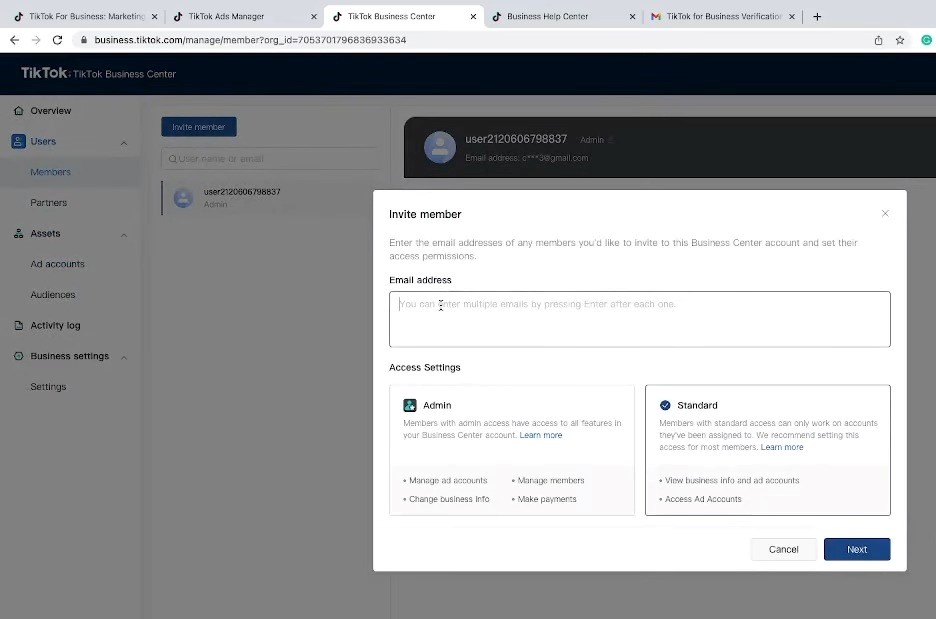
Adding business center partners: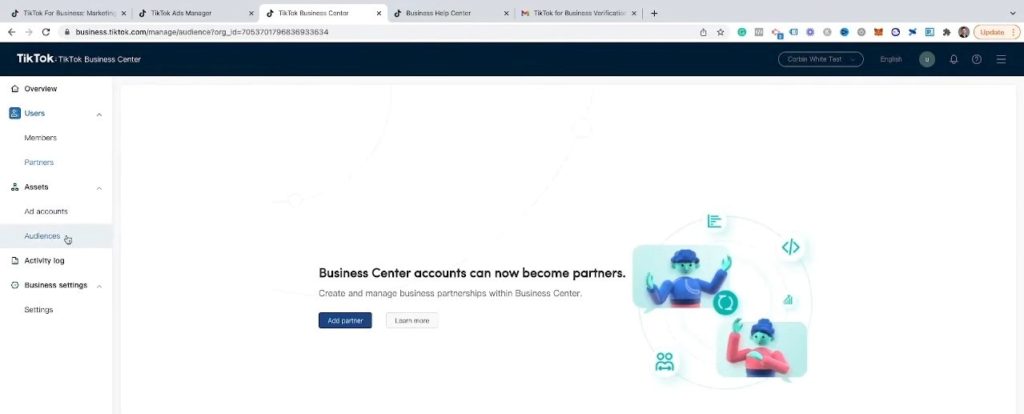
And sharing and testing different audiences: 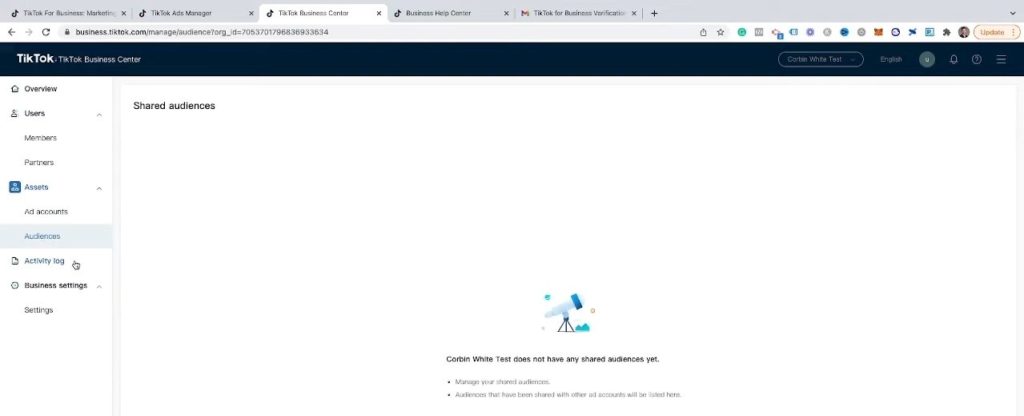
These are just some of the benefits of having a TikTok business center, so if you will be managing multiple TikTok ad accounts—or even if you just have one—I hope you’ll take advantage of all of the power it gives you!
*This post contains affiliate links. If you use these links to buy something we may earn a commission. Thanks.*
