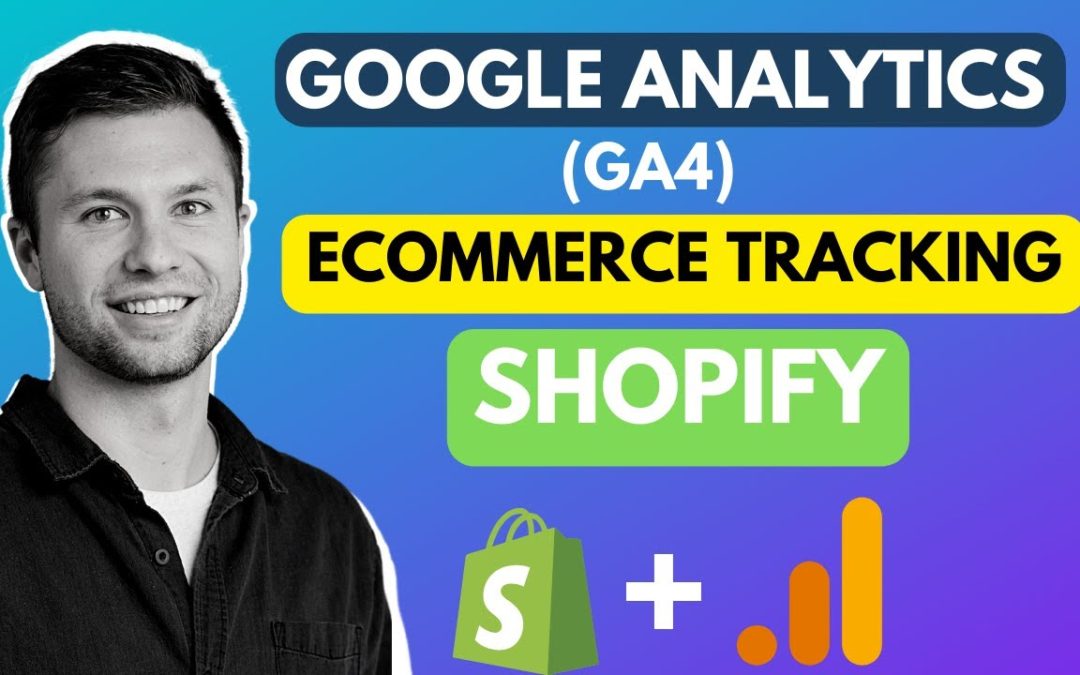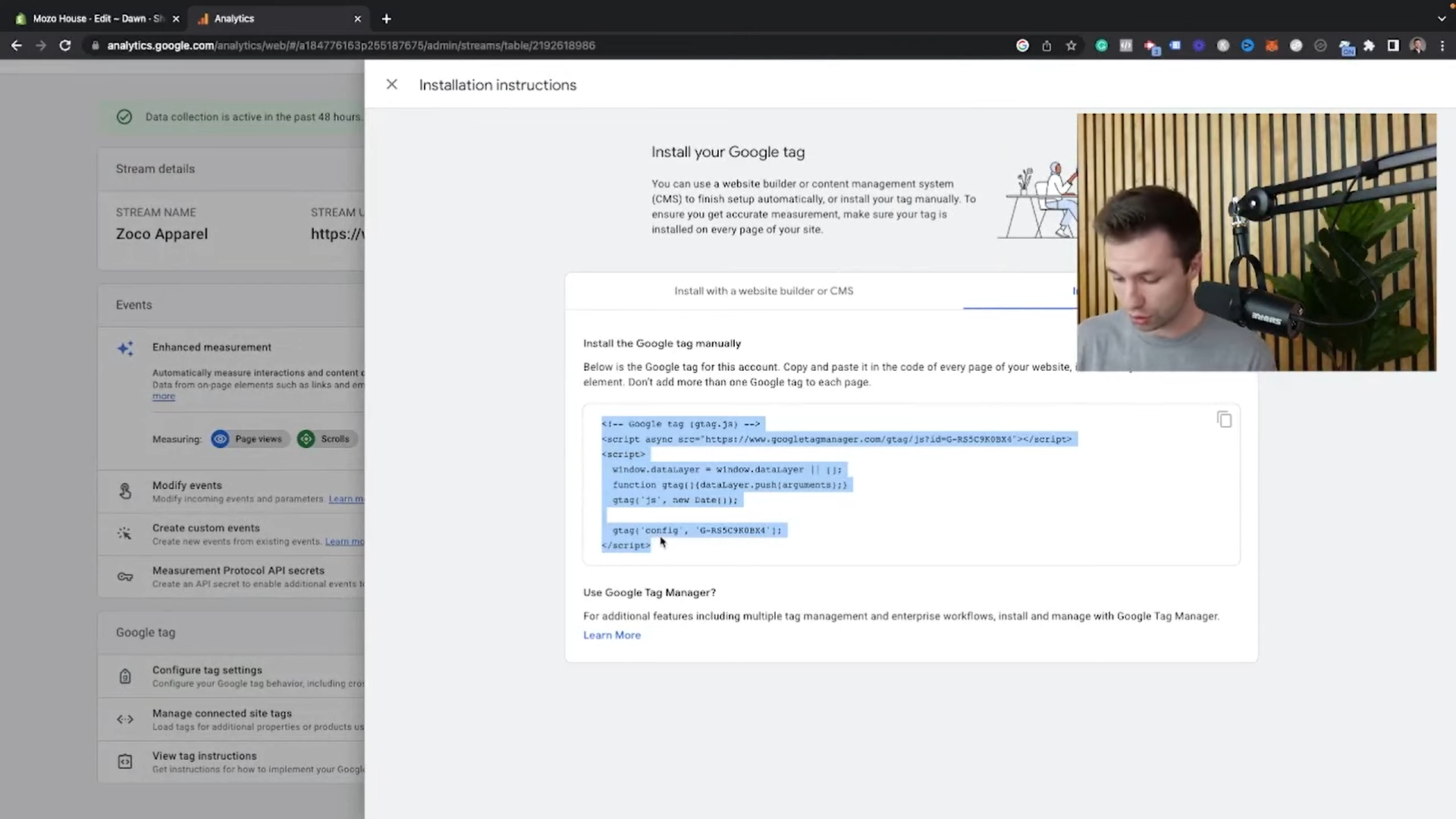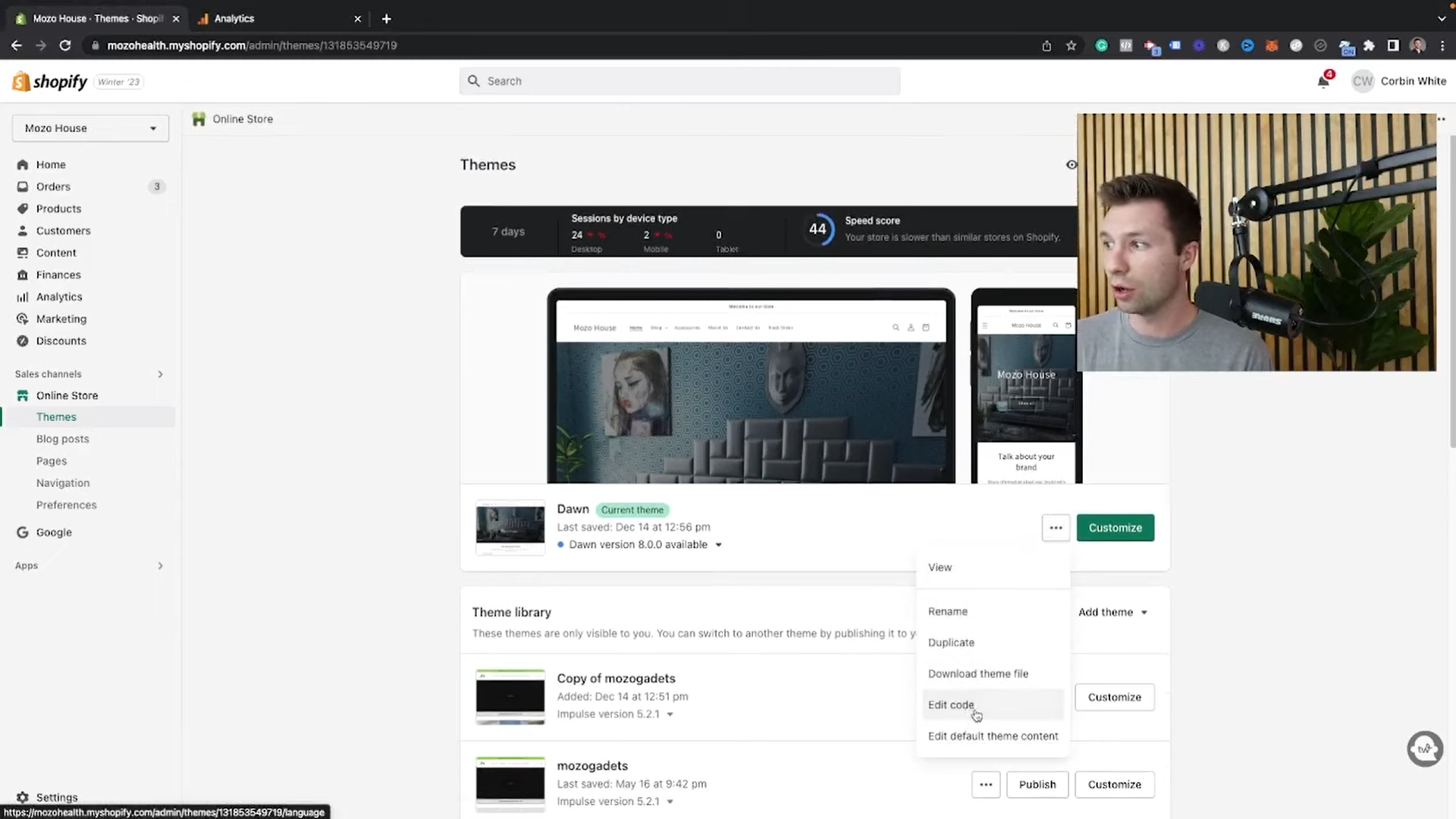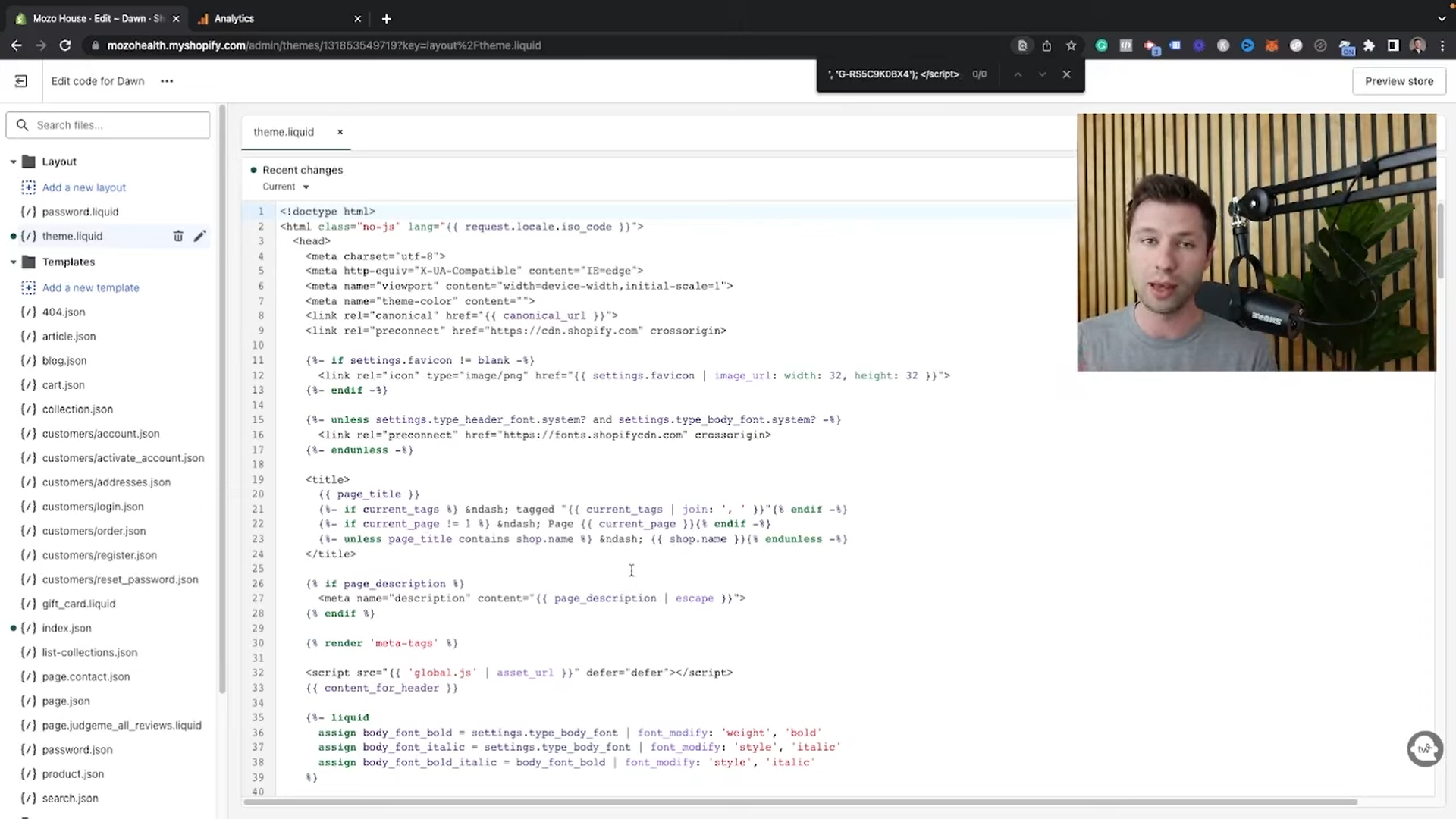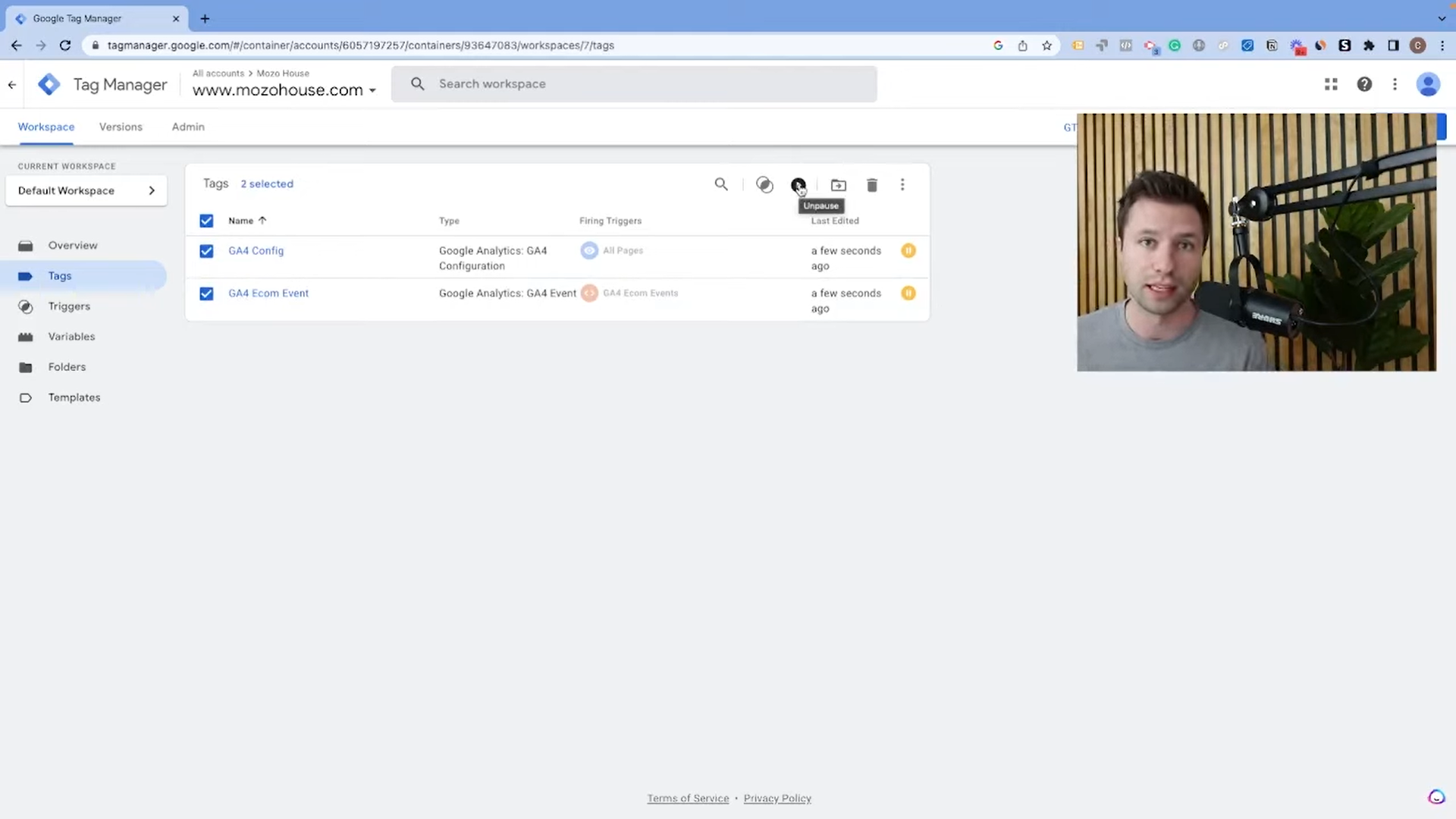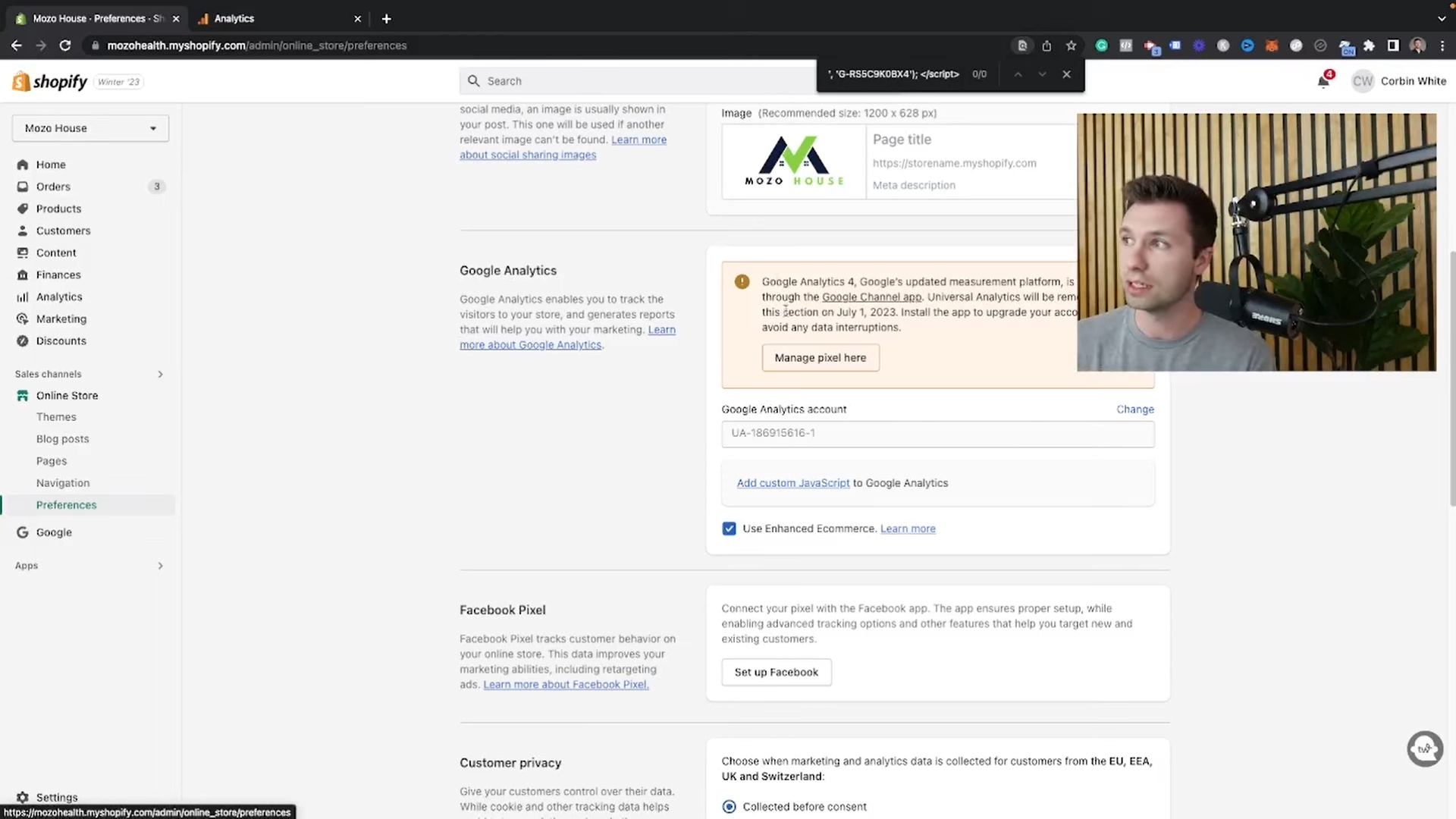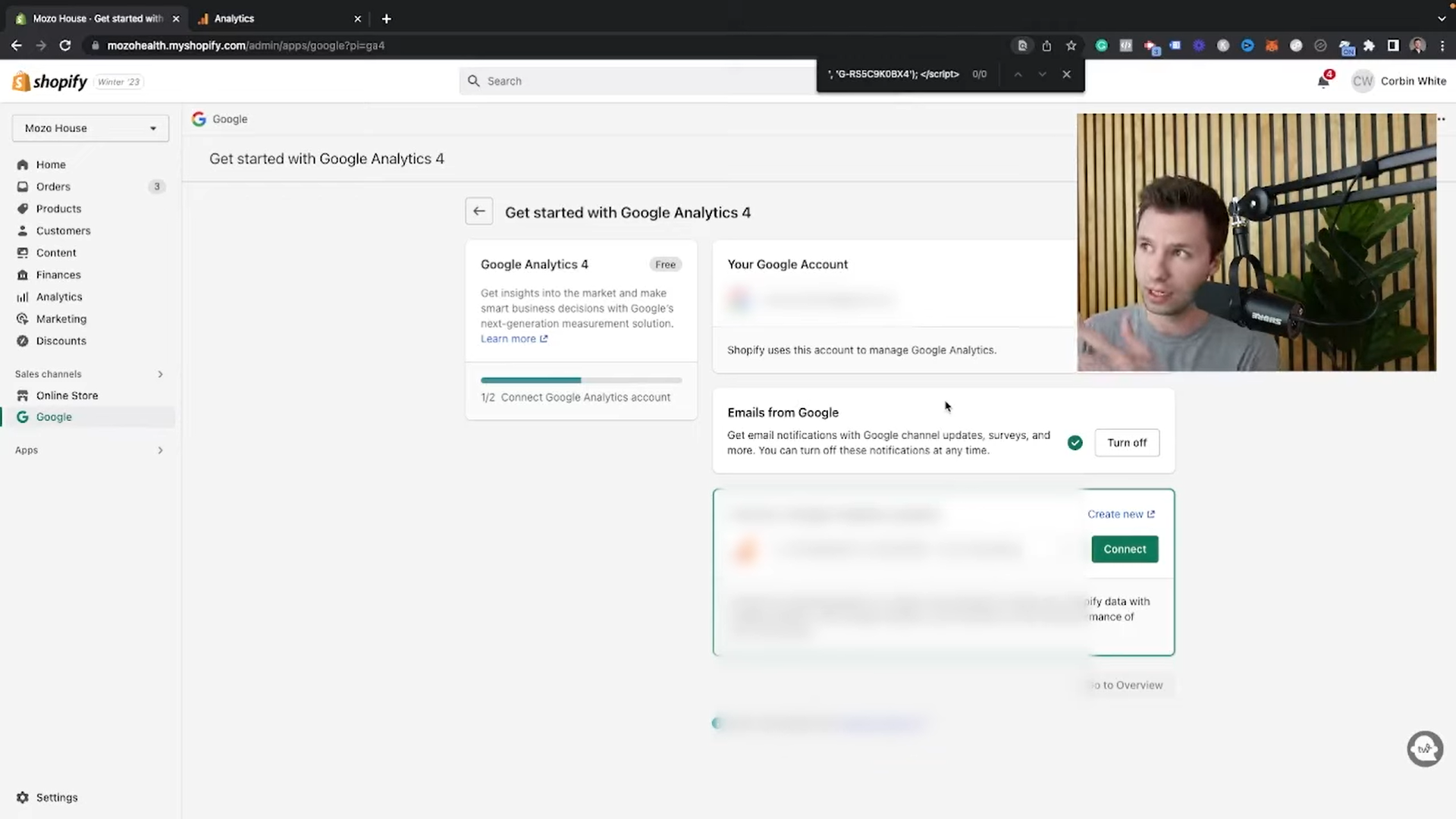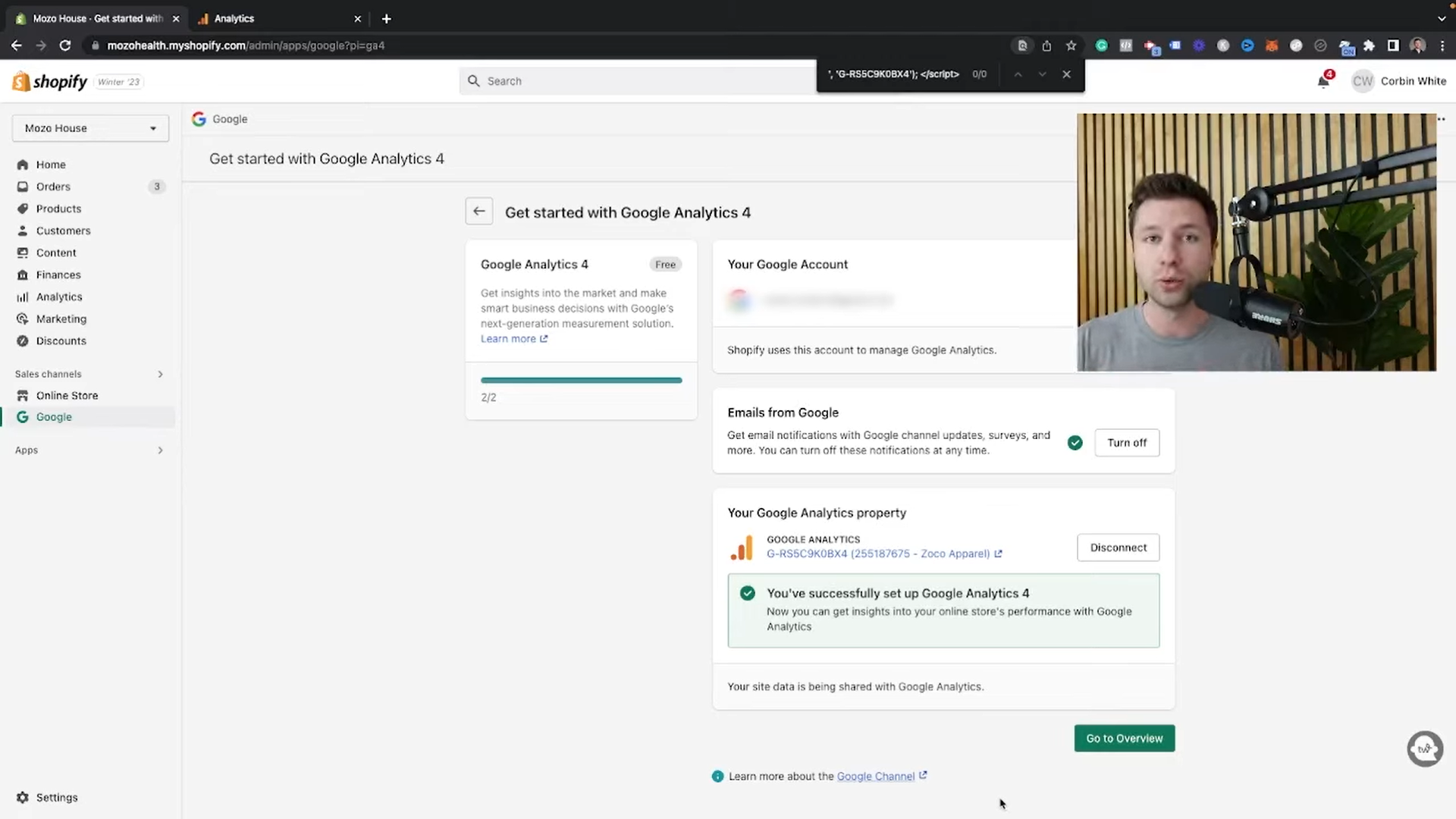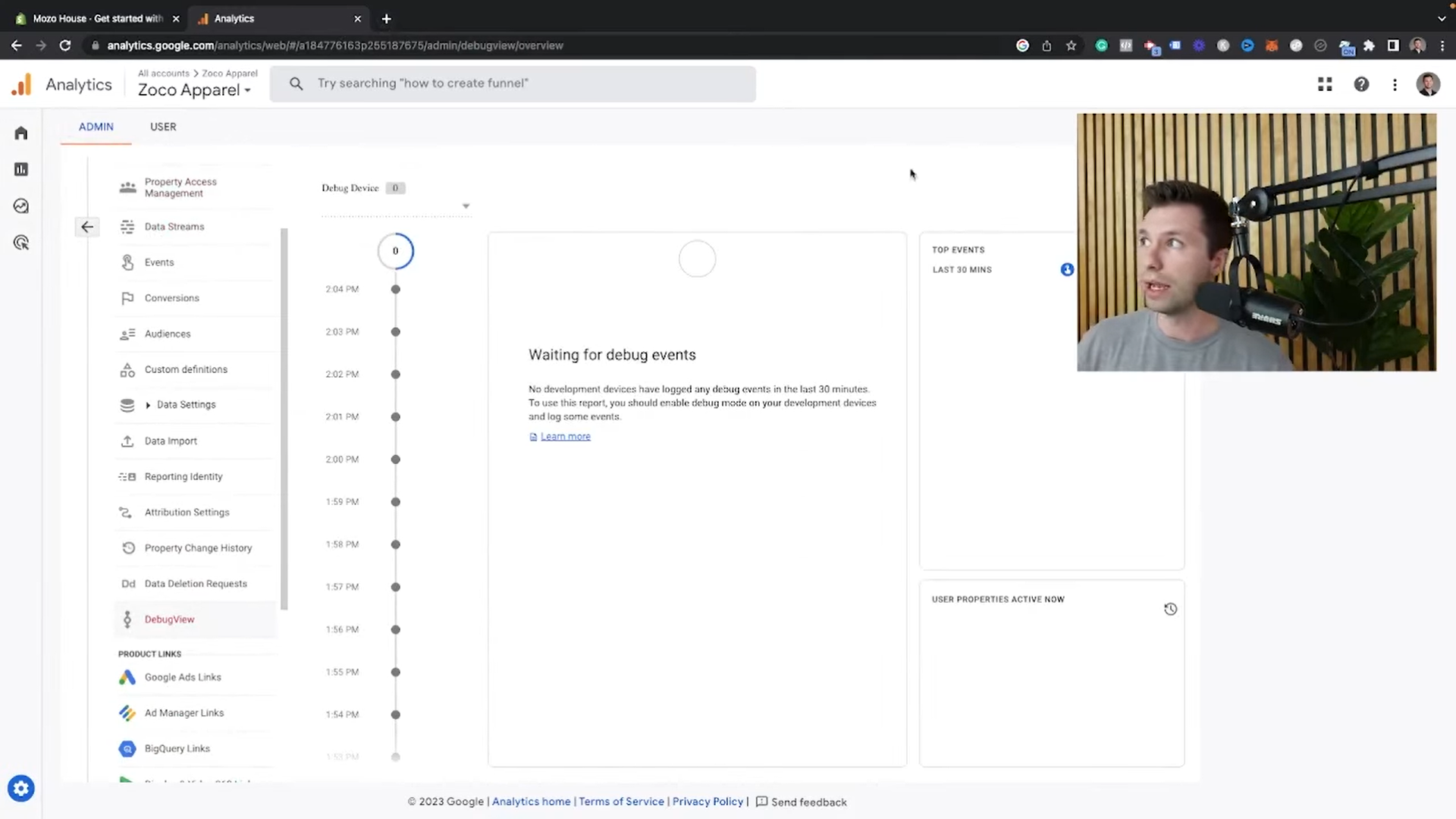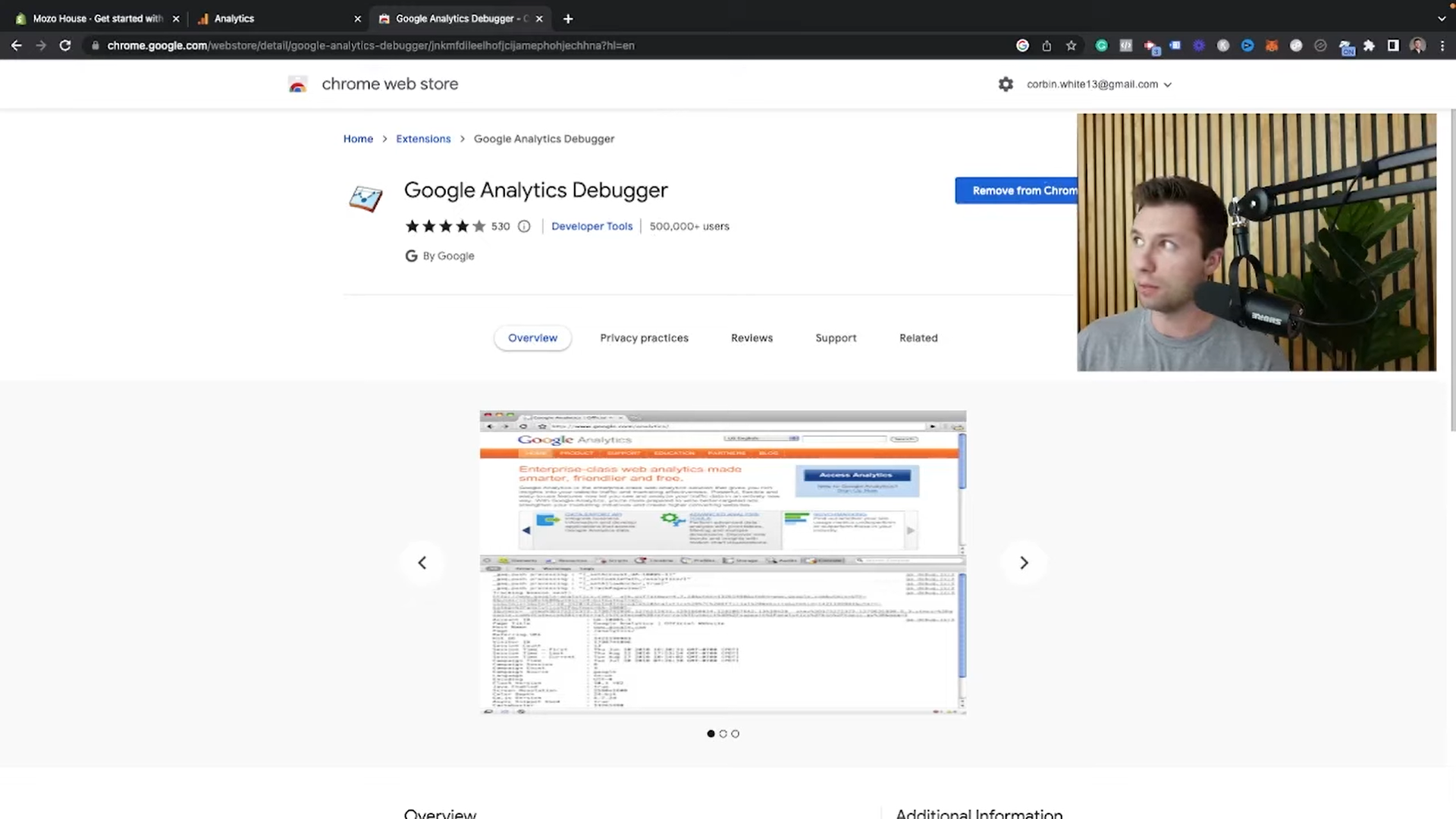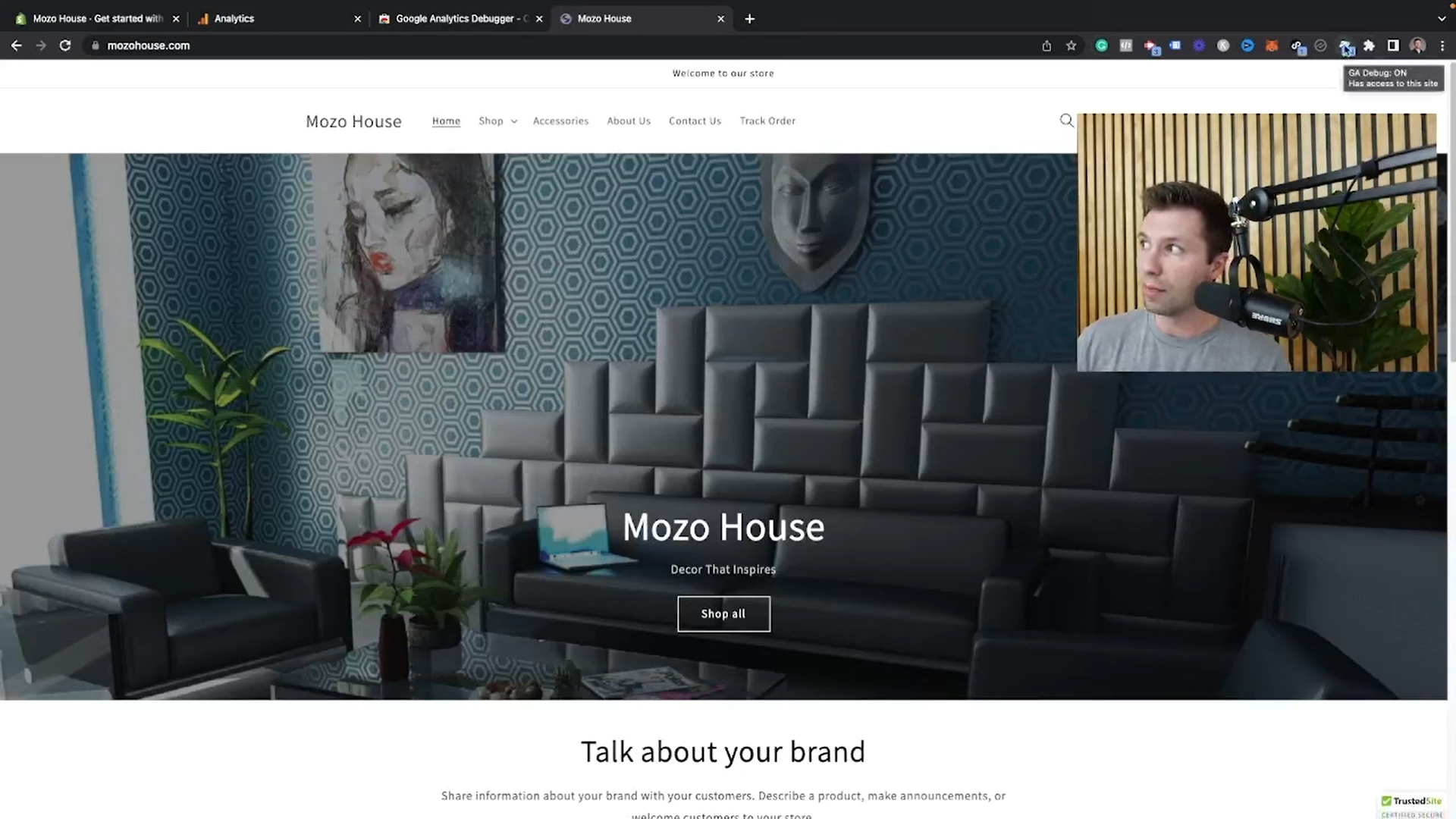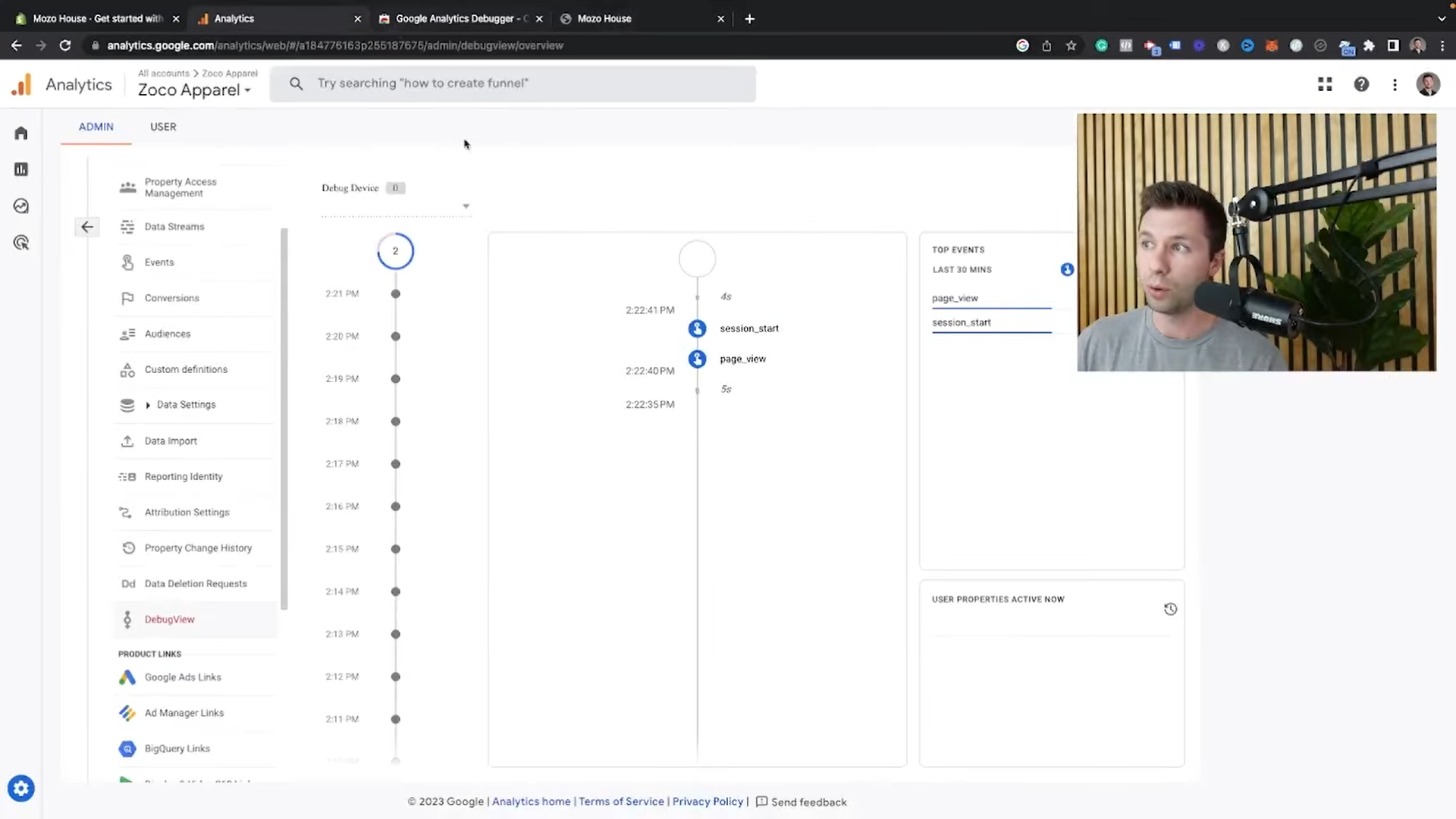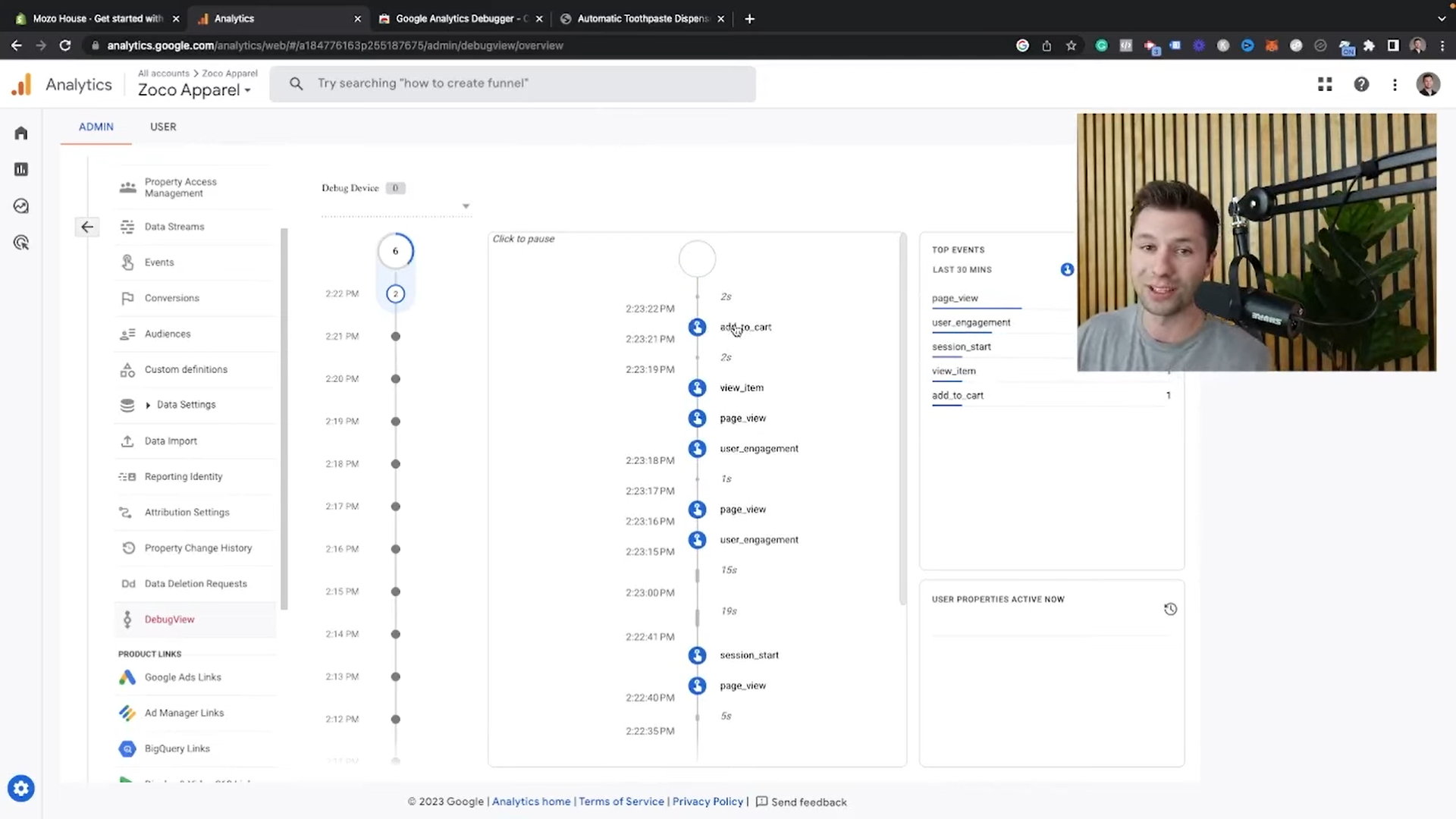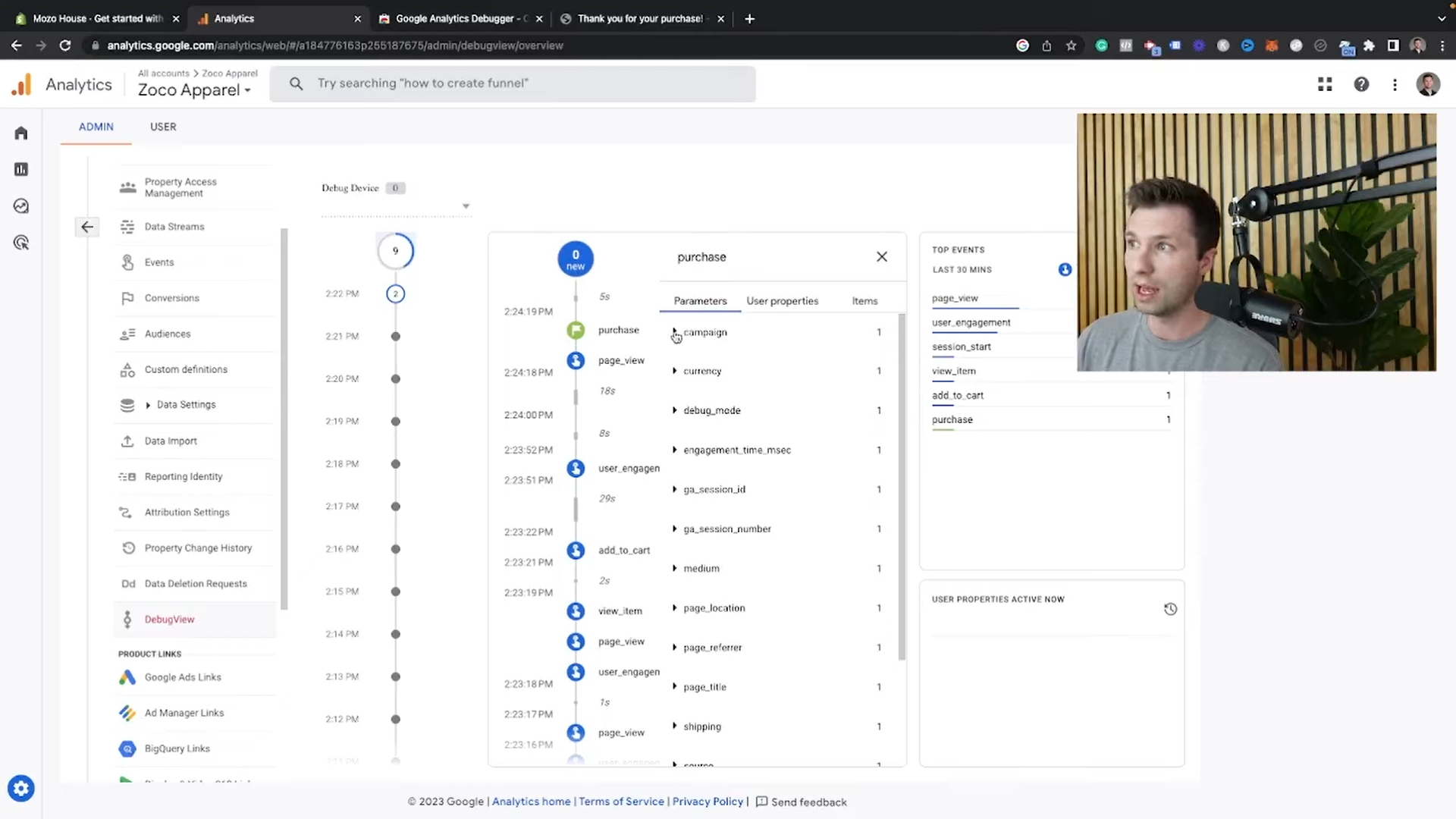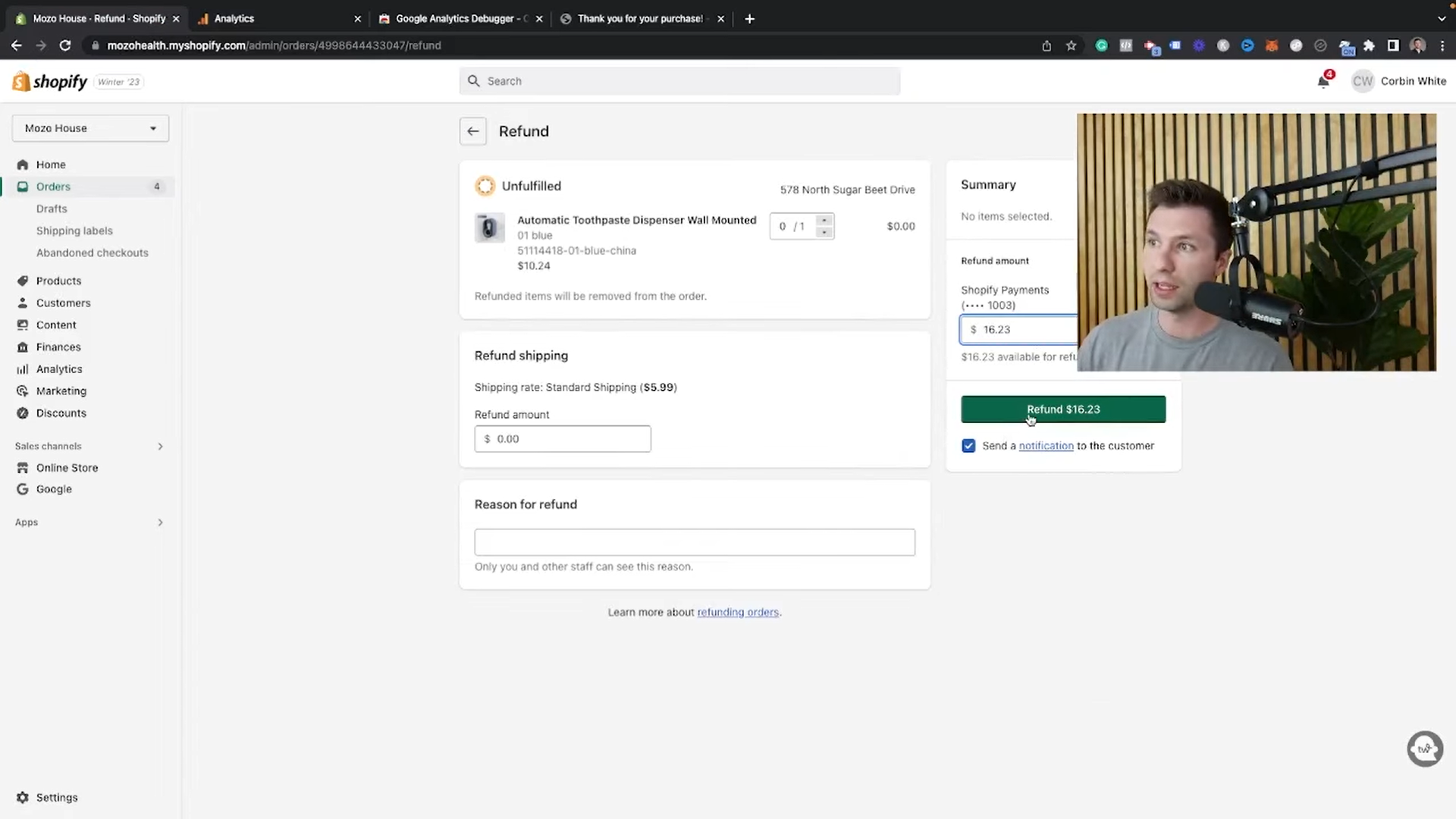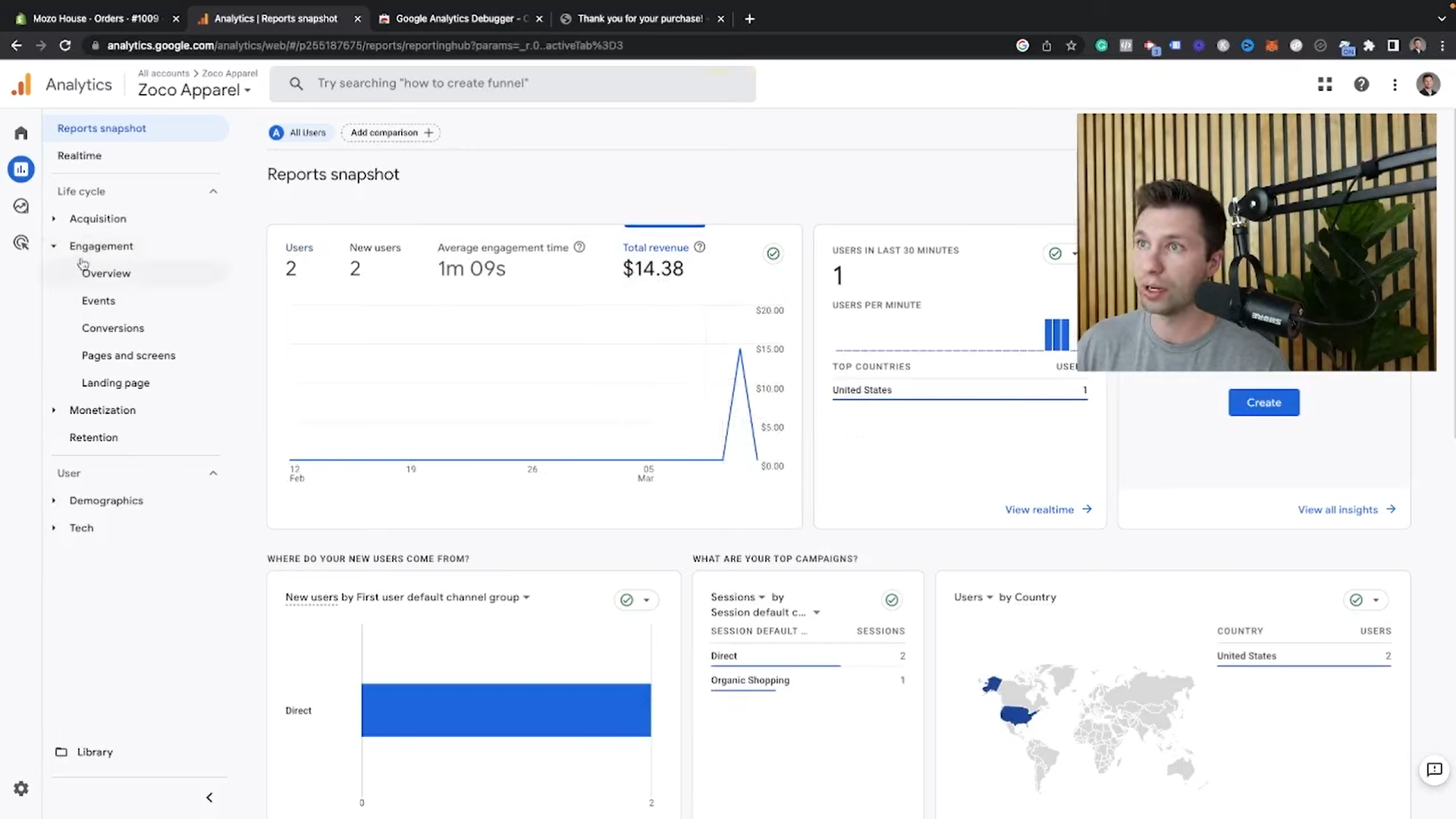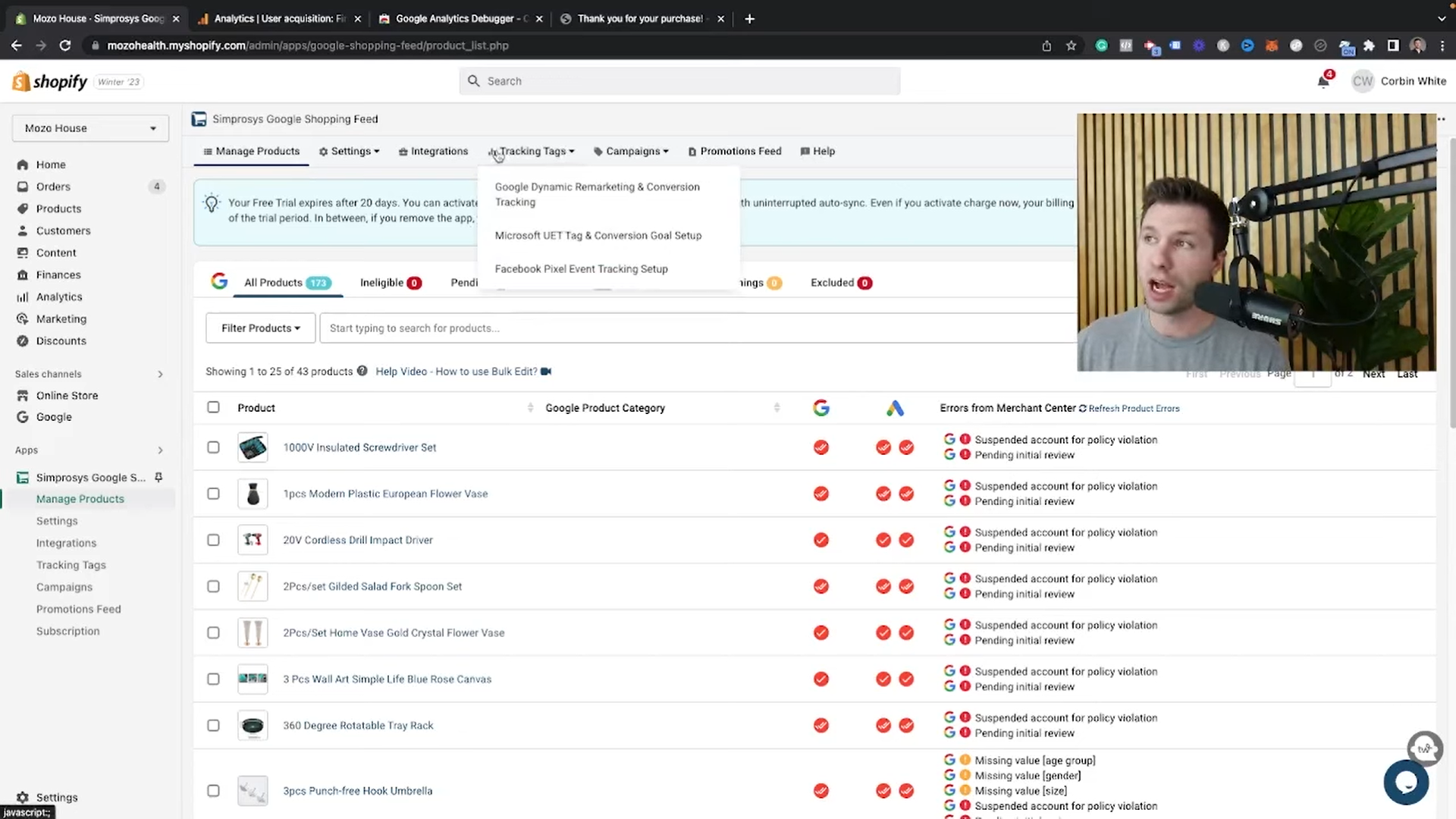How To Get Your First 1000 Followers On Pinterest
If you are looking for how to get followers on Pinterest or grow your current following on Pinterest, regardless of your account size, you’ve come to the right place. In this blog post, I will guide you through the process used to get more followers on your Pinterest account by sharing actionable insights and strategies that have helped me and countless others succeed on the platform.
By the end of this post, you will understand the importance of studying your niche, learning effective creative techniques, and discovering a powerful new feature within Pinterest.
Study The Niche Of Your Followers On Pinterest
This is the first step to get more followers on Pinterest. Understanding your niche is crucial to the development of your Pinterest. Here are two ways to study your niche:
Using Pinterest Analyzers
Use a tool like Pin Inspector, a paid app, and connect it to your Pinterest account.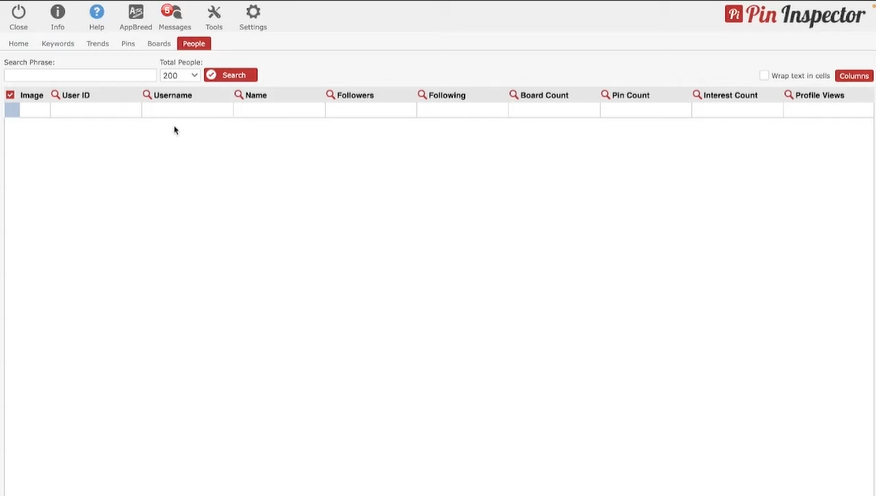
Enter your niche keywords in the search bar, e.g., “chicken recipes.”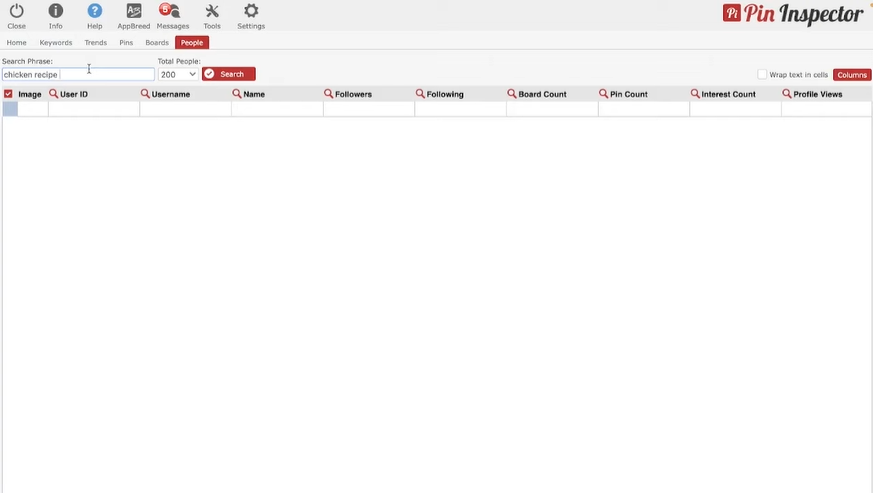
Export the data from your Pinterest to a CSV file and copy it to a Google sheet.
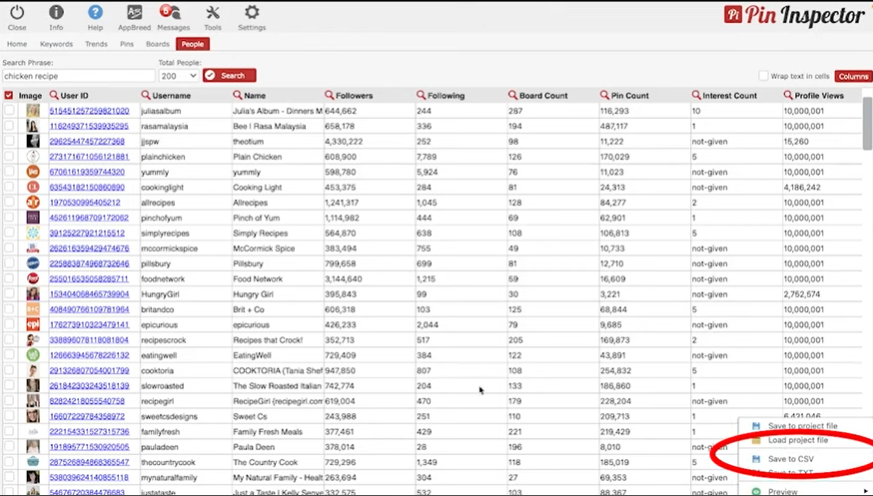
Calculate the pin-to-follow ratio by dividing the follower count by the total pin count.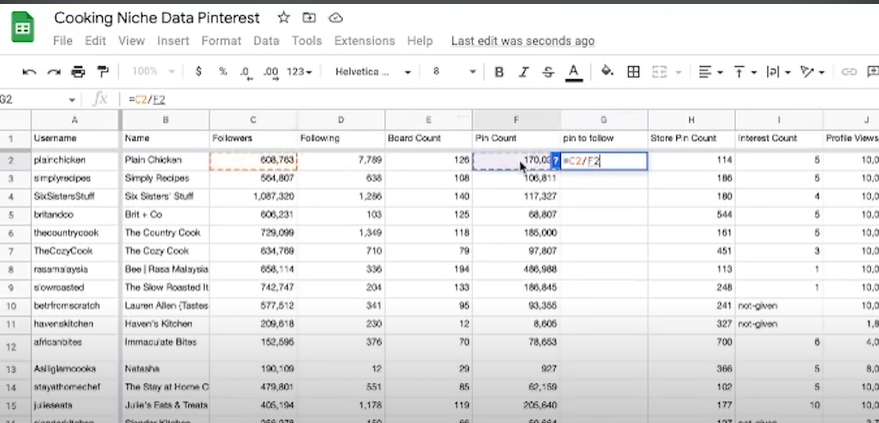
Determine the average pin-to-follow ratio for your niche.
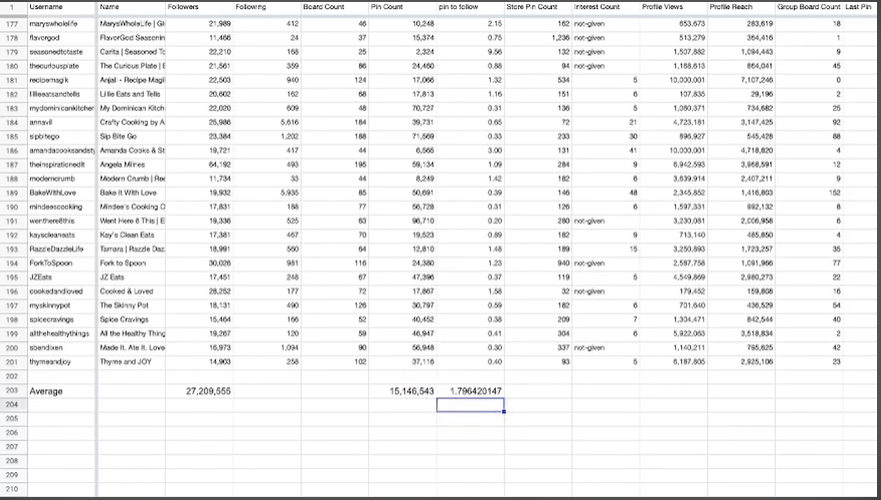
Identify the profiles with the highest pin-to-follow ratio. These people post the least amount of content to get the most followers on Pinterest as they are likely to have successful pinning strategies.
Analyze these top profiles to understand what types of creative formats and fonts resonate with your niche’s users.
Manual Research
Create a Google sheet with columns for profile, board count, followers, and pin count.
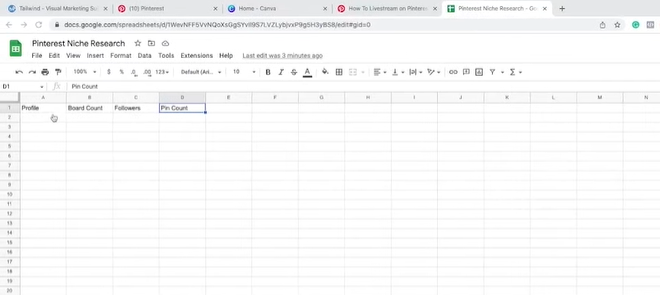
Manually search for profiles within your niche on Pinterest.
Identify profiles with follower counts similar to your target or current following.
Copy the profile URL and relevant information (board count, followers, pin count) into the Google sheet.
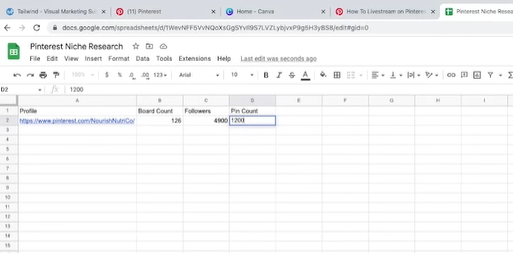
Calculate the pin-to-follow ratio for each profile by dividing the follower count by the total pin count.
Use this information to understand the average pin-to-follow ratio for your niche.
Focus on profiles with high pin-to-follow ratios and analyze their pinning strategies.
Note: This method takes a considerable amount of time. Hence, using only 5-10 people for your analysis is advisable.
Best Practices for Creating Engaging Pins For Your Followers On Pinterest
We will examine the art and science of creating intriguing pins that draw viewers in and drive traffic which helps you get more followers on Pinterest. We’ll go through the key components of attractive pins, give tips on creating aesthetically appealing images, and show you how to maximize the visibility of your pins.
Pin Types
Hack-type videos
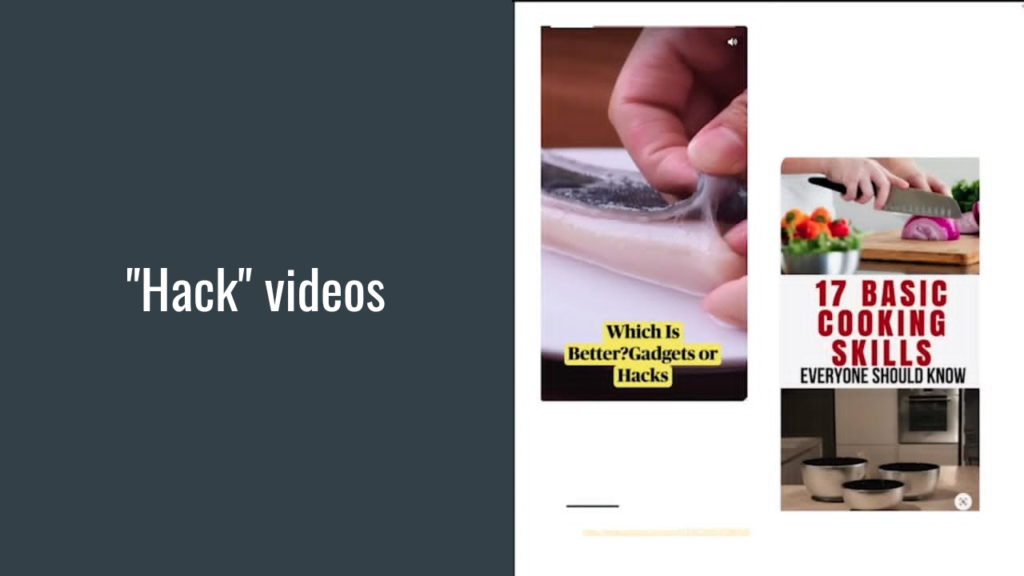
These short, visually appealing videos highlight clever life hacks and suggestions that appeal to users looking for innovative and practical solutions. These videos have grown in popularity and effectiveness as an efficient approach to engaging viewers, sparking their curiosity, and providing them with practical information they can apply in their lives.
This is accomplished by combining compelling graphics, brief explanations, and a dash of creativity. The potential of hack-type videos can improve your content strategy and capture viewers looking for useful, time-saving solutions.
Steps or countdown videos
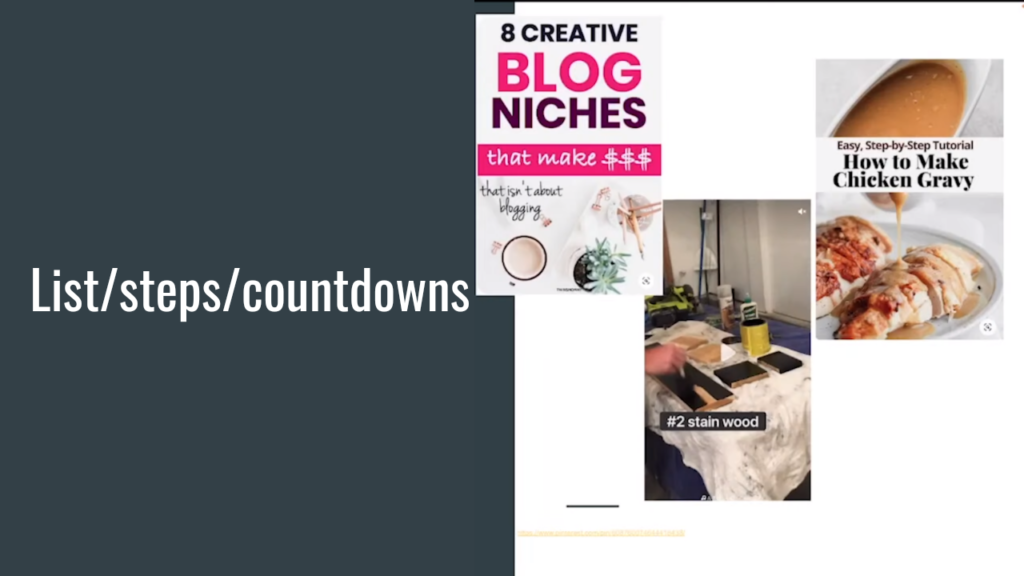
Steps or countdown videos on Pinterest have grown in popularity as a template for presenting information in an interesting and aesthetically pleasing way. These videos simplify difficult procedures or ideas into a list of steps to follow or a countdown, making it simple for viewers to follow along and quickly understand the main principles.
Steps or countdown videos have developed into an efficient tool for content creators and brands to grab viewers’ attention and educate them while providing them an enjoyable and educational viewing experience.
Utilize arrows
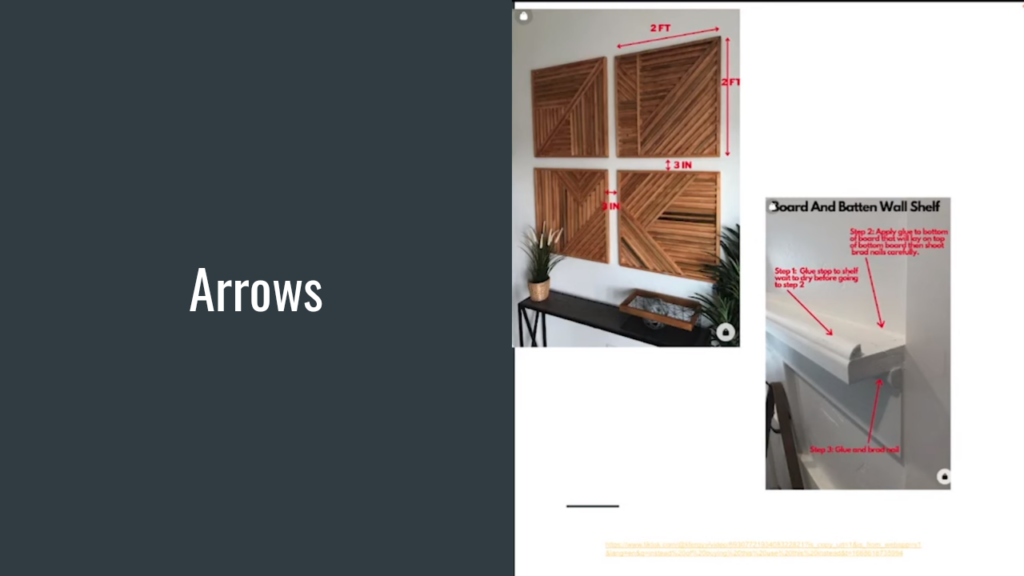
Using arrows in your Pinterest visuals can be a game-changer when grabbing and directing users’ attention. These straightforward yet effective visual cues act as signposts, drawing users’ attention to crucial information, distinguishing characteristics, or calls to action within your pins. By strategically implementing arrows, you can build a direct visual path that guides people through your material.
Arrows can be added to your pins in a variety of ways. For instance, you can use arrows to draw attention to important photos or views of products. This grabs the interest of viewers and entices them to keep exploring. Additionally, arrows can point towards text elements, emphasizing key messages or descriptions you want to convey.
Infographics
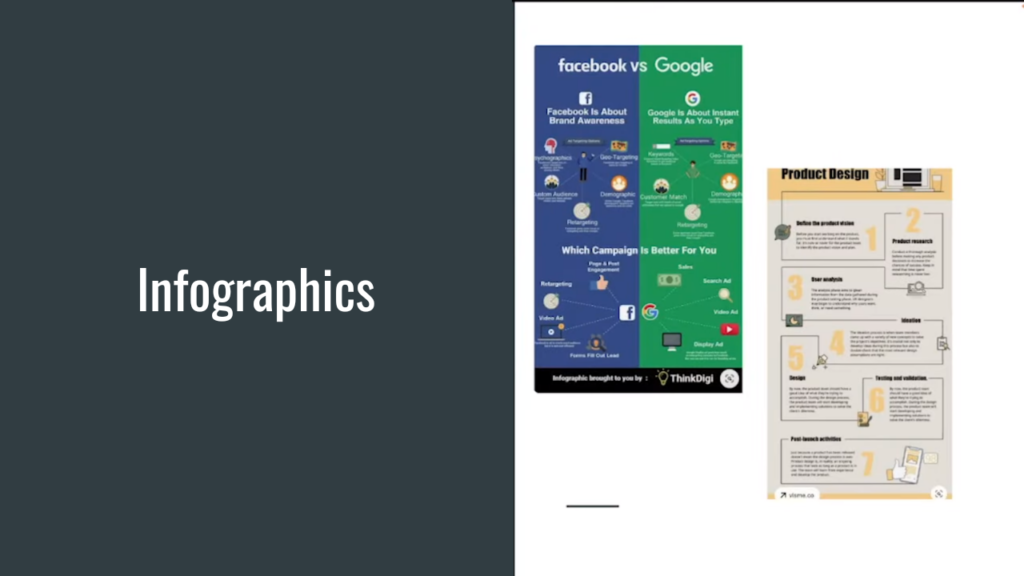
On Pinterest, infographics are a powerful and aesthetically striking way to present complex information in a condensed and easily understandable format. These visual representations combine text, icons, charts, and illustrations to present data, statistics, or step-by-step processes visually appealing and engagingly.
You can quickly and efficiently grab people’s attention and convey important information with infographics in your Pinterest post. You can use infographics to highlight the most crucial details, deconstruct material into visually appealing portions, and clarify complicated topics.
Infographics stand out among the vast content on Pinterest with their aesthetically pleasing layouts and brilliant color schemes, making them highly shareable and raising the possibility of user engagement.
Include captions or text
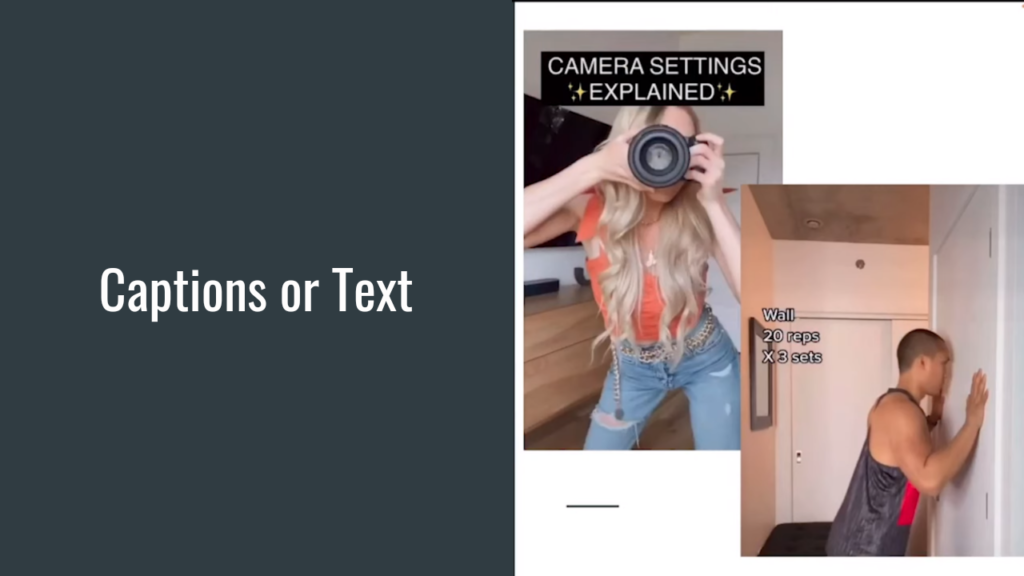
Text and captions act as strong hooks to draw viewers and encourage further exploration. They can emphasize important qualities, advantages, or special selling aspects of your goods or services.
Captions can be used to compel viewers to take action or visit your website, and they can also pose thought-provoking questions, spark curiosity, or convey a feeling of urgency. Keep captions and phrases brief, understandable, and simple to read when including them.
CTAs (Call to Action)
Feel free to include a CTA at the conclusion of your pins to encourage users to follow you for more material in your niche. CTAs should be used barely and strategically.
AB Testing
Experiment with different variations of your pins to see which ones perform best. Use tools like Canva to create multiple versions and track their performance.
Remember, these techniques may vary depending on your niche, so it’s essential to study profiles that are famous on Pinterest to discover what works best.
Track The Growth Of Your Followers On Pinterest
To check your growth on Pinterest, you’ll need to use a tool like Tailwind, which offers services that help you track your progress starting from the day you sign up with them. They have both paid and free versions. However, I use the paid version because it gives me access to many other tools that I would need to track my growth.
Pinterest Live
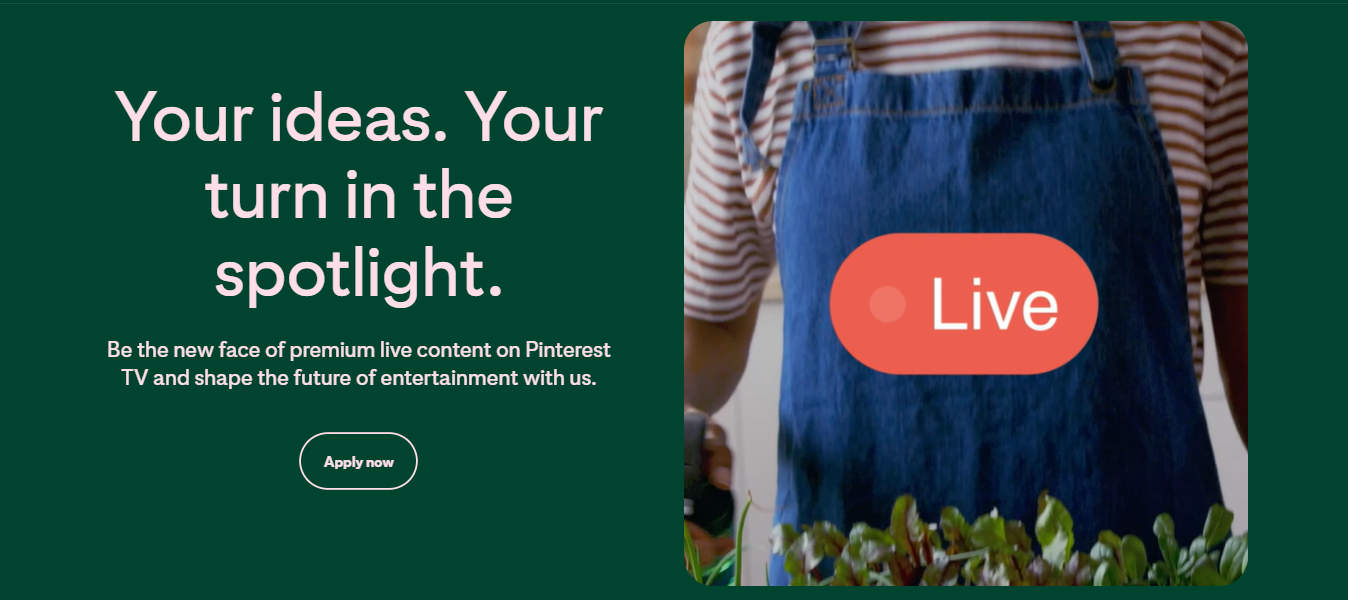
Pinterest’s new Go Live Beta feature has the potential to be a game-changer for content creators looking to grow their accounts. Hosting live episodes on the Pinterest TV live stream platform can attract a larger audience and experience strong growth. The feature focuses on one live episode at a time, meaning that when people tune in, all eyes are on you.
This heightened visibility can increase engagement, more followers, and potential monetization options. Pinterest accepts applications from all creators, so take advantage of this opportunity to apply and exponentially grow your Pinterest account. Take advantage of the chance to be an early adopter and reap the benefits of the Go Live Beta feature.
Conclusion
Growing your Pinterest following requires strategic planning, creative techniques, and continuous testing. By studying your niche, analyzing famous profiles, and implementing effective pinning strategies, you can increase your chances of reaching your first 1000 followers on Pinterest. Remember, followers are not the sole measure of success, but they can contribute to other important metrics like sales, clicks, and impressions.