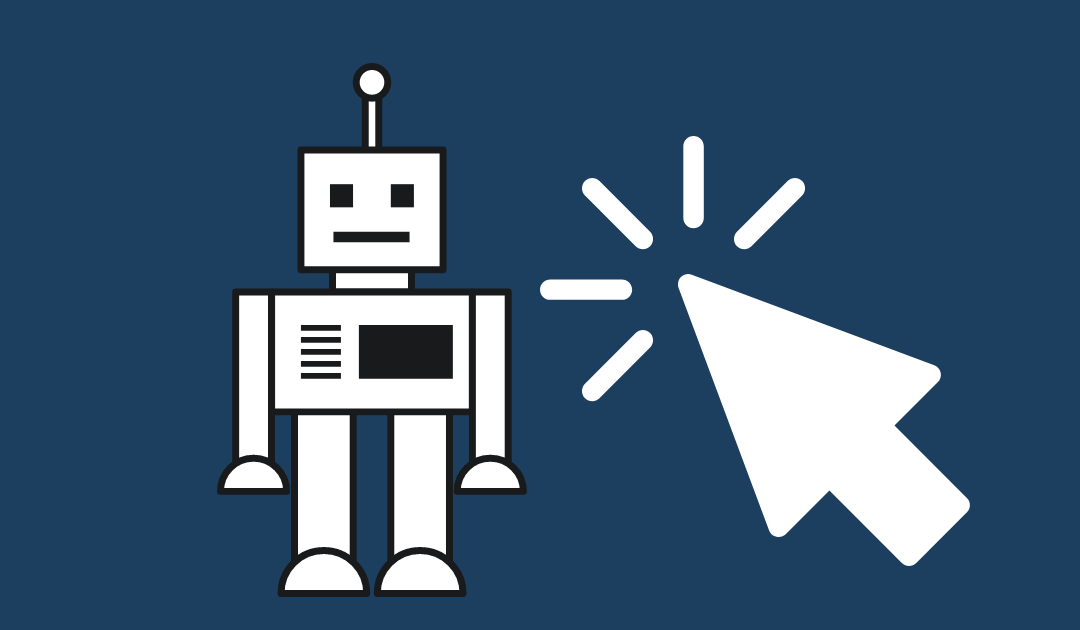How to Stop Competitors & Bots from Clicking on Your Ads (Click Fraud)
What’s up everybody, it’s Corbin here from ZoCo marketing. Today, I’m going to be answering one of the most common questions I get asked when I’m helping people run Google ads. How do I prevent competitors from clicking on my Google ads? Or how do I prevent bots from clicking on my ads?
The sad reality is that click fraud is out there and it can waste your ads spend. Google has made some really good steps forward to help prevent this from happening, but they do not exclude 100% of those frauds and a lot of fraud traffic can slip through the cracks.
How to Identify Bot Traffic
To check if your campaigns and/or ads are getting a lot of bot traffic, open your Google ads and go to your Campaigns. Locate the columns and select Modify Columns for Campaigns.

Search for “invalid” and you’re going to find something here called invalid clicks, select Apply. This will give you an idea of what percentage of clicks going to your ads have been identified by Google as bot clicks.
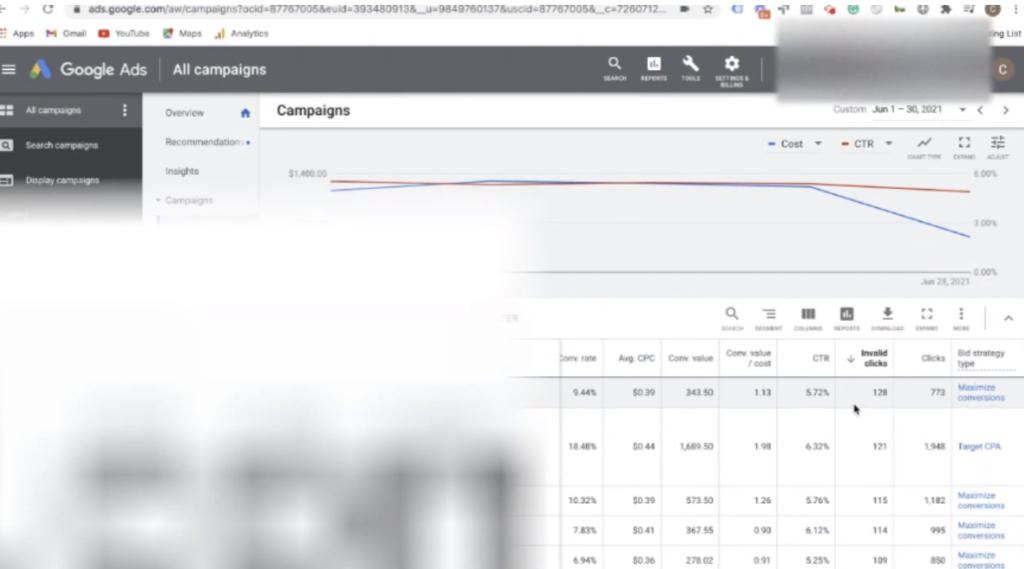
Fortunately, Google does not charge you for these invalid clicks. They automatically filter those out, which is awesome but it still is not enough. I wish that I could say that this covers all your bases, but unfortunately, you still get a lot of competitors and a lot of other bots that Google just hasn’t identified. Nevertheless, whenever you open your campaigns and see a lot of invalid clicks this means you probably have a problem with click fraud.
How to stop Click Fraud?
All right, how do we actually prevent click fraud from happening? How do we prevent competitors from seeing our ads and from clicking on them and ultimately save money? Now, there are three different solutions. The first two are kind of hacky, more manual process processes and the last one is a fully automated solution.
1. Exclude location
Go to your campaigns, from the Google ads drop-down, select the more+ button and click on locations. This will essentially allow you to exclude locations. Ideally, you want to find the city or Zip code where your competitor’s office is located and exclude that location from showing. Excluding a whole city can exclude potential customers from the excluded area. So, if you do know the zip code, I do recommend going that granular. If you don’t know where your competitor is located try Googling what city your competitor’s location is in, that typically works
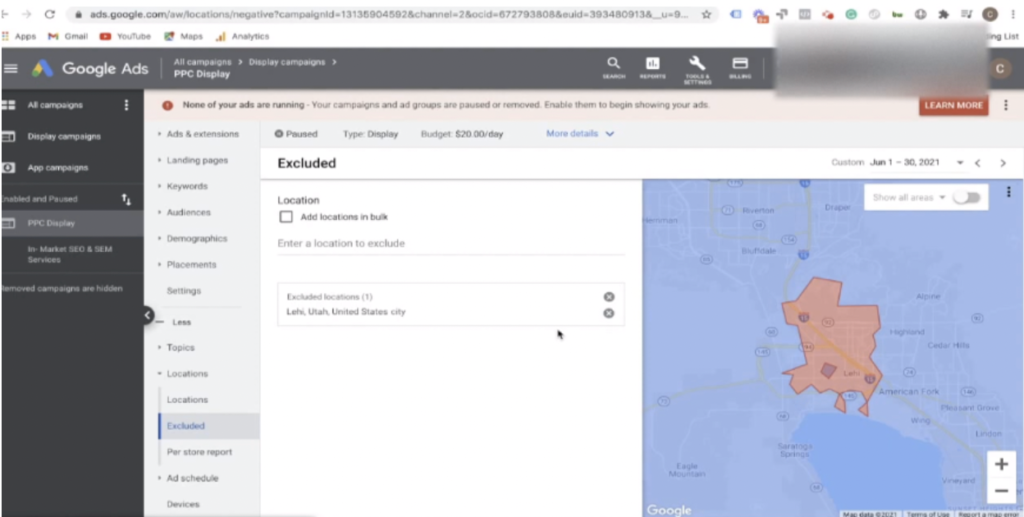
The major con to excluding location is that you obviously will miss out on potential customers that live in that area. They won’t be able to see your ads. The pro to this hacky process is that your ads will not go to your competitors that live in the excluded area.
2. IP Exclusion
From your campaign dashboard, go to settings, then additional settings. Here, you can exclude specific IP addresses. If somehow you managed to get your competitors’ IP address, you could include it there. Additionally, if you recognize other IP addresses that are constantly clicking your ads, you could manually add the IP addresses to the exclusion list.
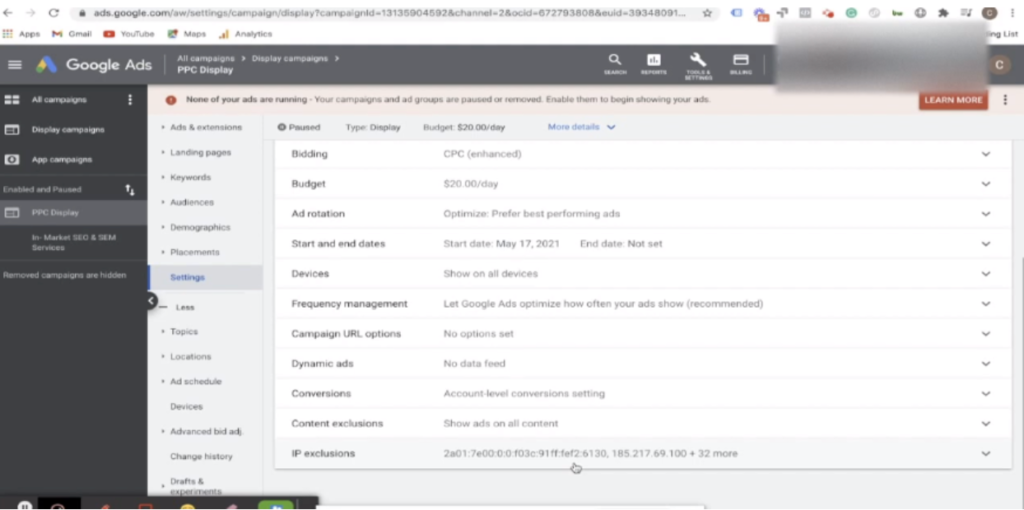
The con of this process is that it is extremely manual and difficult. For example, you could exclude 100 IP addresses in a day then a month later new ones pop up. This is why an automated process is recommended.
3. ClickCease
ClickCease is an automated software that helps in preventing click fraud. I use it one my own accounts and it has personally saved me thousands of dollars. It is very simple to set up and is the easiest way to prevent click fraud. ClickCease allows you to operate several accounts and gives you a breakdown of each account showing you money saved that would have gone to your competitors or bots. You could use this saving towards real potential customers that you want to see your ads. Below you can see a screenshot of how much ClickCease has saved me this month alone (Over $1800).
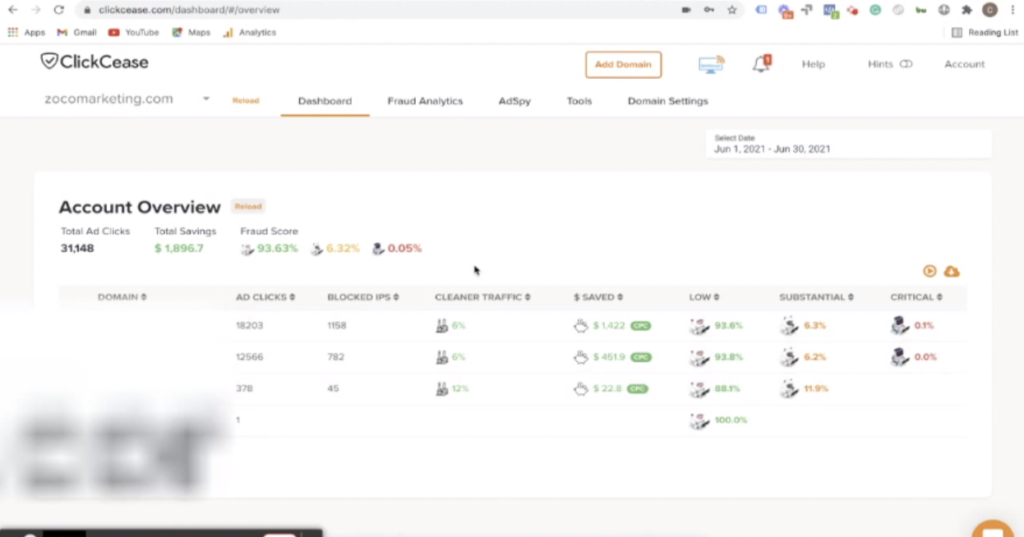
Clicking into the actual domain gives you even more data about what’s going on with your ads. You’ll notice that it shows you how many IP addresses are automatically blocked-something you don’t have to go through manually as demonstrated in the previous solution.
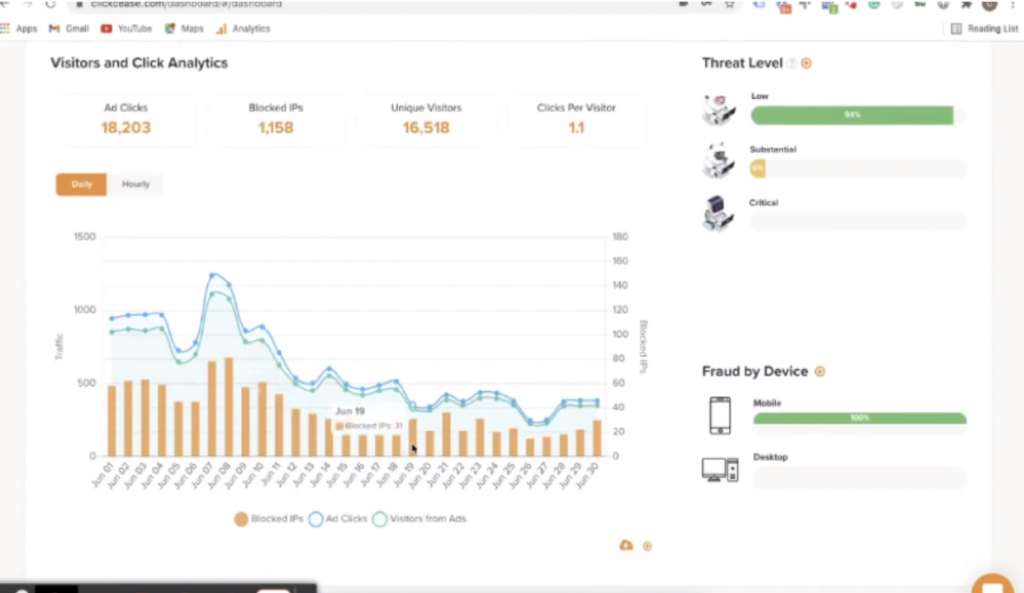
If you scroll down, it shows the campaigns that are bringing in the fraudulent clicks and also shows the fraud type like over threshold, fraudulent devices, or high bounce rates. This will give you an idea as to why such clicks have been blocked.
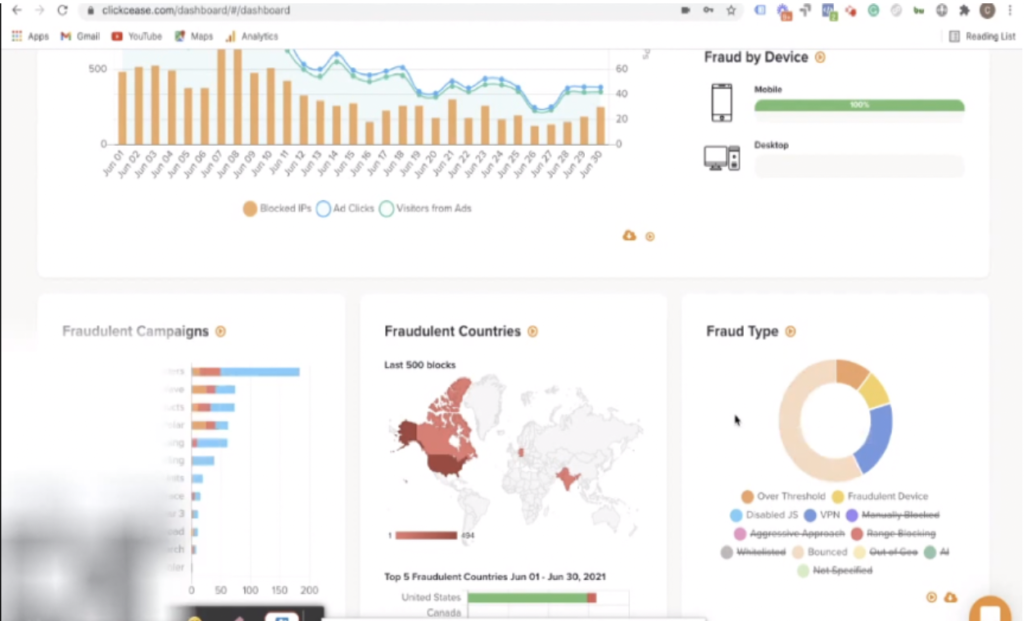
From your domain settings, you can manage detection rules that would be ideal for you. You could set the number of clicks per minute. These customizations can limit the number of clicks from your competitors.
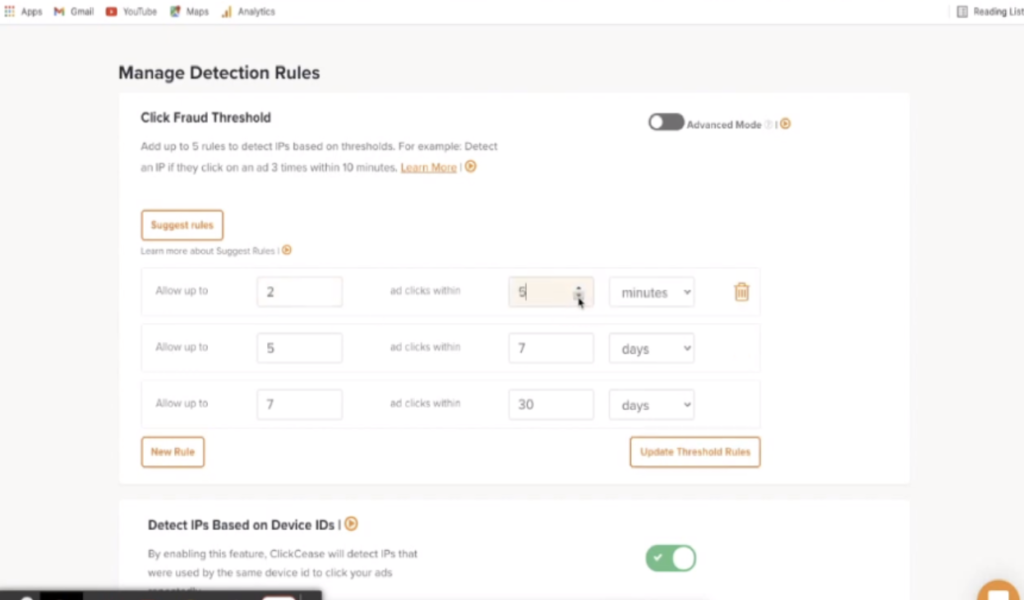
Typically, I like to leave it in the default settings. Every once in a while, ClickCease is smart enough to send a recommendation whenever it notices an abnormality in your ads and recommends adjustments. This is proactive and saves you as much money as possible.
You can get ClickCease by clicking this link here, Upon setting up your domain, you will be given a code that would walk you through the three-minute process of setting up your accounts.
Hopefully, this will save you a lot of money in the click fraud and helps answer those questions or concerns that you may have.