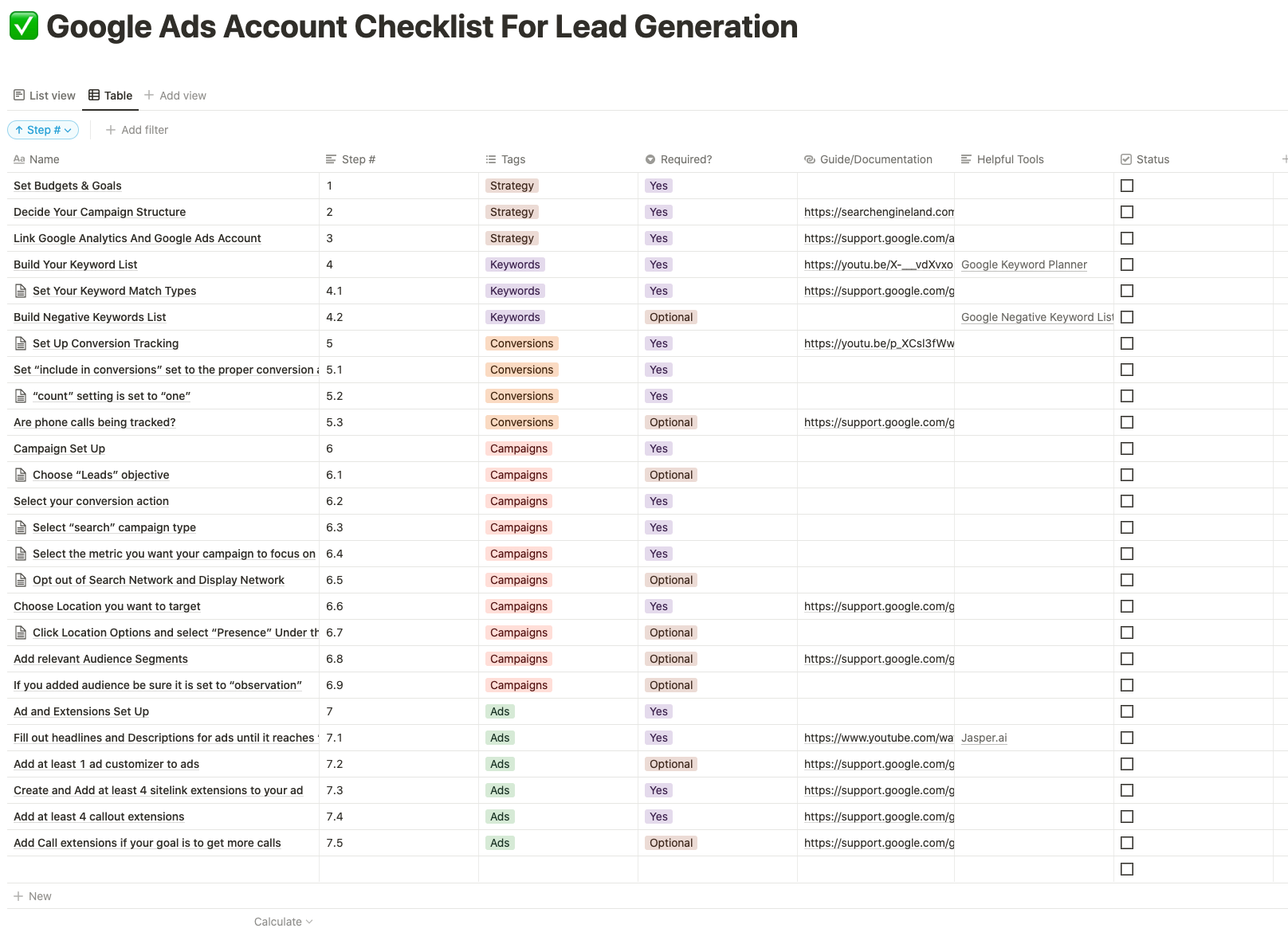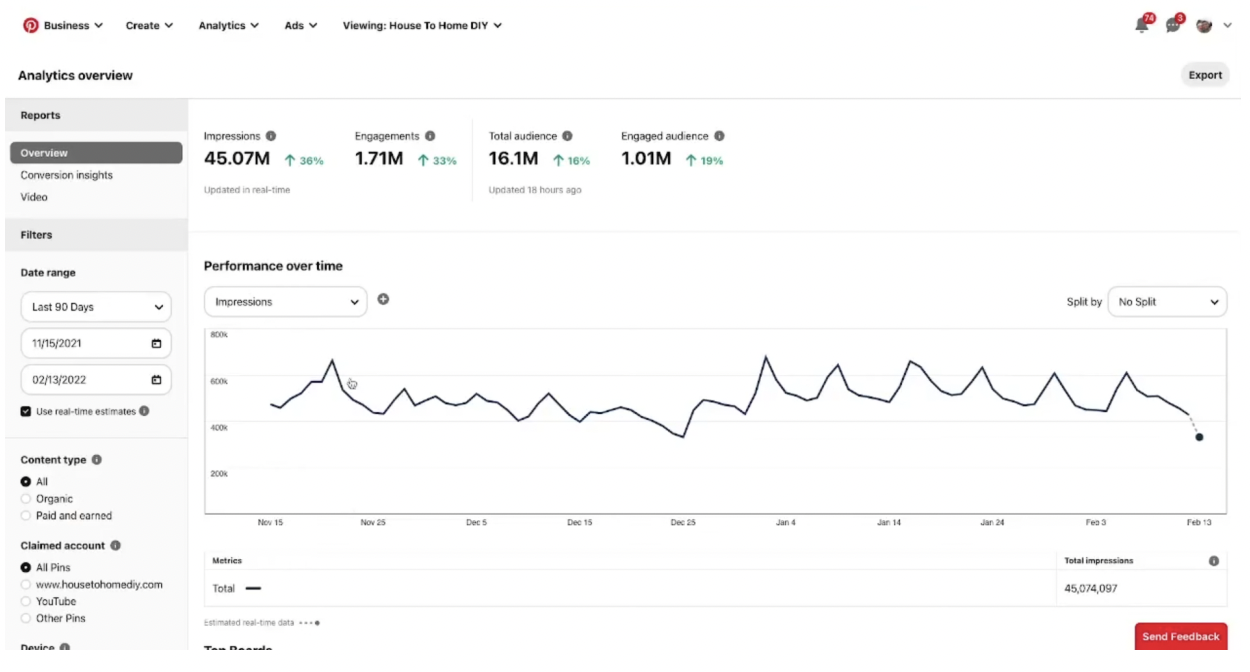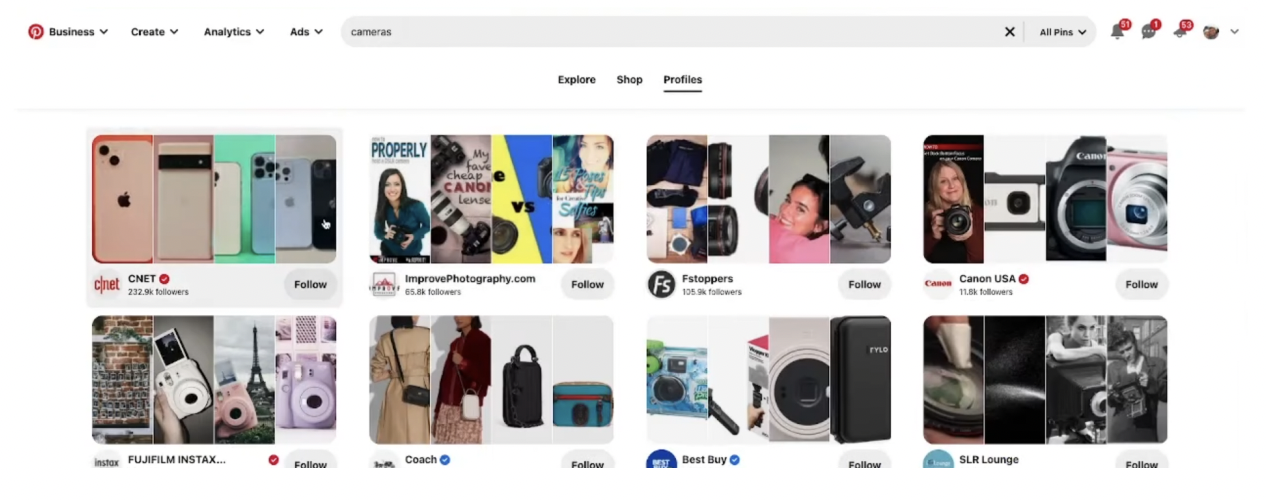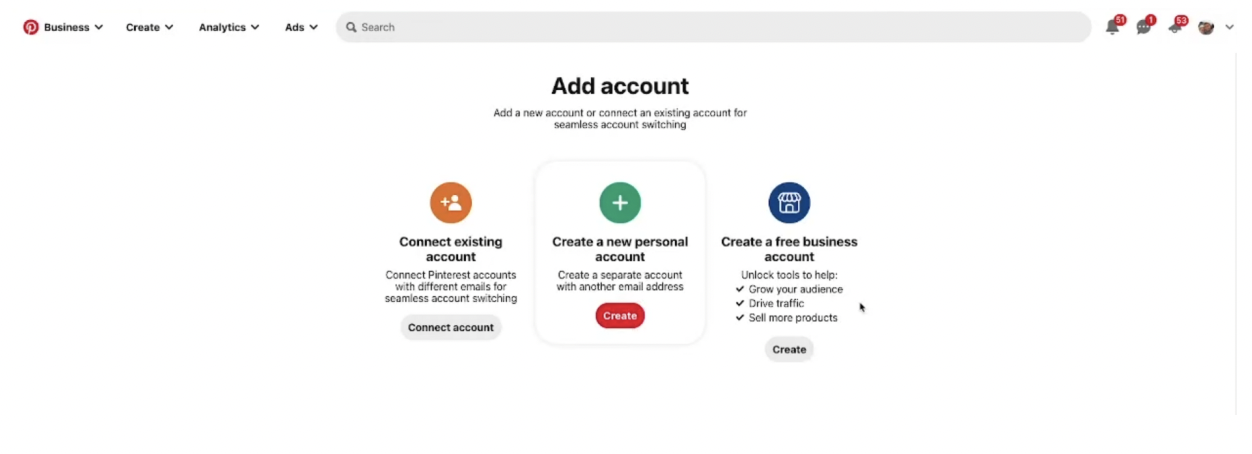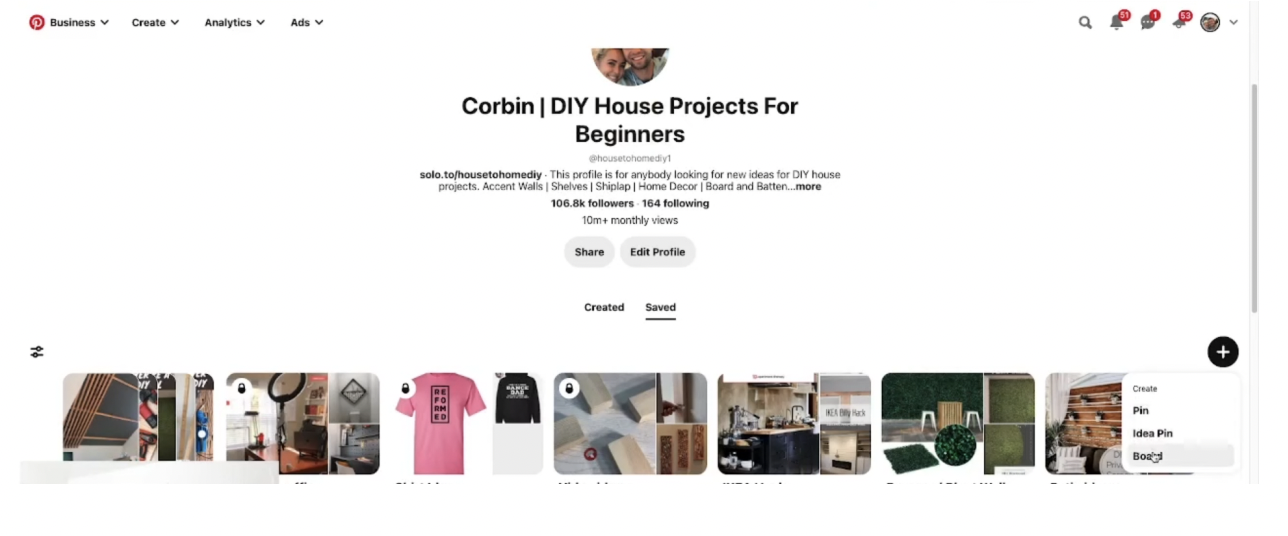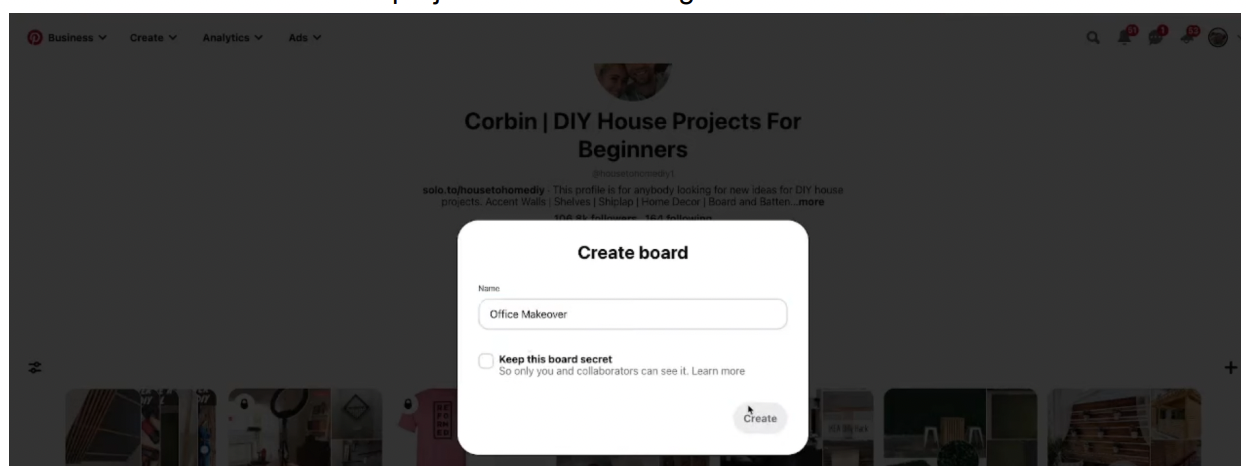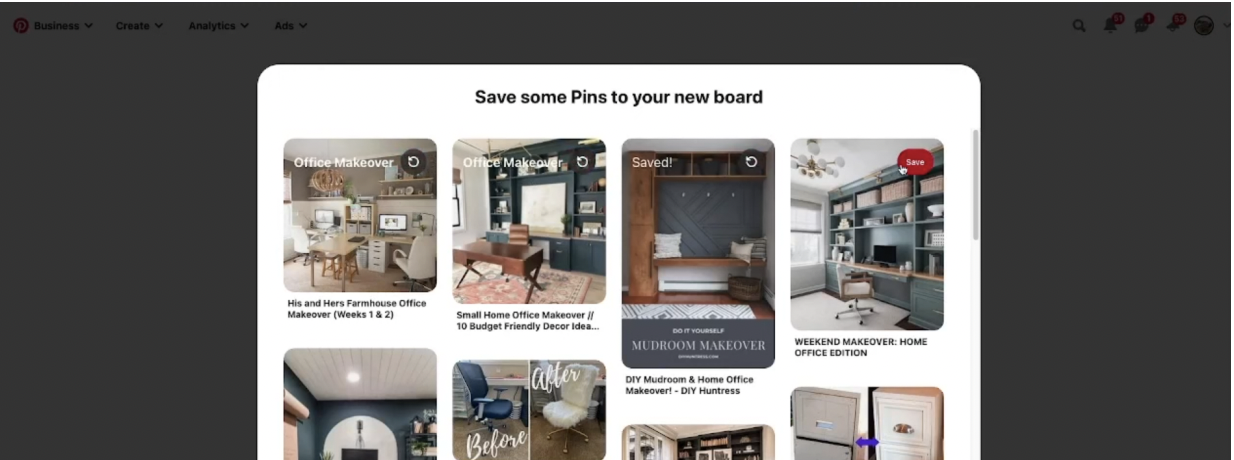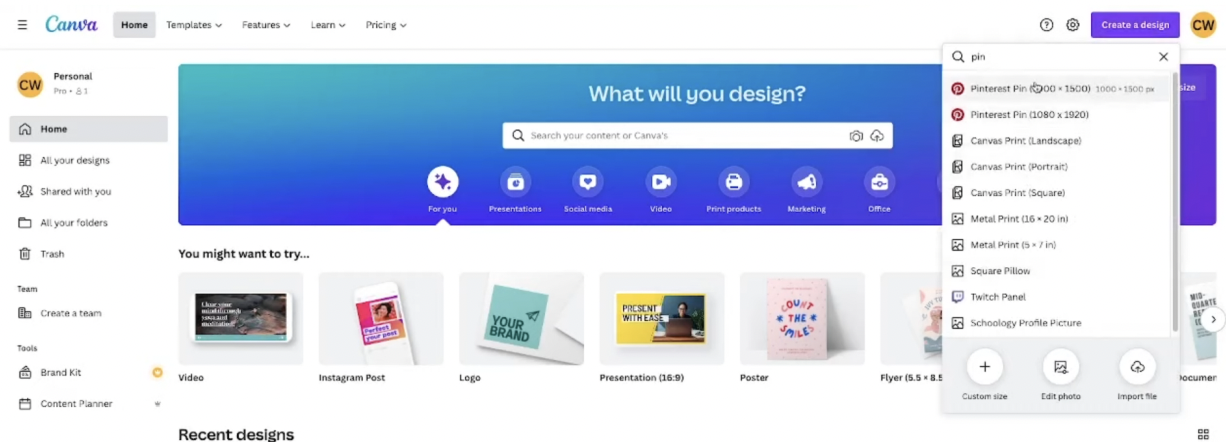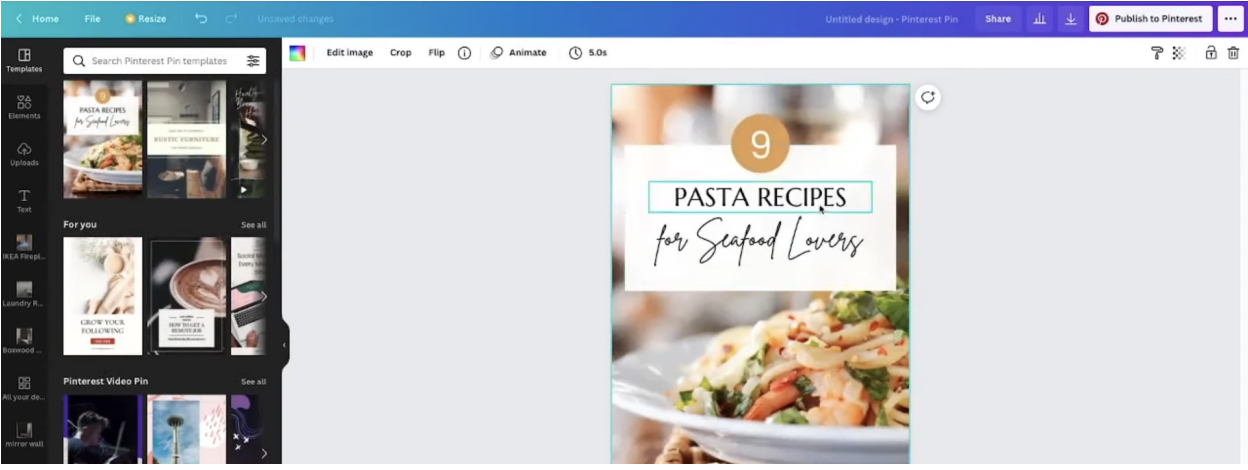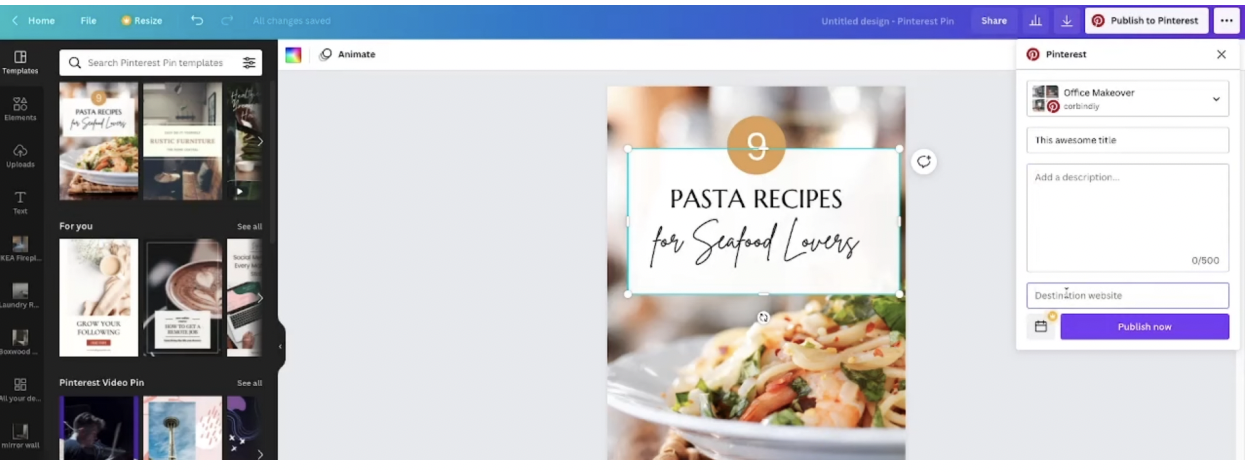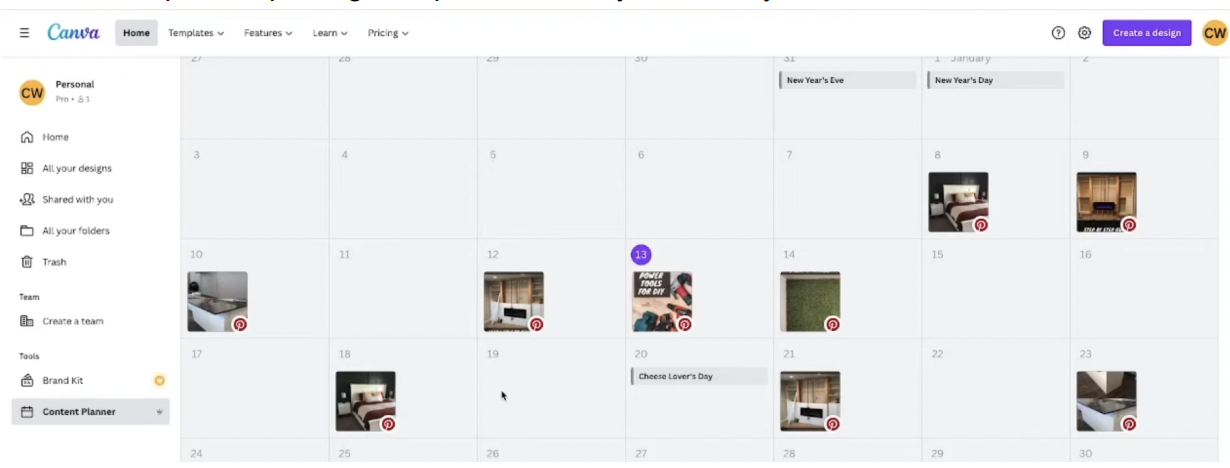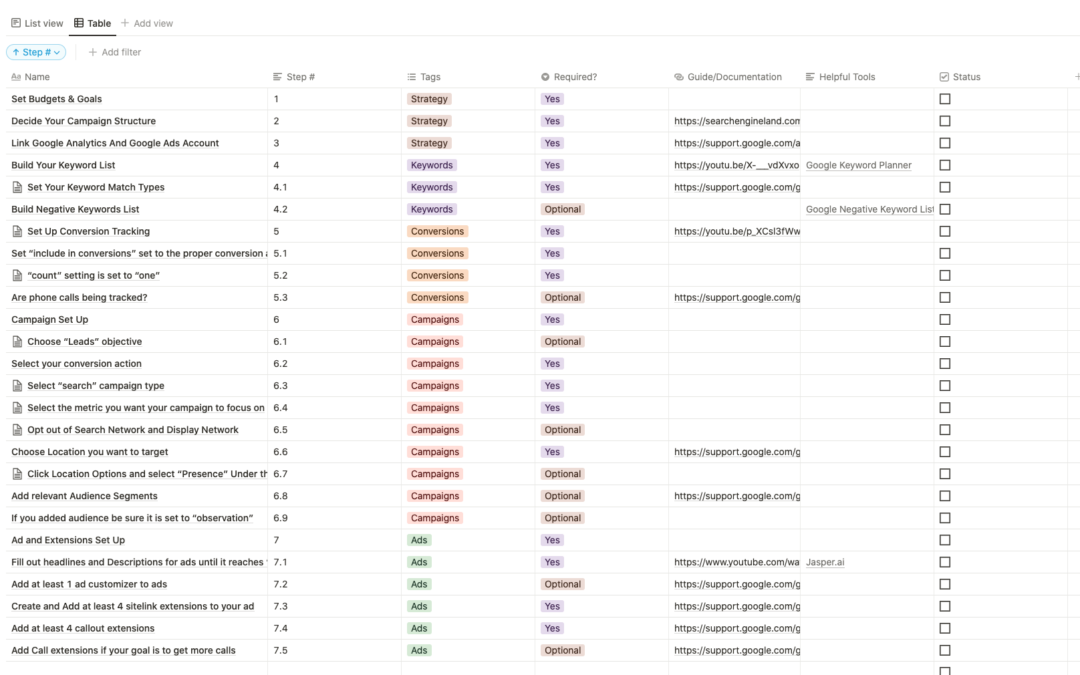
Google Ads For Lead Generation Checklist: Step by Step Guide
Steps To Generating Leads With Google
Are you looking for a guide on how to create a Google Ads account for lead generation? Look no further! In this blog post, we will walk you through the steps to get your account set up and running. We will also provide you with a free checklist that will help you track your progress and ensure that your account is set up correctly.
Creating a Google Ads account is simple and only takes a few minutes. However, there are a few key steps that you need to follow in order to ensure that your account is set up correctly for lead generation. Here are the steps that you need to take:
Step One: Set Budget & Goals
The first step in setting up your Google Ads account is to determine your budget and advertising goals. How much are you willing to spend on lead generation each month? What is your target cost per lead? Once you have answered these questions, you can begin setting up your account. If you are looking for an easy way to calculate how much you should be spending based on specific factors like your average order value, your close rate, etc. I have created an easy-to-use calculator that allows you to quickly understand how much you should be spending based on your specific business metrics.
Step Two: Build your keyword list
Now that you have your budget and goals in place, it’s time to start building your keyword list. What keywords are relevant to your business? What terms do potential customers use when searching for products or services like yours? You can use Google’s Keyword Planner tool to help you generate a list of relevant keywords. If you are looking for a full tutorial on how to use Google’s keyword planner you can check out this video right here.
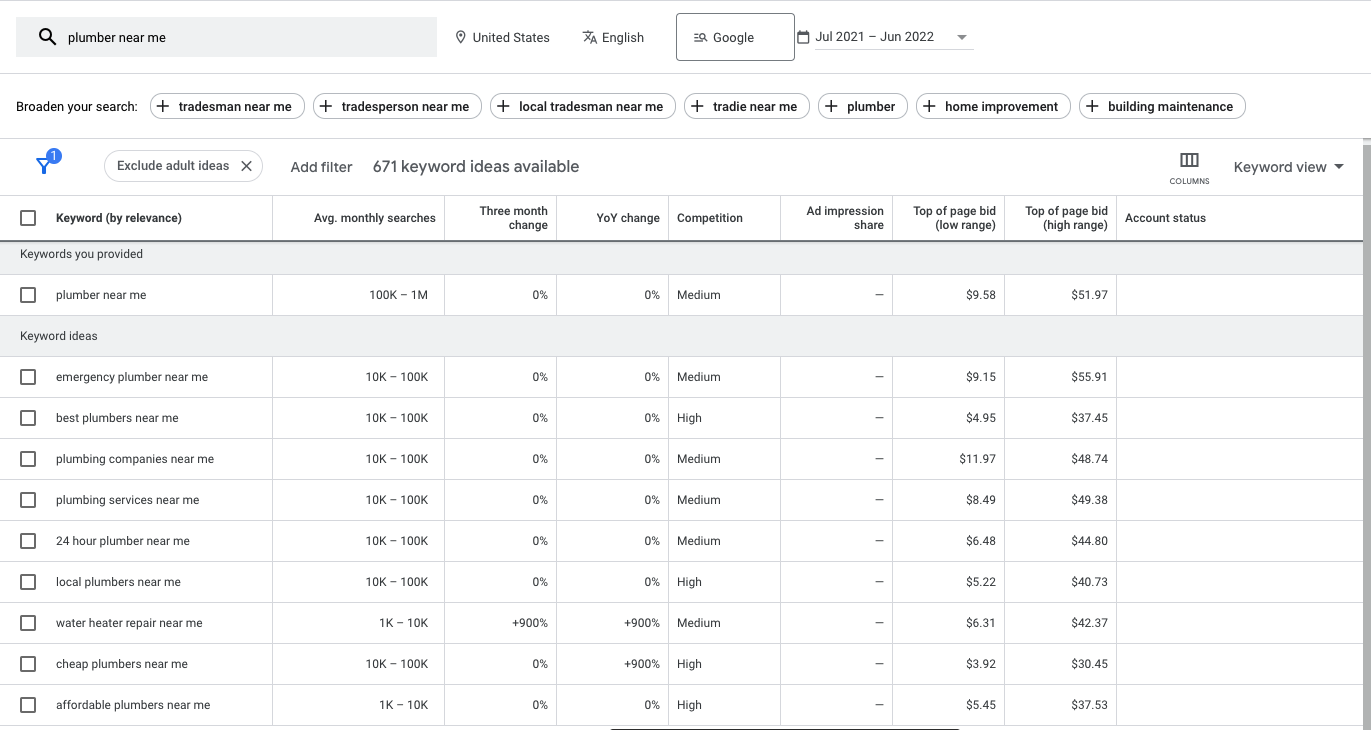
Step Three: Decide Your Campaign structure
The next step is to decide on your campaign structure. There are multiple types of campaigns that you can choose from: Search, Display, and Shopping, Video, Etc. Search campaigns are the most common type of lead generation campaign and are typically the best performing. In a search campaign, you bid on keywords that potential customers use when searching for products or services like yours on Google. When someone searches for one of your keywords, your ad may appear next to the search results.
When creating a search campaign there are three levels Campaigns, ad groups and ads. You will want to create separate ad groups for each product or service that you offer. In each ad group, you will create ads that target the keywords in that particular group.
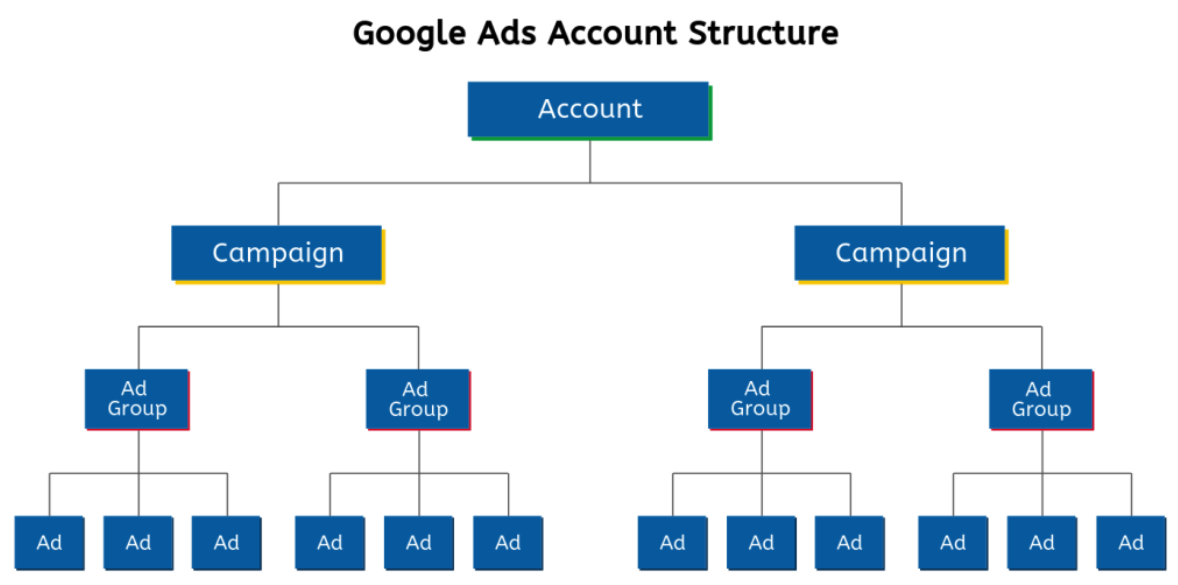
Step Four: Create Your Ads
Now it’s time to start creating your ads! There are a few different ad formats that you can choose from, but we recommend starting with responsive text ads. These ads are easy to set up and can be quickly optimized for performance.
To create a responsive text ad, simply log into your Google Ads account and click on the “Ads & Extensions” tab. From there, click on the + icon to create a new ad. Select “Responsive Text Ad” from the drop-down menu and enter your ad copy. Be sure to include a call-to-action in your ad, as this will help encourage potential customers to click through to your website.
Step Five: Monitor & Optimize Your Campaign
Once you have created your ads, it’s important to monitor their performance and make adjustments as needed. Are your ads receiving a high click-through rate? Are you generating quality leads? If not, you may need to adjust your keyword bids, ad copy, or targeting options.
You can also use Google Analytics to track the performance of your lead generation campaigns. By linking Google Analytics and Google Ads, you can see how many leads are generated from your ads and track the conversion rate of those leads.
To learn more about lead generation with Google Ads, be sure to check out our free checklist below. This handy tool will help you track your progress and ensure that your account is set up correctly.
By following these simple steps, you can create a Google Ads account that is optimized and ready to bring in leads. Be sure to monitor your campaign performance and make adjustments as needed to ensure that you are generating quality leads. And don’t forget to download our free Google Ads account checklist for lead generation below!
Do you have any questions about setting up a Google Ads account for lead generation? Leave a comment below and we’ll be happy to help!
- 25 + point checklist with links to guides and helpful tools.
- Available in Notion and Google Sheets